Word 2011: Still significantly broken
Posted by Pierre Igot in: MicrosoftNovember 2nd, 2010 • 4:42 pm
As a long-time hater of all things Microsoft, I had very little hope that Word 2011 would be an improvement over the previous version. So now that I have obtained the software and been able to use it for a few moments, I find myself unsurprised, which of course, in the case of Microsoft, is bad news: it means that most of the same old problems are still there, and that new ones have already popped up.
I won’t write in detail about all the things that I have already written about in this blog. You just need to explore the “Microsoft” category in the sidebar if you are interested. Suffice it to say that most of the things I have written about previous versions of Microsoft Word for Mac OS X are still true.
Here are just a few random observations noted quickly.
The first thing you’ll likely notice when installing Office 2011 is that the installer requires you to quit your web browsers (Safari, Firefox, etc.).
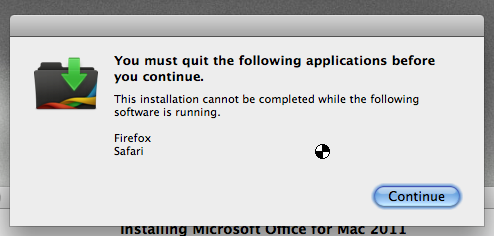
(Yes, that’s the old “busy” cursor making a comeback in Office 2011. No doubt a sign that they have updated their code to comply with the latest OS X standards.)
As you can see from looking at the screen shot, once you reach that stage, you have no option but to comply and then click on “Continue.” Why software companies like Adobe and Microsoft still believe that it’s acceptable to require users to quit their browsers on the spot is beyond me. At the very least they should give you the option to proceed without quitting, simply warning you that some functionality will not work properly until you have restarted your browsers.
In this particular case, the requirement is no doubt linked to the installation of an Internet plug-in called “OfficeLiveBrowserPlugin” in your system’s main library. It is probably required in order to be able to use the Office Web Apps functionality touted in the puny Get Started Guide included with the software disc.
I don’t give a flying duck about Microsoft’s on-line offerings but, even if I did, what is so hard about designing their on-line features so that they can detect if the required plug-in is properly installed and, if it’s not, gently remind the user that he needs to quit and relaunch his web browser if he wants to be able to use the features?
I guess it’s just too much to ask. Instead, they just force the user to do it their way, which of course is typical. (A reader also notes that the same thing applies to the latest version of the Open XML Converter, which probably also wants to force the installation of the Internet plug-in, even if you don’t want it.)
Moving on to using the software itself, of course the first thing that rears its ugly head is the new and revamp project gallery, even if you had selected not to show it by default when launching Word in the previous version. So much for complying with existing user preferences. The Microsoft Marketing Department decided that you just have to be shown this new thing, and have to turn it off again manually in the preferences if you still don’t want it.
And then there is the Ribbon… The less said about it, the better. I collapsed it right away, but here I must be honest and note that there is one thing that is wrong in David Pogue’s scathing review of the software, which I mentioned here 10 days ago. He wrote:
You can collapse the Ribbon, sure—but what a pain to have to keep doing that! When collapsed, you still see the names of the tabs (one each for Layout, Tables, Review and so on) — but, maddeningly, you can’t click a tab to open it. You have to manually open the ribbon and *then* click the tab you want.
As far as I can tell, that’s not true. Clicking on the tab names does open the ribbon automatically, at least on my machine. Maybe that was a bug in his preview version of the software that was fixed in the final version.
Sadly, the rest of what Pogue writes about Word is true. Font kerning in Draft View mode is indeed sometimes atrocious, depending on the font you use. Take this example, in Times New Roman magnified to 200% on my system:
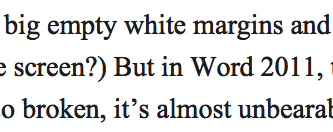
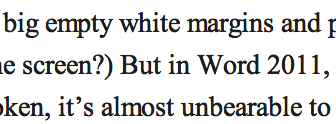
The first is in Page Layout mode. The second is in Draft mode. Eek.
Of course, since it depends on the font, it’s probably Microsoft’s way of forcing you to use their fonts and nothing else. It’s always nice to see Microsoft fully support user empowerment and freedom of choice. (The active copy of Times New Roman on my system is an OpenType TrueType from Monotype. I suppose things might work better with Microsoft’s own flavour of the font. Although when I look at the path to the font, it resides inside a “Microsoft” folder, so I wonder whether it’s not a font from MS just the same. Who knows, and who cares? Shouldn’t font rendering be a non-problem in 2010?)
As Pogue notes, the new Find/Replace pane does not support keyboard navigation. You can bring the old Find/Replace dialog box back, which is now called “Advanced Find & Replace,” but if you want to assign the default command-F shortcut to it, you’ll have jump through the ridiculous hoops I described in another post a few years ago. I am sure most users will give up and just comply with Microsoft’s new requirements instead. (And of course, there is not a single improvement in the old Find/Replace dialog box, even though it needs many.)
Word 2011, like Word 2008, is unable to remember a document window’s position when you close it and then reopen it. It really is quite unbelievable that we still have to put up with such crap in 2010. (Word also fails to remember the document’s view mode when that is all you change before closing the document, because changing the view mode does not change the document’s save status to “dirty” and therefore does not force a save when closing it. But that’s not new in Word 2008 and 2011 and has been the case for as long as I can remember. If Word is capable of remembering the view mode when you change it and then change something else in the actual contents of the document and save it, does it not mean that it’s something that Word should be able to remember and save at all times?)
I could go on and on. As far as I can tell, the only improvement that there is so far in Word 2011 over Word 2008 is that there are fewer visual artefacts and other insane screen refresh issues when scrolling up and down a document, which is something that was introduced in Word 2008. But I will have to confirm this over time, and it’s at best a bug fix (and a paying one at that). Other than that, it’s the same old crap, and of course, without 30 minutes of using the software, I already had my first application crash…
Nothing new under the sun, then.
April 17th, 2012 at Apr 17, 12 | 3:54 pm
[…] course, the installer is the usual load of crap, forcing you to quit Safari in order to proceed with the installation, whether you care to use any […]