Adobe Creative Suite 5 installation process
Posted by Pierre Igot in: MacintoshMay 10th, 2010 • 4:10 pm
Late in 2008, I devoted an entire post to the ridiculous installation process for Adobe Creative Suite 4 for Mac OS X. The post was widely read and linked to, and I ended up being contacted by an Adobe representative to discuss its contents. (At time, I posted two follow-ups, here and here.)
I was invited to participate in the Adobe Prerelease program, which gave me access to beta versions of the next version of the Adobe Creative Suite, i.e. version 5. During the testing phase, I shared my views on the installation process once again through the Adobe Prerelease facility for bug reports and enhancement suggestions.
Now that CS5 has been officially released, I suppose I should review the installation process again. I’ll make it shorter, though, because there is only so much time that I can devote to repeating the same things over and over again.
Thankfully, I do not have to repeat everything, because Adobe has made at least some improvements in the new Adobe CS5 installation process. But there are still a number of pretty fundamental things that are wrong.
The first problems are in the Finder, when the installation disc or disc image is mounted. As with CS4, you get a Finder window in icon view with some kind of fancy background and a couple of icons:
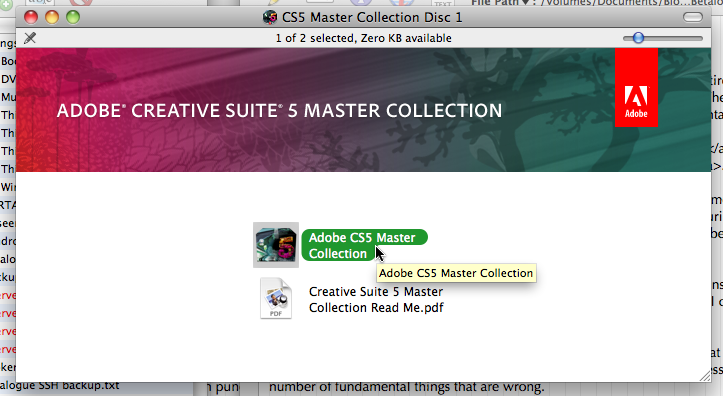
Since Adobe was kind enough to give us a copy of the final “master collection” as compensation for our participation in the Prerelease program, that is what my screen shots are based on. But I suppose that the presentation is similar for other versions of the suite.
While the look has been updated (and the Finder window now opens automatically when the disc is mounted), the problems with this presentation remain. The icon used for the software (which, frankly, is a rather unsightly mess) gives you no indication of whether it is a file or a folder. You have to double-click on it to find out. It turns out that, once again, as with CS4, it is a folder, and double-clicking on it spans another Finder window, this time in list (or column) view:
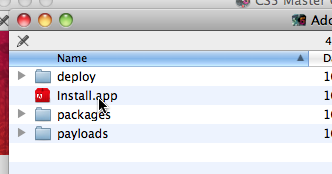
Once again, we are forced to go one-level deep just to be able to launch the installation, and once again the innards of the installation disc are exposed to us in a totally unnecessary fashion. Does the end user really need to see these folders called “deploy,” “packages,” and “payload”? Certainly not, especially since these folders do not give you access to stand-alone installers for specific parts of the suite. Regardless of which applications in the suite you want to install, you have to go through the “Install.app” application.
It therefore seems obvious to me that this application (with a better name) should be at the top level of the disc and directly accessible. For some reason, Adobe’s engineers still disagree with this.
Once you launch the “Install.app” application, you are greeted with a dialog indicating that the installation application needs to “initialize” the installer. Please note that, at this point, there is a dialog, but there is no Dock icon. What was launched when you double-clicked on that “Install.app” icon is a background process simply called “Install,” with no Dock icon.
The title of the dialog is “Adobe Installer,” even though there is no application by that name running and visible in the Dock. (The “Install” background process is visible if you run Activity Monitor.) It has a standard Mac OS X progress bar, but a custom background and a semi-custom “Cancel” button:
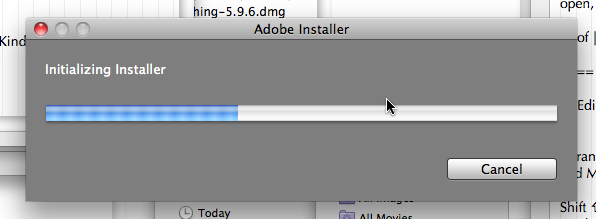
Then, when the progress bar reaches approximately 40%, the installer finally launches an application with a visible icon in the Dock, called “Adobe Application Manager”:
![]()
At that stage, even though there is still approximately 60% to go, the “Cancel” button in the installer dialog becomes greyed out and there is no longer a visible way to cancel the installation process. Whatever you do, don’t try to force-quit the Adobe Application Manager application by option-clicking on its Dock icon during that stage. It will force-quit that application alright, but the background “Install” process that is the parent application of the installer dialog will continue running with the progress bar stuck at 100% and nothing happening. If you do that, the only solution is to manually quit the “Install” process via Activity Monitor.
Anyway, once this “initialization” is finally over, the dialog disappears and you finally get the first screen of the installation process per se:
You’ll note the non-standard controls for scrolling, for the language pop-up menu and for the buttons, as well as the rather ugly font anti-aliasing. (Check out the kerning in “North America” in the pop-up menu and for the URL in the legalese.) It’s not particularly impressive for a company specializing in graphic design software. But what can you do? At least the scrolling controls support the use of a mouse wheel. It could be worse.
Once you accept the conditions, you are taken to the screen for the serial number, which cannot be cut-and-pasted because there are separate fields for each series of numbers. (I am sure that is a very effective deterrent for would-be pirates.) And then you get to the main “Install Options” screen, where you choose what you want to install.
Personally, I didn’t bother to only check what I actually wanted. I just checked the option to install everything. Even when you only check specific components, Adobe still installs all kinds of stuff you don’t want in all kinds of different places on your hard drive. So what’s the point of resisting? I have a big enough hard drive. I just let it install everything.
Of note is this particular section of the “Install Options” screen:

The left part looks like an editable field, and you can actually select its contents, but if you want to change it, you have to use the button on the right. If, like me, you don’t change the location, you’ll have a whole slew of Adobe folders at the root level in your startup volume’s “Applications” folder. (I won’t try to move them once they are there. The updating process for Adobe applications is already painful enough as it is. Even if things turn out to have improved in CS5, I am not taking any chances.)
Finally, you can launch the installation process and let the installer do its thing. As far as I can tell, things run fairly well in the background, and Adobe has finally managed to eliminate all the silly dancing of icons in the Dock and background mounting of innumerable disc images with undecipherable names.
The only problem I had after this was that the installer still required me to quit Safari and Firefox. The reason for this is the installation of Internet plug-ins. I didn’t have time to experiment to see if turning off some installation options would help avoid this. But I still find it rather irritating to be forced to quit Safari and Firefox in order to complete the installation.
I have other applications whose installation requires even more drastic measures, like logging out of my user environment or restarting my machine. But they usually give me the option to do it now or later. If I choose to do it later, I am told that some of the functionality won’t work right until I do it. I am perfectly fine with such an approach. Would it really be too much to ask that we be given the same kind of alternative during Adobe’s installation process?
Apart from that, the rest of the installation went smoothly. I didn’t have to interact with the installer during the rest of the process, and in the end I was just invited to register with the CS Live on-line thing that might or might not be of interest to me in the future.
If an activation was required, it did it for me completely automatically (as indicated in some fine print at some stage during the installation). I didn’t have to re-enter any personal information, so presumably it reused the information from CS4. The installation also didn’t uninstall the CS4 applications. If you want to uninstall them, I recommend you use the utility inside “Utilities/Adobe Installers.” In Adobe’s jargon, uninstalling is also obviously a form of “installation” that requires an “installer.”
All in all, I would say that there are some welcome improvements over the CS4 installation process, including the elimination of some of the most absurd aspects, like the icon dance in the Dock and the disc image mounting. But it is still a custom installer using custom controls, and some aspects are still not as user-friendly as they could and should be. So I guess we’ll have to keep fighting for further improvements in CS6 and beyond.
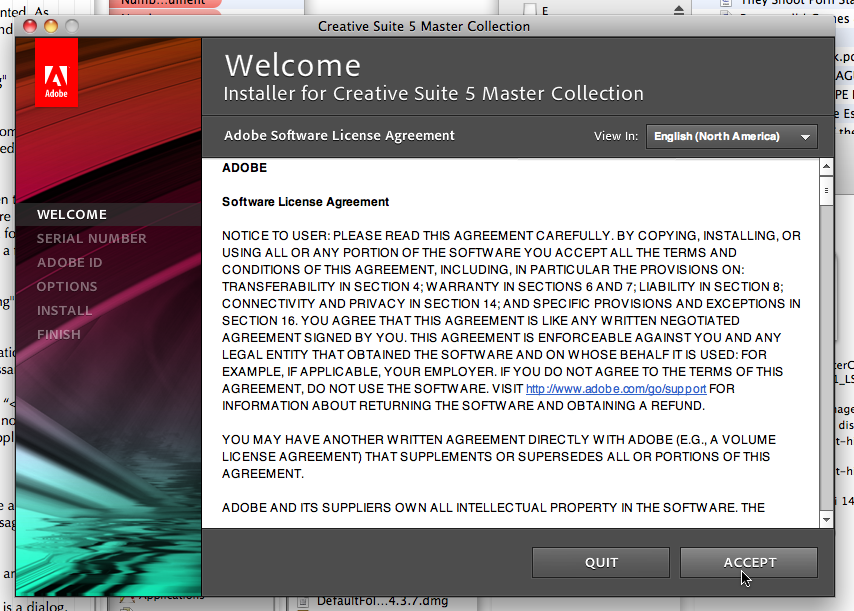
May 12th, 2012 at May 12, 12 | 12:07 pm
[…] am not complaining, but since most of my criticism remained unanswered and I continued to report on subsequent versions of the suite and their flaws on this blog, I haven’t been invited back, and so now I am just another paying […]