Need for application-specific full keyboard access
Posted by Pierre Igot in: MacintoshSeptember 9th, 2003 • 5:02 pm
Last week I wrote about Mac OS X’s “Full Keyboard Access” feature. Reader feedback has helped me clarify exactly how the feature works. It’s available in System Preferences, in the “Keyboard” preference pane, in the second tab.
The layout of this preference pane is thoroughly confusing. The fact that the tab itself is titled “Full Keyboard Access” seems to indicate that the entire tab is devoted to a feature called “full keyboard access”. Yet the tab is divided into two independent sections, one devoted to full keyboard access for all aspects of Mac OS X (including the menu bar, the Dock, toolbars, etc.), and one devoted to full keyboard access within windows and dialogs only. And the first option in the first section is a checkbox labelled “Turn on full keyboard access”:
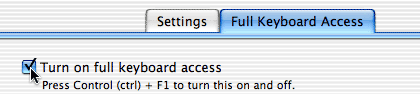
Which feature are you turning on when you check that box? The one that affects all aspects of Mac OS X, or the one that works within windows and dialogs only? It’s very confusing.
It turns out that, by checking that box, you are turning on the real full keyboard access feature, i.e. the one that affects all aspects of Mac OS X, including the menu bar, the Dock, etc. The second section of the preference pane tab covers the full keyboard access feature even when the full keyboard access feature is off. Get it?
When the full keyboard access feature is off, you can still use the keyboard to access controls in windows and dialogs. The second section in the preference pane tab gives you the ability to access not only text boxes and lists (which is the default behavior and has been with us for many, many years) or any control within a window or dialog box. For example, in a “Save As…” dialog, typically you can use the tab key to switch between the file name field and the area that lists existing files and folders in the current location. You can also use the Return or Enter key to press on the “Save” button and the Escape key to press on the “Cancel” button, but that’s because Mac OS X makes things easier for you without requiring you to turn on a special option.
The purpose of this second section in the preference pane is to let you highlight all controls in a window or dialog, even the ones that cannot normally be controlled via the keyboard. Pressing the tab key takes you from one control to the next and highlights it with a blue halo. When a control is highlighted, you can use the space bar to press on it. For example, in a “Save As…” dialog sheet, you can use this feature to access and press the “Add to Favorites” button using the keyboard, which you cannot normally do.
The feature is handy for people who want to avoid having to use the mouse too much. But I find that the lack of user control over what it controls and when makes it less attractive for me.
For example, I would like to turn it on when I am in Mail, because it would enable me to access the “Account” and “Signature” popup menus with the keyboard when I am composing a new message and already have my hands on the keyboard. On the other hand, there are other applications where I don’t want it to be on, because I prefer using the tab key to quickly switch between text fields and lists without going through all the other controls in a window or dialog.
I know that I can use control-F7 to enable the feature temporarily. But it’s an extra step. In addition, I find that the feature simply doesn’t work in several popular Mac applications, including Microsoft Word X and Apple’s own Safari. So its use is limited at this point in time.
We need it to work everywhere, and then we need the ability to turn it on for certain applications and not for other applications. This would add a certain level of complexity to the feature, but that level of complexity could easily be hidden from the unsuspecting user by relegating it to an “Advanced…” section and keeping the current behavior by default.
September 10th, 2003 at Sep 10, 03 | 12:12 am
>I find that the feature simply doesn’t work in several popular Mac applications,
>including Microsoft Word X and Apple’s own Safari.
Works in Safari with me (incl. prefs) – could you give an example?
September 10th, 2003 at Sep 10, 03 | 12:23 am
Mph. Works now, both in Safari and in Word. Puzzling.
Thanks for prompting me to try again. :-)
September 10th, 2003 at Sep 10, 03 | 12:42 am
I may have solved part of your problem here.
Somehow sending a trackback to you didn’t work. (May be due to my server timing out).
September 10th, 2003 at Sep 10, 03 | 1:19 am
Wow, that’s really impressive. It means that customizability is almost built-in in OS X, right? Too bad it won’t work for Carbon applications, though…
As for the trackback, I’m not sure. The feature’s supposed to work, but I have yet to see it work for someone other than myself. :-/ I’m afraid I don’t know what to tell you. Maybe try again some other time?
September 10th, 2003 at Sep 10, 03 | 1:53 am
I’m pretty sure the trackback ping doesn’t get sent properly. That’s what my error messages look like anyway.
You can also customise key equivalents in the way I described (though X.3 may actually have a GUI for that).
I updated the link.
September 10th, 2003 at Sep 10, 03 | 2:09 am
Interestingly now the trackback came through, but MT still said something went wrong: “Ping ‘http://www.latext.com/pm/pingserver.php?p=tb&id=358’ failed: Incomplete Information”
September 10th, 2003 at Sep 10, 03 | 4:43 am
Well, now your trackback does appear on my site, so it looks like things are indeed working… to some extent.
Not sure I know enough about this stuff to be able to tell you why MT gives you this message :-/.