Word X: Undoing typing and foreign characters
Posted by Pierre Igot in: MacintoshJune 14th, 2003 • 10:21 pm
Try the following little experiment. Open a new document in Word, and type at one fell swoop the following:
Ever noticed that, when typing text
then press cmd-Z once. The “Undo Typing” command triggered by cmd-Z removes all the text you’ve typed, taking you back to a blank document. This means that, in Word’s interpretation of things, the entire string of characters “Ever noticed that, when typing text” that you typed was one single action.
Now try the same in French. Open a new document, and type at one fell swoop the following:
Remarqué que, quand on tape
then press cmd-Z once.
Notice the difference? In the case of the French text, even if you typed it using, like me, a French-Canadian keyboard layout where the accented ‘é’ is a regular keyboard key that doesn’t involve any extra keyboard manipulation (the US English keyboard layout requires option-‘e’ + ‘e’ in ORDER to enter an accented ‘é’), Word only removes que, quand on tape.
Press cmd-Z a second time, and Word only removes the accented ‘é’ itself.
Press cmd-Z a third time, and Word finally removes the remainder of the text and takes you back to the blank document.
How come it takes 3 consecutive cmd-Z shortcuts in French to cancel the typing of a line of text that is not any longer than the English text above, whose typing was cancelled with a single cmd-Z shortcut?
Because the underlying architecture of Word is basically flawed, and treats accented characters as creatures from outer space, which require special treatment and cause Word to behave differently at a very fundamental level.
Because of this, it is pretty much impossible to acquire a good sense of how much of the text that you’ve just typed pressing cmd-Z once will actually remove — especially if, like me, you type in a language that involves diacritics.
It gets even weirder. Make sure you have the following two options activated in Word:
- “Replace text as you type” option checked in “AutoCorrect” dialog box
- “ScreenTips” option checked in “View” tab in Word’s “Preferences” dialog box
then type a word with an accented ‘é’ (or any letter with a diacritic) and hover over the accented character with your mouse pointer. Here’s what you get:
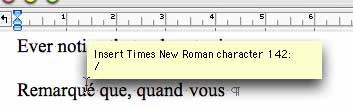
In other words, when these two options are checked (and they are checked by default), Word treats every single accented character in a text as a special entity worthy of a “ScreenTip”.
And what does this screen tip consist of? That’s where it gets really funky. In the picture above, you can see that the first line indicates the font and the ASCII code of the ‘é’ character (142). But what about the slash in the second line? Well, all I know is that a slash is exactly the character I would get if I selected “US English” instead of “Canadian CSA” as my keyboard layout and typed on the “É” key on my Canadian-French keyboard.
That’s one mightily useful screen tip Word is giving me here! (Further testing with other accented characters confirms that this is what Word does: it thinks you are typing with a US English keyboard and is trying to help you find where the “special character” in question is on your keyboard.)
Needless to say, since Word does this for each and every accented character in my French texts, whenever I hover over them with my cursor (which happens pretty much all the time), the “ScreenTips” option has been unchecked in my copy of Word X pretty much since the day I first installed the software.
This is absolutely insane, and further demonstrates that Word’s support for languages and users outside the US is only skin-deep at best. If you are not an English-speaking US user, when using Word X you get the sense that you are not really wanted, that the software only supports your language’s quirkiness reluctantly, and you need to be prepared to deal with an additional set of fundamental flaws in the design of the program that English-speaking US users might not be aware of.