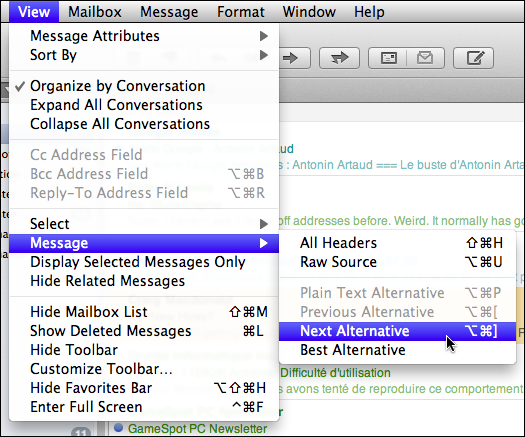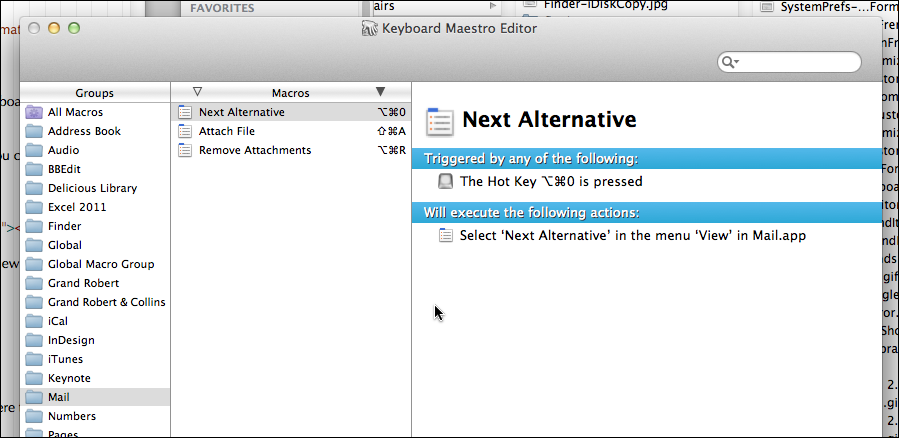Mail 5.0: ‘Next Alternative’ shortcut with Canadian CSA keyboard
Posted by Pierre Igot in: MailAugust 22nd, 2011 • 9:06 am
It’s happened again… There is a long history of Mac OS X keyboard shortcuts failing to work properly for users of non-U.S. keyboard layouts because the keys involved in the shortcuts are located in a different place on their keyboards. There was a problem with the shortcut for the “Cycle Through Windows” command in Snow Leopard. There was another one with the shortcuts for switching tabs in Safari 3.0. And another one with the Calculator widget in Tiger’s Dashboard. And one with the “Make Text Bigger” shortcut in Mail back in 2004. I could go on…
The fundamental problem is that Apple’s engineers choose keyboard shortcuts based in part on the positions of the keys involved on the U.S. keyboard layout, and apparently they don’t always bother to make sure that these shortcuts make sense or are at least usable in other keyboard layouts.
And now in Lion we have a new one to add to the list. When an e-mail message contains both plain text and rich text versions of the message, you can use the command labelled “” to switch from one version to the next:
As you can see in this screen shot, the keyboard shortcut for this command is option-command-]. That is not new in Lion. What is new in Lion’s Mail 5.0 is this:
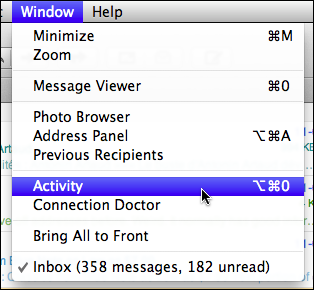
In previous versions of Mail, the shortcut for toggling the visibility of the “Activity” window was simply command-0. Now, in Lion’s Mail, it’s option-command-0.
And guess what? On the Canadian CSA keyboard layout, the shortcut for the “]” character itself is… option-0. I think you know where this is heading…
Yes, on the Canadian CSA keyboard, the option-command-] is not really possible, because the “]” character itself requires the option key — whereas of course, on the U.S. keyboard, the closing square bracket has its own stand-alone key:
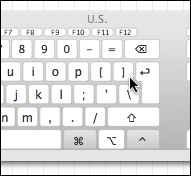
On a Canadian CSA keyboard layout, option-command-0 and option-command-] are the exact same shortcut. And of course, in Mac OS X, when two menu items have the same shortcut, the one that takes precedence is the one farther to the right in the menu bar — in this case the “” command, which is in the “” menu.
And so, on the Canadian CSA keyboard layout, the default shortcut for “” no longer works.
It is possible that you might be able to fix this situation by tinkering with Mac OS X’s built-in keyboard shortcuts feature in System Preferences. Personally, however, I lost patience with Apple’s on-going treatment of keyboard shortcuts as second-class citizens a long time ago and now, when I encounter such a situation, I head directly to Keyboard Maestro and configure it to intercept the shortcut in question and handle the triggering of the actual menu command itself:
It works perfectly well, and with Keyboard Maestro I know that my customizations are in safe hands.