Safari 3.0: Keyboard shortcuts for switching tabs on Canadian CSA keyboard
Posted by Pierre Igot in: MacintoshNovember 16th, 2007 • 11:34 am
For those who use tabs in Safari, there are keyboard shortcuts for switching tabs within a Safari window, which are listed in Safari’s “” menu:
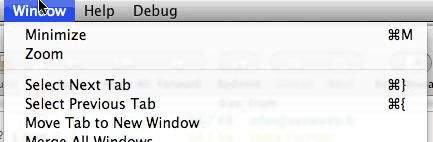
The trouble with the shortcuts listed in the “” menu is that, as is often the case with keyboard shortcuts, they are keyboard layout-specific. In other words, these are the correct shortcuts if you are using a US English keyboard.
But what if you are using a different keyboard layout, like, say, a Canadian CSA keyboard? (This is the keyboard layout for French-speaking Canadians.)
On the Canadian CSA keyboard, the “{” and “}” characters are obtained respectively by pressing option-7 and option-8 (as opposed to shift-[ and shift-] on the US English keyboard).
Does this mean that the keyboard shortcuts for switching tabs in Safari are actually command-option-7 and command-option-8? And if so, why aren’t these keyboard shortcuts listed in the “” menu when using Safari on a computer with a Canadian CSA keyboard?
Well, as far as I can tell, command-option-7 does indeed work in Safari on my machine as a shortcut for switching to the previous tab, but, for some reason, command-option-8 does not work for switching to the next tab.
Why? Probably because Apple’s localization team was too busy finding the correct French translation for “stacks” to bother with these little-used keyboard shortcuts, right? Right…
Well, the fact is that I, as a French Canadian Mac user, use the keyboard shortcuts for switching tabs in Safari all the time. And I have known for a while that the “correct” shortcuts when using a Canadian CSA keyboard are actually… command-shift-Left and command-shift-Right. You won’t discover this by looking at the shortcuts listed in the “” menu, but that’s the truth.
There is only one small problem with those shortcuts. In Mac OS X, command-shift-Left and command-shift-Right are also used as keyboard shortcuts for text selection when editing text. And guess what? When you are viewing a web page in a window tab in Safari, sometimes you are indeed editing text. When? When you are filling out a web form, and the focus is on a text input field.
In such situations, I am sad to report, the text selection takes precedence, and the keyboard shortcuts no longer work for switching tabs. And since there are a great number of web sites using forms for text entry, and the focus is often on one of the form’s text fields by default after loading those sites—try loading the Google home page and look at where the focus is by default when the page is loaded—well, as you can imagine, this can make for a pretty frustrating experience when trying to use command-shift-Left and command-shift-Right for switching tabs on a Canadian CSA keyboard.
If the current tab contains a text input field and the focus is on that field, then the keyboard shortcuts won’t work. You have to switch the focus to something else first. And if you have a Safari window containing five tabs with five different web sites, and one of these tabs contains a web form with the focus on a text input field, then the command-shift-Left and command-shift-Right shortcuts will work for all other tabs in that window, but not for that particular tab—until you switch the focus to something else in that tab.
Like I said, it can get pretty frustrating.
Fortunately, there actually is a simple solution. Even though it is not documented anywhere, as far as I can tell, Safari actually also supports command-shift-option-Left and command-shift-option-Right as keyboard shortcuts for switching tabs on a Canadian CSA keyboard. And guess what? Unlike command-shift-Left and command-shift-Right, command-shift-option-Left and command-shift-option-Right actually work even when the focus is on a text input field!
I guess you just have to know.
You’ll need one additional finger to press these other shortcuts, but at least they work all the time, reliably, consistently.
Still, the bottom line here is that there is still a major problem in Mac OS X when it comes to keyboard shortcuts with keyboard layouts other than US English. These keyboard shortcuts are not documented properly, and too often the keyboard shortcuts listed in the actual menus are the keyboard shortcuts for US English keyboard users.
A good part of the problem is that the keyboard shortcuts listed in the menus are language-dependent. In other words, if you are using a Canadian CSA keyboard and your preferred language for the Mac OS X UI is French, then the keyboard shortcuts listed in Safari are indeed command-shift-Left and command-shift-Right (although there is still no indication that command-shift-option-Left and command-shift-option-Right also work, and more reliably).
But if, like me, you are using a Canadian CSA keyboard with an English UI, then you get the US English keyboard shortcuts listed in the menus. This does not make any sense. The keyboard shortcuts are tied to the keyboard layout used, not to the language of the UI.
I realize that French Canadians are more likely to be using a French-language UI along with their Canadian CSA keyboard, but it’s not a given. Mac OS X should treat the language of the UI and the keyboard shortcuts listed in the menus as two separate things.
November 17th, 2007 at Nov 17, 07 | 2:02 am
This is precisely why we sell Menu Master. Of course, it won’t help you on Leopard (yet), but it’s always an option.
November 17th, 2007 at Nov 17, 07 | 11:55 am
Well, I just don’t think I should have to get a third-party product to get this to work right, especially one that is effectively an unsupported hack. I try to keep those to a minimum.
December 23rd, 2007 at Dec 23, 07 | 9:20 pm
Hi Pierre, I just came across your blog. I’m not sure if you knew this (many people I talk to don’t), but you can easily change the shortcut for any menu item in any Mac application.
Just go to the Keyboard and Mouse System Preferences, and select Keyboard Shortcuts. Click the “+” button and select the application (e.g. Safari.app), or “All Applications”.
Type in the name of the menu item you want to change the shortcut for (e.g. “Select Previous Tab” as it shows up in Safari’s Window menu). Then just enter a shortcut – I set mine to Cmd-[, so it’s the same as Firefox. Repeat for “Select Next Tab”.
Also, I also set “Google Search…” to Cmd-K to copy Firefox so I’m not confused when switching between apps.
December 23rd, 2007 at Dec 23, 07 | 10:53 pm
Yes, I am aware that new shortcuts can be defined with the preference pane. However, for one thing it does not address the underlying issue of poor documentation/support for keyboard shortcuts on non-US keyboards. Apple shouldn’t have chosen these shortcuts by default knowing that they have another function as text selection shortcuts.
As well, the major problem with the shortcuts defined in the preference pane is the lack of transparency regarding where these customization are stored and how they can be saved/restored. I frequently (following system updates/upgrades) see my shortcuts disappear from the list in the preference pane, even though they still appear to work in the corresponding application (for application-specific shortcuts). So where are they stored now? It’s all very fuzzy and makes it frustrating to try and keep keyboard shortcut customizations under control. (And you cannot assign shortcuts to commands that are not menu items either.)