Pages ’09: Export as Word and layout breaks (for multi-column text)
Posted by Pierre Igot in: PagesFebruary 21st, 2011 • 11:37 am
Sometimes, when you are composing a document in your word processor, you have a list of items that’s a bit long, and each item is very short:
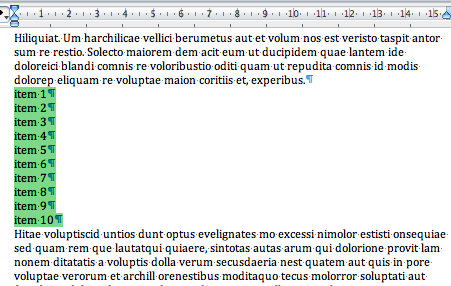
In such a situation, you might want to put the list of items in two or three columns side by side. But you don’t want to have to bother with table tools and use a table with invisible borders just for this.
Microsoft Word has a tool for putting text into columns. Just select the list of items, as in the picture above, and use this toolbar control:
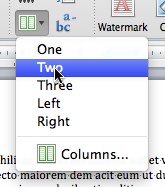
When applied to a selection like this, this tool automatically inserts a continuous section break before and after the list and adjusts the number of columns in the section defined by these two section breaks:
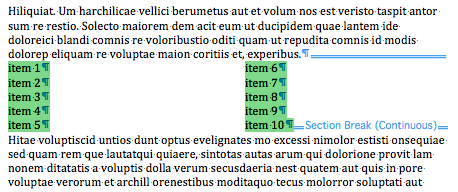
(The first section break is not displayed properly here, but is shown properly when I make the window wider.)
The tool is also smart enough to automatically “balance” the two columns by putting the same number of items in each column, i.e. by inserting an invisible automatic column break at the right location, in the middle of the list.
Now let’s compare this to the situation in Pages ’09.
First of all, Pages ’09 has a tool for putting text into columns that looks similar to the one in Microsoft Word:
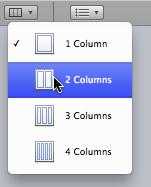
Unfortunately, this tool is pretty dumb and only does one thing: it changes the layout of your entire document to a multi-column layout. In other words, it seems to completely ignore the current selection.
That is not entirely true, however. What happens is that the columns tool in Pages ’09 changes the number of columns for the current layout. If your Pages ’09 document contains no section breaks and no layout breaks, then your entire document is a single layout and that’s why the columns tool changes the entire document to a multi-column layout.
In other words, in order to achieve the same thing as what we have in Word above, in Pages ’09 you first have to manually insert breaks before and after the list that you want to change to a multi-column layout.
What kind of breaks? Well, that’s where it gets interesting. Unlike Word, Pages ’09 has two different types of breaks that seem to apply here: section breaks and layout breaks. But in actual fact, what Pages ’09 calls a “layout break” is the equivalent of a “continuous section” break in Word, i.e. a break that starts a new section without starting a new page. In Pages ’09, section breaks always start a new page. So we don’t want to use section breaks in Pages here. We want layout breaks.
Unfortunately, layout breaks in Pages ’09 do not behave in exactly the same way as continuous section breaks do in Word. For one thing, a layout break automatically adds space between the paragraphs of text:
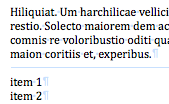
And there’s nothing you can do to get rid of this space.
Then, once you have added a layout break at the beginning and at the end of the list of items and you use the columns tool in Pages to change the layout between these two breaks to a two-column layout, you get this:
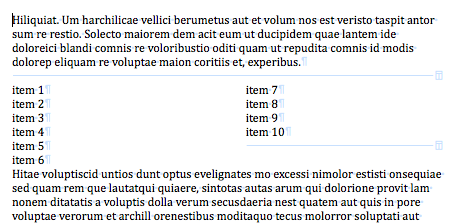
You get two columns just for this “section” of the document, but there is unwanted space before and after, and the two columns are not automatically balanced. It’s rather disappointing. (And it makes it difficult to predict what the impact of the space created by the second layout break will be. Here it has no impact because it’s at the end of the shorter second column, but if the two columns are balanced, there is space after the list too.)
You can force Pages ’09 to balance the two columns by inserting a manual column break in the middle of the list, i.e. after the fifth item here:
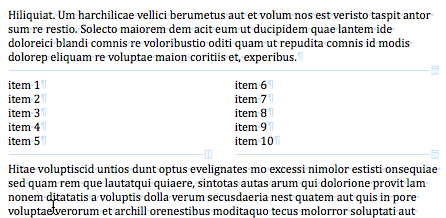
But if you have to make further edits and add or remove items from your list, you’ll be forced to manually move the column break as well.
Unfortunately, the problems with the way Pages ’09 handles columns do not stop here. If you now try to export the Pages ’09 document with the multi-column list that you’ve just created as a Word document, Pages ’09 appears to be doing a reasonable enough job of preserving the layout. The resulting document looks like this in Word 2011:
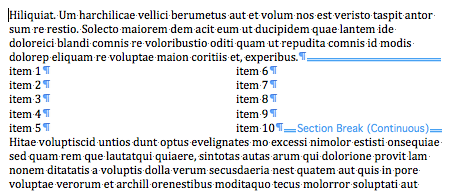
It’s hard to tell exactly what happened here, but a switch from page layout view to draft view reveals what the exported Word document contains:
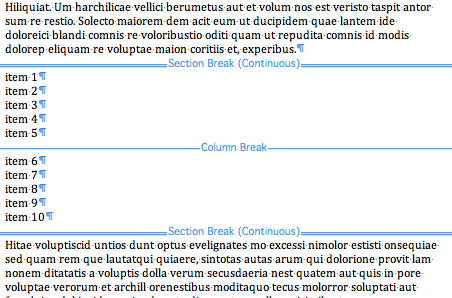
A continuous section break at the beginning, followed by a manual column break in the middle, followed by another continuous section break at the end. (Don’t ask me why the column break is not visible in page layout view mode.) Should be alright, then?
Err, no so fast. First, here’s what happens when I switch back from draft view mode to page layout view mode:
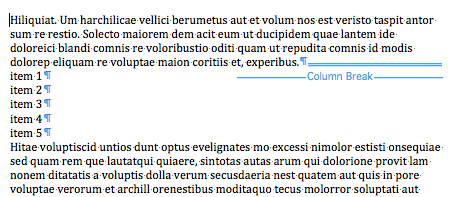
It’s obviously just a glitch in Word 2011, because further edits cause the second column to somehow miraculously reappear. So it’s still there. It’s just not visible. Typical Microsoft crap. Unfortunately, the worst is still to come.
If you happen to re-import the exported Word document back in Pages ’09, then all of a sudden Pages ’09 is totally unable to convert the continuous section breaks back into its own layout breaks, and instead converts them into its own flavour of section breaks, which, of course, as we’ve seen above, always cause a start on a new page.
So now you get the paragraph before the list on one page, the list itself on a second page, and the rest of the document on a third page, and of course you have to manually replace the section breaks with layout breaks again if you want to restore the two-column layout for the list that you had initially.
It’s all rather painful.
What I cannot figure out is why Pages ’09 does this for Word documents that are produced by its own Export as Word feature. Indeed, if I start from scratch in Word 2011 and create a two-column list using the process described at the beginning of this post, and then open the resulting Word document in Pages ’09, Pages ’09 manages to convert the continuous section breaks into layout breaks just fine. (It still adds the unwanted space and still fails to balance the columns, though.)
So it looks like there is some kind of problem in Pages ’09 that only affects the way it converts some continuous section breaks in Word documents, not all of them.
Unfortunately, this bad conversion is something that I am encountering fairly regularly in my work on Microsoft Word documents authored by other people that I want to work on in Pages ’09, and not just in Word documents created using the Export to Word feature in Pages.
This makes Pages ’09 less of a valid option for working on such documents. So if you have to work on Word documents with continuous section breaks, be warned: Pages ’09 might not always preserve them (by correctly converting them into layout breaks).