iVacation Chronicles, Pt. 5: Mail
Posted by Pierre Igot in: iPadSeptember 27th, 2010 • 6:44 pm
No review of real-world usage of the iPad as a multi-purpose device (i.e. as a laptop replacement) would be complete without a close examination of how the device handles e-mail communication.
One key issue with mobile devices in general, including laptops, is configurability and adaptability. One of the main reasons why so many people use webmail (i.e. web-based e-mail services like Hotmail or Yahoo! accounts or host-specific webmail tools for their existing accounts) is that configuring an e-mail application is so painful and is also a process that is never complete, because, with a mobile device, you can always run into a specific environment where your existing settings will not work, because of various hidden network restrictions.
Apple’s e-mail features for the iPad are, unsurprisingly, designed to encourage you to subscribe to their MobileMe service (including @me.com or @mac.com e-mail accounts). I am a MobileMe subscriber, but my MobileMe e-mail account is definitely not my main e-mail account and I actually have to manage a number of different e-mail accounts, because of my on-line presence and also because of the web design and technical support services that I provide to a number of clients.
Although I am not a big traveller, I have been using a Mac laptop while on the road for several years and so I have a fair amount of experience with the various frustrations associated with mobile computing and managing e-mail accounts while on the road, especially with Apple’s own Mail application for Mac OS X. And so I was a bit wary about how well the iPad would handle my various e-mail accounts and about how well it would perform as the sole device for managing these accounts for three weeks.
The short version of this review is that the iPad performed reasonably well and that I was indeed able to manage my accounts without too much difficulty. That said, things are still far from perfect and, while on the road, I took a number of notes about issues that I encountered and that caused frustration and annoyance.
Configuration
Since I have a number of e-mail accounts, I didn’t particularly want to have to re-enter all the configuration information for all these accounts by hand. So before I left I used the “Sync Mail Accounts” feature under “Info” for the iPad in iTunes, which, as the instructions explain, “syncs your account settings, but not your messages.”
The first problem I encountered what that, when I synced the accounts, iTunes included all the accounts I had defined in Mail’s preferences, including the ones that were disabled. (I have a number of disabled accounts that are accounts for other people using my services, so that I can quickly check if they work properly in Mail in case these other people encounter problems and are not able to use Mail themselves to manage these accounts.) It seems to me that at the very least iTunes should ask you if you want to include disabled accounts or not. As it stands, it includes them, and of course does not flag them as disabled on the iPad, which means that you have to manually remove them from the mail settings on the iPad after the synchronization.
Then there is the major pain associated with servers for sending out e-mails.
As indicated above, the iPad is designed to encourage you to use MobileMe, and Apple also tends to assume that everyone always works in optimal bandwidth conditions and uses the IMAP protocol rather than POP. For many years I have lived with far less than optimal bandwidth conditions, and so I tend to use POP accounts, which means that for each POP account I also need to define a server for sending out mail, also known as an SMTP server.
The MobileMe/IMAP setup works without a hitch. Apple automatically uses its mail.me.com server for incoming mail and smtp.me.com for outgoing mail, with password authentication. In my experience using the iPad in various locations during my trip, this worked well, and the iPad was always able to receive and send mail from my @me.com account.
For other e-mail accounts, however, it’s quite another story. First of all, when syncing e-mail accounts with the iPad, iTunes automatically includes the SMTP server information included for the accounts in Mail on your computer. This makes sense if you plan on using the iPad for e-mail in your own home, where the same settings as the ones you have on your computer should work.
However, it’s far from guaranteed that these same settings for outgoing mail servers will work as well in other location. It’s quite the contrary: In all likelihood, these settings will not work, because they are ISP-specific or because your local ISP does not impose the same restrictions as the other ISPs or wifi access providers that you will use during your trip.
To make matters worse, the user interface for editing SMTP server settings on the iPad is not identical to the one in Mail in Mac OS X. You have to go under “Mail, Contacts, Calendars” in the Settings app, and each account is listed separately. There is no separate interface for editing your list of SMTP servers. You have to choose to edit one of the accounts. The SMTP server settings for that account are accessible near the bottom of the window, under “Outgoing Mail Server.” You have tap the current setting, and then the iPad takes you to another screen listing the “Primary” server for that account and then “Other SMTP Servers.”
There is no such distinction in Mail under Mac OS X. What’s worse is that you cannot choose one of the “other” SMTP servers and make it the primary server for that account. Instead, your only solution is to manually edit the current primary server to change it to what you want. It’s frankly stupid. This effectively forces you, when your existing SMTP settings don’t work, to re-enter all kinds of information manually again and again, especially if you have to manage multiple accounts.
I was vaguely hoping that, as a MobileMe subscriber, I would at least be able to use Apple’s smtp.me.com server for sending out mail for all my accounts and not just my MobileMe account. After all, the smtp.me.com server supports user authentication, so once I authenticate myself as a legitimate MobileMe user it should let me send mail from all my accounts, shouldn’t it?
No such luck. Apple’s servers are obviously configured so that they will only let through e-mails from @me.com and @mac.com accounts. Even if you connect to its smtp.me.com server with user authentication, if the e-mail you are trying to send comes from another account, it won’t go through.
It’s probably some kind of blanket anti-spam feature. But it also means that there is a wasted opportunity for Apple here to make sending mail really painless for its MobileMe users from all their accounts, and not just from their MobileMe accounts.
And so for each other account you need to figure out a solution that will work in the various locations you will be travelling to. I ended up being able to manually configure my main other e-mail accounts on the iPad to use their own SMTP servers with authentication, but I have to be honest here: I couldn’t be bothered with the amount of fiddling that it would have required to make sure that all my accounts had a properly functioning SMTP server at all times. Since I didn’t have so much e-mail to send out during the trip and the few people I had to send e-mail to were people that I could reasonably expect to be able to receive e-mail from me from another account without too much surprise or disorientation, I mostly used my @me.com account, even though it is not the e-mail account I normally use with those people.
Still, you will not be surprised to hear that when I visited a friend in Paris who had just returned from his own trip to the US with a new iPad, the one issue he told me he had with the device was that he was not able… to send mail from his home account while on the road. So I highly doubt that I am alone in my frustration with Apple’s on-going inability to make e-mail account configuration a simple, painless process. And if Apple can’t do it, I don’t know who can.
I had to do a bit of on-line research for my friend and figure out what server settings his ISP required for users trying to send mail while connected to the Internet via another provider. I did find them, and we entered the correct information on the iPad while we were at his home. Even then, it took two attempts, because the first time something went wrong and the connection attempts went on for several minutes with no end in sight, and seemingly with no time-out included in iOS either. (And it’s not an unusual situation, unfortunately. Even in Mac OS X, I have encountered such connection troubles while attempting to configure Mail on laptops, with things looping endlessly and no sign of any progress. It’s immensely frustrating because you don’t know what’s going on and whether you should wait some more or just abort the entire process.)
I instructed him to try out the new settings the next time he was away from home. He wrote me later to let me know that he had finally managed to get it to work, but if his experience is any indication, there are lots of people out there frustrated with e-mail configuration in iOS.
Apple simply cannot reasonably expect all its iPhone/iPad users to be MobileMe users and to use that service for their e-mail exclusively. Even if the company is not targetting business users, consumers have a wide variety of e-mail accounts with a wide variety of providers, and something needs to be done to make the configuration process simpler. I am sure it’s challenging, precisely because of the great variety of settings and restrictions, not to mention flaky connections. But if Apple wants to offer a decent e-mail experience on the iPad, it has to try and do something about this.
No junk mail filter
My second big disappointment with e-mail on the iPad is that the device includes nothing for filtering junk mail. If you are used to relying on a client-based junk mail filter as opposed to a server-based filter, you are out of luck. All of a sudden, you will start seeing all your junk mail again, and you will have to delete it manually.
It also took me a while to notice the “Edit” button in the Mail app user interface when viewing the contents of a mailbox:
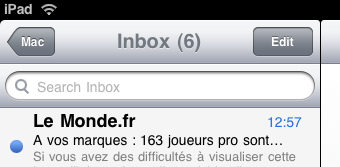
This button is not for editing messages, but for “editing” the list of messages in the mailbox. When you tap on it, the Mail app puts a checkbox next to each message that you can tap to select the message. Then you can either delete or move all the selected messages in one fell swoop.
Needless to say, this was particularly useful when dealing with large amounts of junk mail. But even then, having to delete all this junk each and every day was rather annoying. I suppose that Apple expects us to use server-based junk mail filters, but my experience with those has not been 100% convincing. Indeed, Apple’s own server-based junk mail filters for @me.com and @mac.com accounts (which you cannot turn off) have a bit of a history of being overzealous, which was one of the things that persuaded me not to use my MobileMe account (called .Mac at the time) for anything important.
Things might have improved since then, but I still like to have the option to check my own junk mail locally to make sure it doesn’t contain any false positives. (It sometimes does, although it’s rarely anything important.)
Mail freezes, messages stuck, automatic checking, etc.
The iPad’s Mail app was also the only iOS application in which I experienced freezes. I found no way of getting out of the situation, except to wait until some kind of internal time-out thing kicked in and the iPad finally let me relaunch the app.
This experience highlighted the lack of troubleshooting alternatives on the iPad. It might one of the things that will be addressed when the iPad gets support for multitasking later on this year in its own iOS 4 update.
The other frustrating aspect of the Mail app UI was related to the SMTP problems highlighted above. If a given SMTP server didn’t work for sending out e-mails, the e-mails in question would stay stuck in the Outbox but, unlike the desktop Mail application, the iPad app gives no option to force it to retry sending it. You are just supposed to wait and hope that the iPad finds another SMTP server in the list that works.
Compare this to the current Mail UI in Mac OS X, where you can edit a message that is stuck and change its SMTP server manually in a pop-up menu and then try to send it again. I realize this would add complexity to the UI on the iPad, but if you cannot make sure that the experience of sending mail is painless, which Apple obviously cannot, then you need to provide a decent UI for handling stuck outgoing e-mails.
Finally, one other thing that frustrated me was that, even after I turned off all the settings related to “pushing” and other automatic checking, the Mail app would still automatically check for new mail as soon as I selected a given inbox—and often even as soon as I opened the application. (Things were not consistent in that area other.)
That was after turning “Push” off in the “Fetch New Data” settings, and then setting “Fetch” to “Manually” only. And under “Advanced,” all my accounts were set to use the “Fetch” setting, i.e. “Manually.”
I am sorry, but I don’t understand what is manual about having a Mail app that automatically checks for new mail as soon as you open it. What if you just want to read the messages you already have without doing anything else? Obviously that is not an option. The only thing that the “Manually” setting avoids is having your iPad keep checking for new mail even when it appears to be off or you are not in the Mail app—which can be a significant battery drain, even in iOS 3.x.
Another thing that is missing in the Mail app UI is an option to load embedded images in rich-text e-mail messages manually. If you turn off the option to load these images automatically, then the Mail app does not load them, but, unlike its Mac OS X counterpart, it does not give you a button to load them manually either. So the option is effectively all or nothing, which in low-bandwidth situations is rather limiting.
And of course, there is the more general problem that the iPad UI is not a multi-user interface. Unlike a laptop running Mac OS X, which lets you set up separate user environments, each with its own e-mail accounts, on the iPad your only option is to have all e-mail accounts set up in the same environment and accessible via the same interface.
I don’t have any problems with my wife reading my e-mails and vice-versa, so that was not a big issue for us, but it is still a privacy limitation if you are travelling with a single device that will be used by more than one person (and it applies to other aspects of the iOS interface, of course).
Conclusion
All in all, I would say that the Mail app on the iPad was adequate and allowed us to do the most essential things (keeping in touch with our house sitter, family members and the few work contacts that needed to be able to reach us), but that the limitations of the iPad UI, especially when it comes to e-mail account configuration and error handling, can be rather frustrating at times.
It is also worth noting that, if you are a MobileMe user, you have no choice but to use the Mail app on the iPad. The webmail user interface at mobileme.com is simply inaccessible. That might make sense, but it means that Apple effectively wants you to use the Mail application as opposed to a webmail UI. So it needs to make sure that the Mail app provides the best possible experience, which it does not quite at present.
I simply hope that Apple will keep fine-tuning things and improving the Mail app along with other aspects of the iOS UI. (I didn’t check the Mail app in iOS 4 on my second-generation iPod touch to see if it addresses any of the shortcomings described above. I shall wait until the release of iOS 4 for the iPad.)