Adobe CS4/CS5 and Dock menus
Posted by Pierre Igot in: MacintoshSeptember 21st, 2010 • 5:38 pm
In Snow Leopard, the default behaviour for application icons in the Dock is the following:
If you click and hold on an application’s Dock icon, Exposé displays all windows currently open in the application, and you get what the Apple Human Interface Guidelines call a “minimal Dock menu” that allows you to quit the application, show/hide the application’s windows, show the application in the Finder and manage the Keep in Dock and Open at Login options:
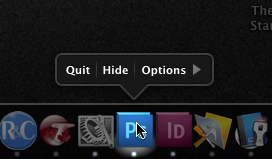
If you right-click (or control-click) on an application’s Dock icon, you get the more traditional contextual menu that gives you access the same standard show/hide/quit commands, as well as some application-specific menu options, which typically include, in the case of an application based on document windows, a list of all currently open windows:
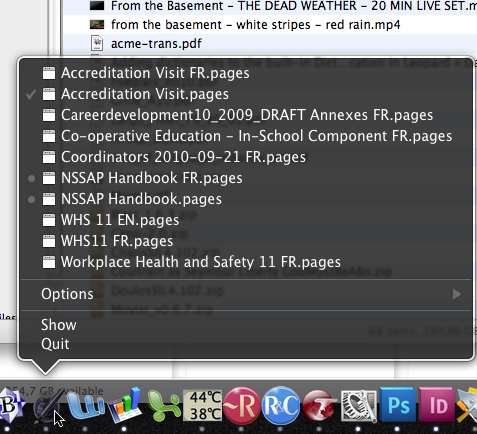
The first behaviour (for click and hold) is new in Snow Leopard. In previous versions of Mac OS X, including Leopard, both clicking and holding and right-clicking would give you the same contextual menu. The only difference was that the contextual menu would appear right away when you right-clicked on the application’s Dock icon, whereas it would only appear after a small delay when you clicked and held the mouse button down on the application’s Dock icon.
Personally, I don’t like the new Exposé-based behaviour for click-and-hold. Since I tend to use click-and-hold and right-click interchangeably, I prefer to have the same behaviour and always get the contextual menu. Thankfully, this is supported via a hidden preference that can be changed either via the command-line interface or using a third-party utility such as TinkerTool.
However, if you do change this preference so that you always get the contextual menu when using an application’s Dock icon, and if you are an Adobe Creative Suite 4 or 5 user, you will be made acutely aware of a glaring shortcoming in Adobe’s applications: their contextual menu contains zero options beyond the default stuff included by Mac OS X.
It does not even contain a list of currently open application windows, even though Photoshop, InDesign, Illustrator, etc. are all applications based on document windows and you can have multiple document windows open in those applications at the same time.
The problem here is probably that, in these two most versions of the Adobe Creative Suite applications, Adobe has introduced a non-standard, tab-based window management system. It is what is on by default, and you have to manually change the application’s preferences—i.e. uncheck the “Open Documents as Tabs” option under “Interface”—in order to force the application to display each document as a separate window.
Even if you do that, however, the Dock icons for Adobe’s applications still refuse to show a list of currently open windows in their contextual menus.
On the other hand, the default Exposé-based behaviour for application Dock icons is of course handled by Mac OS X itself and not by each individual application, and so it works just fine for Adobe applications as well.
But if like me you have used the hidden preference setting to turn this behaviour off, then you are out of luck. You have no way of selecting an individual document window in the Dock menu for an Adobe CS application. Your only choice is to bring that application to the front and then use its own built-in “” menu.
Of course, since the preference to turn the Exposé-based behaviour is a hidden one and not officially supported by Apple in its user interface, Adobe’s engineers would probably argue that it’s not their problem, that their application Dock icons work fine with Snow Leopard’s default Dock behaviour.
However, this fails to take into account the fact that, even in Snow Leopard, the contextual menu still exists and is officially supported by Apple in its Human Interface Guidelines:
When you Control-click the Dock icon of a running application, a customizable Dock menu appears. By default, this menu displays the same items as the minimal Dock menu you see when you press and hold the application’s Dock icon. In addition, this menu lists all open windows (including minimized windows) and may contain application-specific items. See “Dock Menus” for more information on customizing this Dock menu.
What this means is that Adobe’s engineers have once again broken the rules, probably in the name of what they call “innovation” (that tab-based document management interface). The fact remains that Adobe’s own user interface for its CS applications still supports a window-based document management interface instead of a tab-based one (via that preference setting under “Interface”).
And so they have no excuse. When the user chooses the window-based document management interface, they should provide a list of all open windows in the application Dock menu. And even when the user chooses the tab-based interface, they should still have a list with at least the name of the frontmost tab in each window.
The underlying message in the user interface in Adobe’s current offerings for the Mac (with the exception of their more Mac OS X-friendly applications, such as Lightroom, which I do not own) is: We don’t care. We can’t be bothered. We do as we please, we don’t follow Apple’s guidelines, and if that results in a loss of usability and consistency for our Mac OS X customers, well, too bad.
It’s a nice attitude.