Word X: Too many files open
Posted by Pierre Igot in: MacintoshJune 17th, 2003 • 5:03 pm
I have had the opportunity to discuss this bug before.
Today, I was working on my next “Apple Peel” column, typing it in Word X using a template that I have defined for such purposes. I created a blank document based on the template a couple of days ago and jotted down a few notes.
I reopened the document and started writing. Since I am somewhat neurotic about losing unsaved work because of application crashes, I hit cmd-S to save my document very often. On average, I would say I use the command after every paragraph (i.e. 3 or 4 sentences). Sometimes I probably use it even more. I depends on when I pause to reflect on something. I always save before pausing. You never know what might happen during a pause. As I said, I’m a bit neurotic about the whole thing. I guess I’ve been traumatized by a few episodes of major data loss due to Word’s unreliability. Me and Word, we go way back.
All this is to say that, while I was probably saving a bit more frequently than the average user, I wasn’t exactly abusing the software. Yet, after about one hour of writing and saving and writing and saving and pausing and writing and saving and so on, here’s what I got:
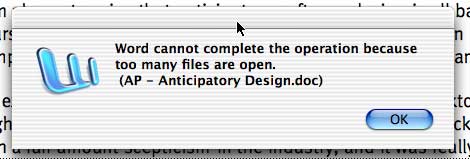
Make no mistake: In spite of the different phrasing (“Word cannot complete the operation because too many files are open.”), this is the exact same bug as the one known as the “Disk is Full” bug. And it’s a real pain in the you-know-what. I mean, here I am, going about my business, using my computer and my software as it’s supposed to be used, and after one hour of normal work, I get this? Unacceptable.
I had no other file open in Word. My “Normal” template and my article template were both rebuilt from scratch a few months ago in order to prove to an MVP that the problem was not some kind of outstanding corruption left over from previous versions of Word. I’ve done everything that can reasonably be expected from me in order to ensure that Word works reliably. But it doesn’t. I use it in a perfectly normal fashion, and I get this.
And not just once. Since I know all about this bug and how to work around it, I just copy the last few paragraphs I’ve typed (which are presumably not part of the last version saved) to the Clipboard, I close the document without saving it, I quit Word, I relaunch it, I reopen the document, I go to where I was, I paste the Clipboard and clean up whatever extra text this procedure has produced.
Then I start working on the article again. And guess what? After half an hour, I get the same alert again! This is not offensive. This is criminal. I am just writing a bloody article, for crying out loud! In its finished form, the article is approximately 2,500 words. It’s not exactly a 3,000-page novel. It’s not a big, bulky thing. It’s a regular article, with no picture, no tables, no nothing. Just a few paragraph and character styles used here and there.
It’s scandalous. But it’s even worse when you are not actually writing a new text, but editing an existing text in an existing Word document. Because, typically, editing a text involves making all kinds of little changes here and there in the text. When the bug hits you in such a situation (and it will, sooner or later), you cannot just copy the last 2 or 3 paragraphs of text to the Clipboard and close the document without saving. There is no way that you can expect the user to remember the last ten changes he made since he last saved the document. These changes might be spread over 30 or 50 paragraphs.
The only solution in such cases is to select the entire document, copy it to the Clipboard, close the document without saving it, reopen it, select all, and paste over. But it’s obviously a risky practice. A bad Word crash at the wrong time and the consequences could be disastrous.
The Mac is plug-and-play. Microsoft Word is type-and-pray.
November 13th, 2003 at Nov 13, 03 | 1:40 am
I only started having this same problem with Word 98 when I upgraded to OS-X v.10.2.8.
November 13th, 2003 at Nov 13, 03 | 3:49 am
Maybe it’s just a coincidence, maybe there is a particular reason for this. (I don’t suspect either Microsoft or Apple makes much effort to ensure that Word 98 continues to run smoothly in Mac OS X — they want you to upgrade.)
Regardless, the point is that the issue cannot be eliminated as far as I can tell, and that you need to learn about how to get out of the problem once you’re stuck with it. Follow the links in this blog item :).
December 23rd, 2003 at Dec 23, 03 | 3:16 pm
I have this same problem! Any fix? Have office 2001 on OS X and a school full of kids, what a nightmare! Someone please post a fix if you know of one.
Chris
December 24th, 2003 at Dec 24, 03 | 7:45 am
Sorry, no fix in sight from Microsoft. I suspect that the software is so badly designed that they can’t fix it without rewriting enormous amounts of code.
Use the workarounds I mentioned above. (Follow the links as well.)
December 31st, 2003 at Dec 31, 03 | 8:34 am
I am afraid the problem with files located on a server is known as well, and I don’t think there are any solutions that would satisfy you. Microsoft would probably recommend saving local copies and transferring back. If you search the MS KB at
http://support.microsoft.com/
you’ll find all kinds of articles on being unable to save files on servers…
December 31st, 2003 at Dec 31, 03 | 6:07 am
I have the same problem with 100% regularity when the files in question are located on a linux file server. This doesn’t happen with Excel files, just Word files. None of the PCs on the school network I maintain have this problem, nor do the pre-OSX Macs. But EVERY Word file on the file server won’t let you save modifications when you’re using Word X. If that sheds any light on a possible cause, let me know, because I’m getting hell from my clients who are (justifiably) feeling inconvenienced. Also, telling them that they should just keep saving different versions of the file and then deleting the old ones, isn’t going to fly :)
December 31st, 2003 at Dec 31, 03 | 8:55 am
I posted earlier today, and after some more research found a partial solution here (www.mvps.org).
In short:
1. Go to Word Menu > Preferences > Save.
2. In the ‘save’ preferences, check the “Always create backup copy” box.
3. Make sure that “Allow fast saves” is unchecked.
This is a workaround that apparently allows at least 60 saves before the error returns. Anyway, initial tests using my home linux file server and an OSX mac client seem quite promising. Hope this helps!
January 4th, 2004 at Jan 04, 04 | 2:52 pm
Thank you for all your posts. I haven’t had a chance to try the workaround yet but i will. If anything else comes up let me know!
January 20th, 2004 at Jan 20, 04 | 4:07 am
Back in the OS 8 days, Apple could be blamed for having imposed a limit on the maximum number of “open files” in the system at any given time. In later versions of OS 9, however, this limit was bumped from a few hundred (easily reached) to several thousand. When this happened, and the bug in Word didn’t go away, the bug was revealed for what it really was: a Microsoft bug. Each time you hit “Save” in Word, Word creates at least one invisible temporary file, and does not close it until you actually close the document itself in Word. And after a limit of about 60 files are open in Word, the “Disk is full / Too many files open” bug surfaces. Turning off certain things in Word or in Mac OS might help reduce the frequency of its occurrence, but it will still happen, because it’s a fundamental flaw in the Word architecture.
The bug exists in all versions of Word for the Mac since 1998. Will it be fixed in Word 2004? I am not holding my breath.
January 20th, 2004 at Jan 20, 04 | 3:08 am
It seems that this bug – esp word 98 running in a classic environment is just hitting an apple file sharing limitation, or miscalculation by MS word. I have the same problem. I run an OS X maxhine using personal file sharing enabled for our filesharing needs and a mix of OS 9 and OS X 10.2.8 clients. This bug seems to happen only on OS X environs running any version of MS Word. We had the same problem with 10.1, 10.2.x. So it seems to be just word and another one of its famous annoying bugs. I can say though, that all the machines i have making backup copys and fast saves off seem not to have this problem. My OS 9 machines do not have this bug.
February 2nd, 2004 at Feb 02, 04 | 12:21 pm
In Panther, Word for OSX (latest .5 upgrade from the M$ site) does the exact same thing, and it seems to have nothing to do with the number of open files. It produces “too many files open” even if there’s just one file open, without backup file on.
The solution proposed is no good either: this damned program creates tons of temporary files (Word Work File L_xxx) and eventually does exactly the same thing, namely, crash!
While I am writing this, Word is hung in the background after an hour’s work, and I cannot even get rid of it by “Force Quit” … I will have to reboot! What a piece of crap! Finally you have a stable OS, and now Microsoft sneaks in the familiar old Windows problems! I remember working on unstable, homemade DOS wordprocessors decades ago, but Word for OSX is worse!
February 3rd, 2004 at Feb 03, 04 | 4:34 am
Piece of crap? You’re too kind :). The persistence of this bug throughout the past 6 years (at least) is scandalous.
I still suspect it has to do with the number of open files, but only internally within Word itself. Mac OS X has no problem having hundreds of files open as far as I can tell — but I suspect Word is simply not designed to handle the garbage it creates itself gracefully. Some kind of uncontrollable software pollution, I would say.
February 18th, 2004 at Feb 18, 04 | 3:56 am
I am having the same issue saving to a Novell Network Share using Word and OSX. Anyone out there have any solutions to this other then the backup idea. I have selected that and still the problem persists maybe I should just have all my macintosh users use Appleworks????
February 18th, 2004 at Feb 18, 04 | 4:14 am
In my experience, saving documents from Word to a server is simply not reliable enough. I feel much better recommending to people that they save their documents locally and then copy them to the server. Of course, this is not practical in all situations.
FWIW, AppleWorks is not totally exempt from such problems either. See this recently released fix, for example. But at least Apple are trying to eliminate the problem. That’s more than can be said about Microsoft.
February 24th, 2004 at Feb 24, 04 | 12:34 am
I have found out that this also happens on W2K Server, and Novell Servers with MacOSX using officeX products. So I think I have ruled out that Novell and or Microsoft is at fault, but something to do with the way Office is installed on OSX. I have roughly 11 Mac users in the building and of course the one that uses the server the most is having this problem. I have others that are able to save to the server fine, but this one employee continually gets too many files open error messages. She can work fine locally, but when saving to a Novell or W2K share she gets this message and the Word Work File D’s appear. I removed office manually and installed the original non SP version still the problem persisted. The ironic thing here is that all of her preferences are still there and too this day I can not find where the OS keeps these. When I removed Office I removed the prefs files with it so I thought? I am going to try using the uninistall utility that comes with office and see if that works. In the past on OS 9.2.2 I would see network related issues and I could remove the appleshare prefs file and it would recreate it. Do you know where this might be on OSX other then under the original Microsoft Office Applications folder? I updated AFPTCP NLM’s to SP4 versions problem persisted when I load AFPTCP.NLM I add “oldslp, count, nosharing, cleartext. I am starting to think this is not a Novell issue, but an Apple-Microsoft problem. I am really concerned here, myself and another long time Mac user have been trying multiple things to fix the issue to no avail. One last thing we are going to try is saving to a Mac Server shared space. If that works my worries become greater and they are as follows. Apple OSX would then be the culprit, and it would appear from initial look that they want you to use Apple Servers for this kind of activity and have programmed code either knowingly or unknowingly into there software that limits the usefullness of other Networked environments. This to me seems unlikely since everywhere you look Apple touts how multi-platform they are, but what is one supposed to think after going through all of this with no resolution in sight. Until this is resolved I am having her work locally and have created a script that she runs to copy the files to the server for backing up purposes that seems to work AOK for now, but when her team of writers come into town this shared space will be sorely missed.
February 24th, 2004 at Feb 24, 04 | 1:16 am
try looking for the prefrences in your various library folders in OSX – each user has their own as well as another one for system wide prefs. when i need to clear out any app’s prefs – i just go to all the folders and remove the .pref files out of the folder – you will porb need root access to remove the .pref s from the system library folder – this can be done using netinfo manager (applications->utilities) and then enabling the root user – you’ll then prob want to disable the root user after you are done.
the only way i’ve been able to work around this problem was to turn off fast saves and turn on the autobackup feature – i also had to create a save as macro that activated with ‘apple+s’ so that as long as they saved using the shortcut key – the macro would do a save as and the problem ‘went away’ (it gives me the error msg and i click OK – but nothing happens to the file, it saves like it should). i only have this save error in word running in OSX – my os9 machines are fine.
Hope this helps
February 25th, 2004 at Feb 25, 04 | 2:53 am
We have similar problems but we don’t get too many files. We just get some error “media error this disk is not formated for word files”. Then it tells me to try again with another disk or save to another location. I get the error when saving for time number 2 and above. In otherwords, I can open an existing file, change it, save it, and not get the error. Change it some more, save it a second time…bing, I got it. I won’t get the error on newly created files no matter how many times I save it.
This is OSx 10.3.2 and Word X for Mac 10.1.4 and below. Haven’t tried 10.1.5 yet. Saving to Novell server, 6.0 sp3, afp126. Don’t see the error on local mac hard drive. My support staff who’ve tested claim not to see it on a mac share but, I have not confirmed this. I don’t know if they were using the same files I was and that is critical. We’ve identified certain files as having “cooties”. These are files that were originally edited and saved using Word X on OS X 10.2.8. Files that were not touched with that specific configuration do not see this problem. OS9/word 98 has no issue whatsoever. We can also use OS9/word98 to open and re-save a ‘cootied’ file and then that file will no longer exhibit the symptoms using OSx and word x.
Too weird for words. But I’m glad to see this forum. I’ve seen that similar problems occur on Linux, W2K and apple back ends so at least I don’t have to dump Novell to solve it…doesn’t sound like that will help.
February 25th, 2004 at Feb 25, 04 | 4:51 am
Network-related issues are as diverse as the number of possible server platforms (Windows, Linux, Novell, etc.), so I am not sure I can be of much help here. All I can say is that all the Microsoft Word-related files are stored in the Microsoft Office X folder and in the user’s home library folder (inside “Preferences”). You shouldn’t have to use root access to remove Word X-related files from your system.
Also, this page is not a “forum” — it’s just the comments page for a blog entry. If you want to take the network issues further, please do so via private email. Thanks :).
February 26th, 2004 at Feb 26, 04 | 5:15 am
I found these comments searching a related problem. At our school we have win2k pcs and macs. Our PCs can no longer save MS Office docs successfully to the Mac OS10.x server. We get the “too many files open” or “disk is full” error depending the PC or office application. It used to work great until we upgraded the server last fall. The PCs can save to any other networked PC sucessfully. We’re at a loss and MS support has nothing.
February 26th, 2004 at Feb 26, 04 | 11:47 pm
FWIW, we didn’t have this problem consistently until we upgraded to OSX.3. 10.2.8 would do it every once in awhile, 10.3 does it EVERY TIME. We have the problem with every Office App – Word, Excel, and PowerPoint, consistently. However, interestingly enough, you can save to SMB shares just fine, which is the best solution we’ve been able to come up with. Also, OpenOffice doesn’t have this bug, and runs well under X11.
February 27th, 2004 at Feb 27, 04 | 4:55 am
Hi,
It is a problem of the Mac OS X. It is not a problem of the MS applications.
Basically you have to add this line to your .bashrc (startup script) located in your root directory.
ulimit -S -n 2048
Taken from http://developer.apple.com/qa/qa2001/qa1005.html
“Q: What is the maximum number of files that can be simultaneously open in a Mac OS X application?
A: By default, Mac OS X imposes a limit of 256 simultaneously open files per-process. The actual number of files your application may open simultaneously will be slightly smaller than this amount: the actual number of files your application can open simultaneously will be reduced by the number of files opened by the services used by your application. ”
More technical information can be found at
http://www.amug.org/~glguerin/howto/More-open-files.html
Best,
Rodrigo
February 27th, 2004 at Feb 27, 04 | 5:27 am
Interesting links, Rodrigo. Thanks. But putting the blame on Mac OS X itself is not quite fair. Why does Word need to keep so many open files in the first place? That’s the actual root of the problem.
February 27th, 2004 at Feb 27, 04 | 7:53 am
Rodrigo,
Neither of your tips work. Those are instructions for increasing the limit for JAVA applications, which Word is not.
Thanks anyhow.
March 4th, 2004 at Mar 04, 04 | 4:18 am
Pierre Igot, I have to disagree with you here. I do believe it is a shared blame and not just this so called microsoft devil, you might say why? Because I have proof and it is as follows.
1) I am able to save documents fine using OS 9.2.2 and Office program that runs on that.
2) The documents save to a local apple hard drive.
3) I have seen all of the above mentioned error messages from the same CPU, but not on OS-9.2.2
4) Word Documents do not save AOK on a Novell and or W2K environment I have setup and tried both.
5) Final proof setup an Apple Server and a Shared point and guess what it works AOK. I am able to open, Save, and rename files no problems at all.
Finally I must say if you did not want people to post about this subject then why did you start the Blog in the first place?
March 4th, 2004 at Mar 04, 04 | 4:36 am
Michael: I am not closing this thread. I am just trying to keep the focus on Mac-related issues. And I don’t want people to think of this blog as a “forum”, because it isn’t one. People who need the support of a forum should use existing forums. It’s in their best interest.
As for sharing the blame or calling Microsoft “devil”… First of all, I don’t remember using the phrase. I am putting the blame on MS, because Word is the only Mac product that I know exhibiting the problem. We all have different experiences and you might have had success in other contexts. But I have experienced the bug personally ever since Word 98 came out, and with every version of Word under both the classic Mac OS and OS X since then.
Just because you are able to save files just fine, doesn’t mean that the problem will not crop up eventually. In my experience, it can occur after you’ve been working on a file for a while and saved it repeatedly, without closing the file at any point. It might occur after you’ve saved the file 50 times, for example. It doesn’t necessarily occur right way. So being able to save files is not “proof” that things are working fine.
March 5th, 2004 at Mar 05, 04 | 12:01 am
Well I have to say it is better then not saving at all. I was not refering to your post with the Microsoft comment, if I offended you I apologize that was not my intention. I just think sometimes it is easy to blame someone else then look at the true root of the cause and that is a faulty OS.
March 5th, 2004 at Mar 05, 04 | 7:59 am
No need to apologize. I agree with being careful with blame. I don’t have any preconceived notions about Microsoft. I just happen to get burnt again and again by Word’s numerous flaws and bugs. So I am not going to spare them the blame that they deserve.
March 20th, 2004 at Mar 20, 04 | 4:04 am
I stumbled upon this forum by chance. I just wanted to mention that back in early 2001 I identified the root reason for the “Disk full – Too many files are open” bug and demonstrated it to the MacWord Testing division at Microsoft’s Macintosh Business Unit.
Matthew Centurion of the MacWord Testing division contacted me privately after he read my post about the issue in an on-line forum. I worked with him for several days, patiently running a fair sized number of tests. I was asked to install Macsbug and send them the logs. I ran macros they designed.
They had a number of working hypotheses -fast saves being enabled or toggled, using the auto-recover function, using versioning, the document having lots of pictures or OLE objects, other programs opening lots of files, system software limitations, etc.- but I systematically showed that the issue was unrelated to any of these reasons.
Eventually they grudgingly agreed that I had successfully located the actual reason for the bug: Word’s buggy interaction with File Sharing. It comes down to this: if you have File Sharing on and save the document one too many times -presto, the bug is triggered. Turn FS off, the limitation vanishes. Like clockwork.
So, if you encounter the “Disk full – Too many files are open” message, just turn File Sharing off and keep on working. No need to copy and paste, save under another name or format, etc., etc. Just turn File Sharing off.
My findings applied to the Office 98 and Office 2001 versions of the software running under Mac OS 9. Although they admitted to it privately -I still have copies of our correspondence- Microsoft did nothing with this information and proceeded to happily carry the bug forward onto the Office X version running under Mac OS X.
Patricio Mason
Santiago, Chile
March 20th, 2004 at Mar 20, 04 | 4:41 am
I have heard this “workaround” before… While File Sharing under Mac OS 8/9 did appear to be a precipitating factor (and MS does indeed recommend to turn File Sharing off in one of their KB articles on the issue), it was not the only cause. I remember quite specifically experiencing the bug even with File Sharing turned off. And Mac OS X has a completely new architecture for file sharing, and the bug is still there.
Besides, those people who have file sharing on have it on for a reason! Why should they have to turn it off when using a word processor?
March 21st, 2004 at Mar 21, 04 | 3:27 pm
Pierre-
I was so relieved to run across this blog. I have been plagued with this problem for some time now. After the purchase of a new G4 PB with a full set of software upgrades and a clean slate, I was hoping I would not encounter this issue again. Alas, this is not the case.
I’m going to employ Patricio’s suggestion over the next couple of weeks to see if the problem persists. As a student, I constantly write with Word open (set to auto-save) for hours at a time. I was lucky last time in rescuing most of my work. Today, I lost hours of work. :(
I will touch base with my findings after a week or two. I agree with you, though. I should not have to turn off file sharing. I shouldn’t have to shut down Word every hour or so or do a manual “Save As” to make sure I don’t lose all my hard work.
It looks like I’m going to have to find a suitable alternative since writing is an integral part of my life.
March 22nd, 2004 at Mar 22, 04 | 5:35 am
Melissa: While this bug is extremely annoying and dangerous, if you follow my instructions carefully, you should be able to avoid losing your data in most cases (unless Word immediately crashes right after displaying the “Disk is full” alert — in which case you’ll lose all changes made since the last save).
March 22nd, 2004 at Mar 22, 04 | 8:58 am
Thanks, Pierre. I’ll give it a shot. May I ask why you choose to use Word over Appleworks — besides the obvious ease of compatibility in sharing data and a more powerful product? When does reliability take precedence over function?
I went on a word processor hunt after discovering this blog entry and the options are limited, to say the least. I installed Appleworks on my PB — hardly the quality I would expect from Apple.
Perhaps it is best to stay with the devil I know by applying the workaround with some safety precautions to ensure no/minimal loss of data when using Word. Very disappointing but knowing where the problem lies is [somewhat] comforting.
March 22nd, 2004 at Mar 22, 04 | 11:56 pm
Melissa: I have had to answer this same question many times over the years, and my answer has not changed. The ability to share documents in a compatible format is essential to me, because my employers are mostly Windows users using MS Office. I simply cannot afford to use another product that is only partly compatible and run the risk of producing files that are not readable by my employers — or whose contents/formatting on a PC is significantly different from what I intended. (It’s bad enough to try and ensure that documents produced with Word for Mac will look the same in Word for Windows!) The same reason explains why I cannot really switch to any of the other alternatives (Mariner Write, Mellel, etc.).
I must also admit that AppleWorks is not, in my opinion, worthy of Apple. Its user interface is rather poor and it has not be updated to take advantage of many Mac OS X technologies (neither has Word X, but that’s no excuse).
Finally, with all the Macintosh computers that I have purchased over the years, not one came with a copy of AppleWorks installed — presumably because all the machines I bought were “professional”-level machines and Apple tacitly admits that AppleWorks is not a pro-level product.
But ultimately, the core problem is the ability to share editable documents with Windows users. And Microsoft has pretty much a monopoly position in that respect. The options are very limited indeed.
March 23rd, 2004 at Mar 23, 04 | 8:47 am
My son’s system came with Appleworks, so no skin giving it a whirl. What a disappointment!
I switched to Mac ~4 years ago and have not experienced this problem until the last 6 months. The only thing that has changed is the volume of writing I do, which means Word is up and running for longer periods of time.
Your “discussion” with Mr. Schaut was informative and enjoyable. Fancy footwork, indeed. :-)
March 26th, 2004 at Mar 26, 04 | 4:57 pm
As happy as I am to find this blog, I’m upset that even with my recent upgrade to the latest OS 10 and a new G4, in Word for OS10, if I upgrade that too, I’ll still suffer from the interminable problem you discuss. I concur that turning off File Sharing doesn’t fix the problem either. Luckily, I have had no need to file share, at least not yet. As I see it, the solution is to directly go after Apple and Microsoft to resolve the problem once and for all. Either that, or would I suggest that we all bombard them and everyone we know with the situation and post it liberally on such sites as would be appropriate to muster a worldwide revolt. Slashdot comes to mind.
March 27th, 2004 at Mar 27, 04 | 4:00 am
I personally have already wasted far too much time on this issue, for which neither Apple nor Microsoft is ever going to repay me. But if you want to take the fight to the next stage, by all means, go for it. You have my full support :). But with Apple’s silences and Microsoft’s denials, it’s an uphill battle, as they say.
March 27th, 2004 at Mar 27, 04 | 5:19 am
Upon further reflection, I recall having a conversation some years ago with a Microsoft techy over the whole matter. I went back and forth from Apple to Microsoft until finally someone aqt MS told me that the problem isn’t going away any time soon because of the size of the files that Word creates in MAC OS and the number it allows. I was pleased to read in an earlier post By Rodrigo (Feb 27/04) that there is a way to expand the number of allowed open files. I have yet to try that however, and I’m not sure if it’s safe, so to speak. In any even, I plan to bring this up with programmers who would know one way or another. When I get something useful from them, I’ll get back to post it here.
March 27th, 2004 at Mar 27, 04 | 5:43 am
While I am not a programmer, my gut feeling on this issue is that, no matter what the limit in the number of open files of the Mac OS is, the problem will persist in Word until MS does something about it. As far as I understand, each time you press the cmd-S shortcut or choose “Save”, Word creates a new temporary file somewhere on your hard drive and leaves it open. It only closes the temp files when the user closes the document from which the temp files were created. While MS would probably argue that this is a “feature” and is intended to provide users with the ability to recover their data in the event of a crash, the bottom-line is that it creates more problems than it solves. People who press cmd-S all the time rarely need the ability to recover data in the event of a crash — but then MS “punishes” them for saving their doc so often and puts them in danger of losing massive amounts of data! It’s a no-win situation.
March 27th, 2004 at Mar 27, 04 | 7:01 am
As I understood, it was simply a matter of “saved” documents, whether one did it manually or used fast save, and the number of temporary files that feature creates.
September 14th, 2004 at Sep 14, 04 | 3:50 am
Just got this annoying message and nearly had a heart attack.
If you are stuck with this right now a workaround is to “Save as…” RTF and then “Save as…” Microsoft Word Document.
April 4th, 2006 at Apr 04, 06 | 9:10 am
Pierre, I know this is an ancient bug, but I would like to point you to the 10.4.6 Update Page – Check under “Third-party applications” – and you will see something nice:
This bug affected one of my clients, and was actually how I came across your site in the first place – your troubleshooting helped me give my client a workaround. I think it is only proper to pass on the information that Apple seemingly have resolved this bug.
April 4th, 2006 at Apr 04, 06 | 9:50 am
Good news indeed (for those still affected by this problem)! I haven’t seen the error myself in recent times, but I know that some people are still experiencing it.
I guess this will give more ammunition to those at Microsoft who tend to blame all Mac-specific problems on Apple…
Thanks for the update.
July 8th, 2007 at Jul 08, 07 | 1:43 am
Since people (such as me!) are still googling this, here’s a page that has the workarounds to use when the cause is NOT to do with having a network-based home directory:
http://word.mvps.org/Mac/DiskFullError.html
July 8th, 2007 at Jul 08, 07 | 9:45 am
Thanks. If I were a Microsoft engineer, I would feel deeply embarrassed 1) that this bug still exists in Word 2004; 2) that MS not only has not fixed the bug, but has not even bothered to rephrase the alert message so as not to mislead the user into thinking that his disk is actually full or that he actually has “too many files open;” 3) that the workarounds are so user-hostile and that MS is not even able to build them into a Word 2004 application update, so that the user doesn’t have to install a “.dot” template manually.
That said, I haven’t experienced the bug myself in ages. But obviously other people still are experiencing it… It might also have to do with the fact that I try to use Apple’s Pages as often as I can.