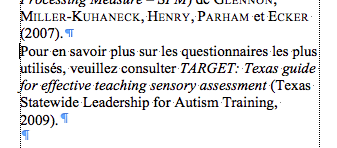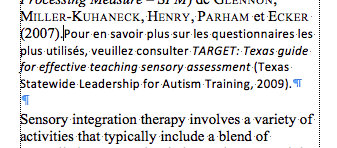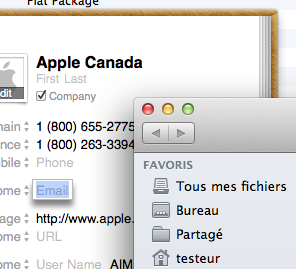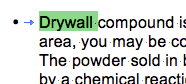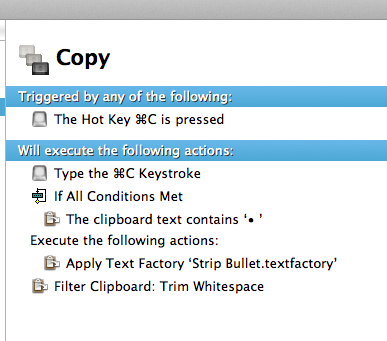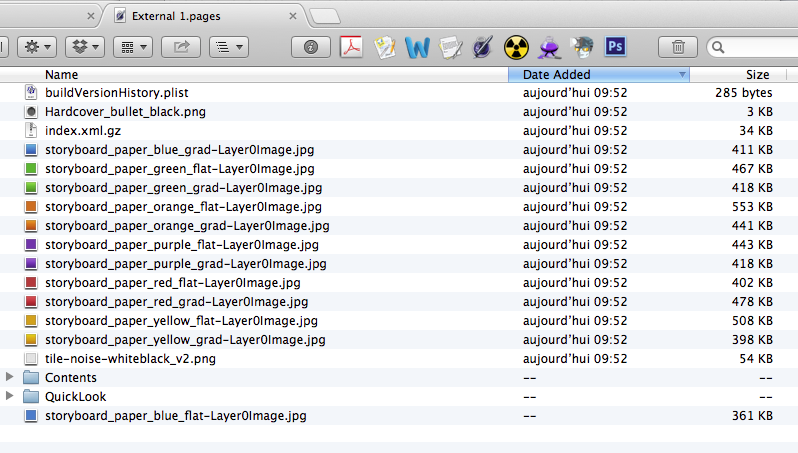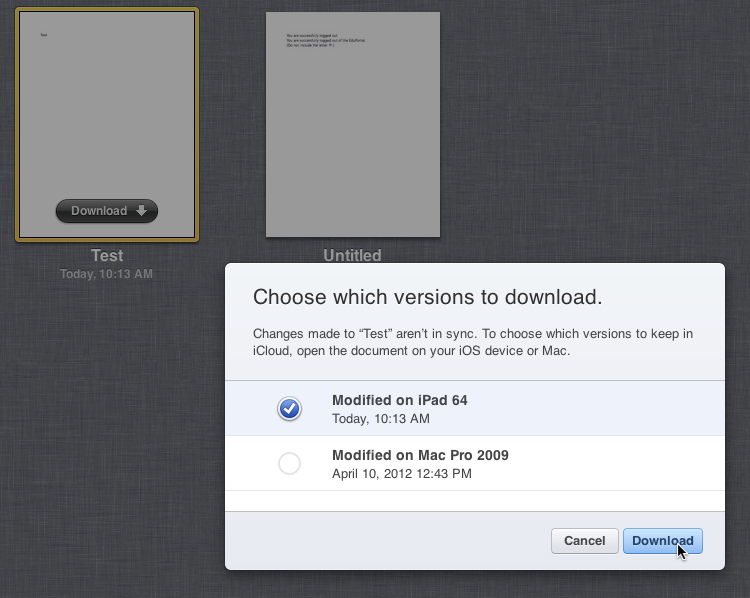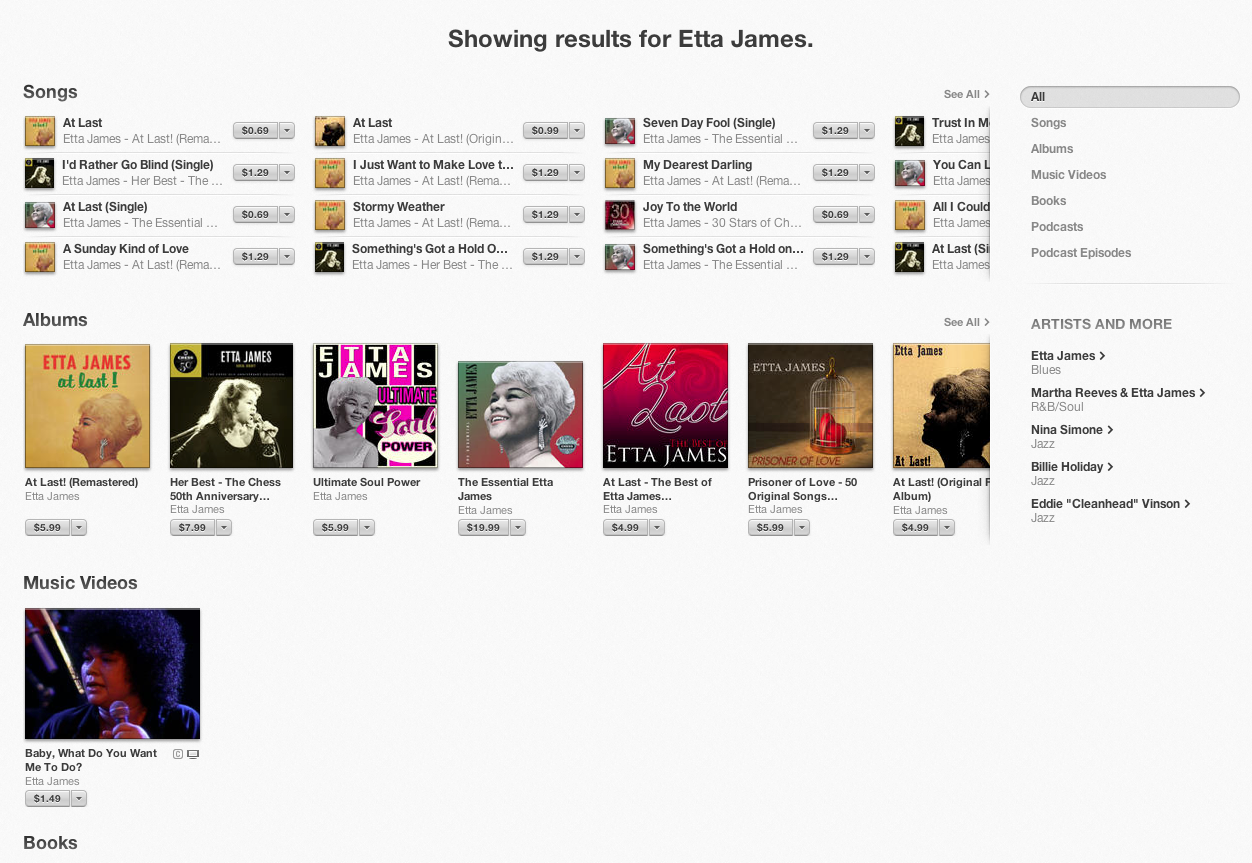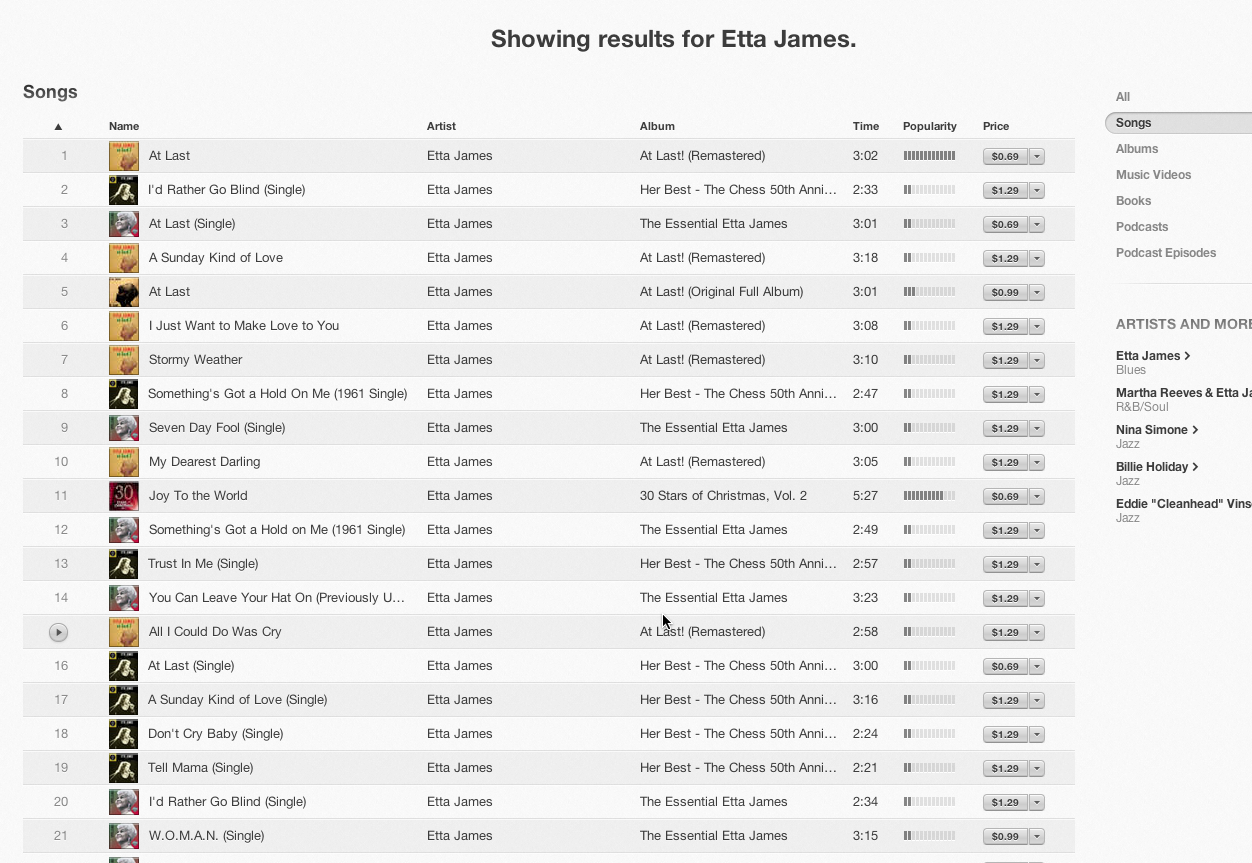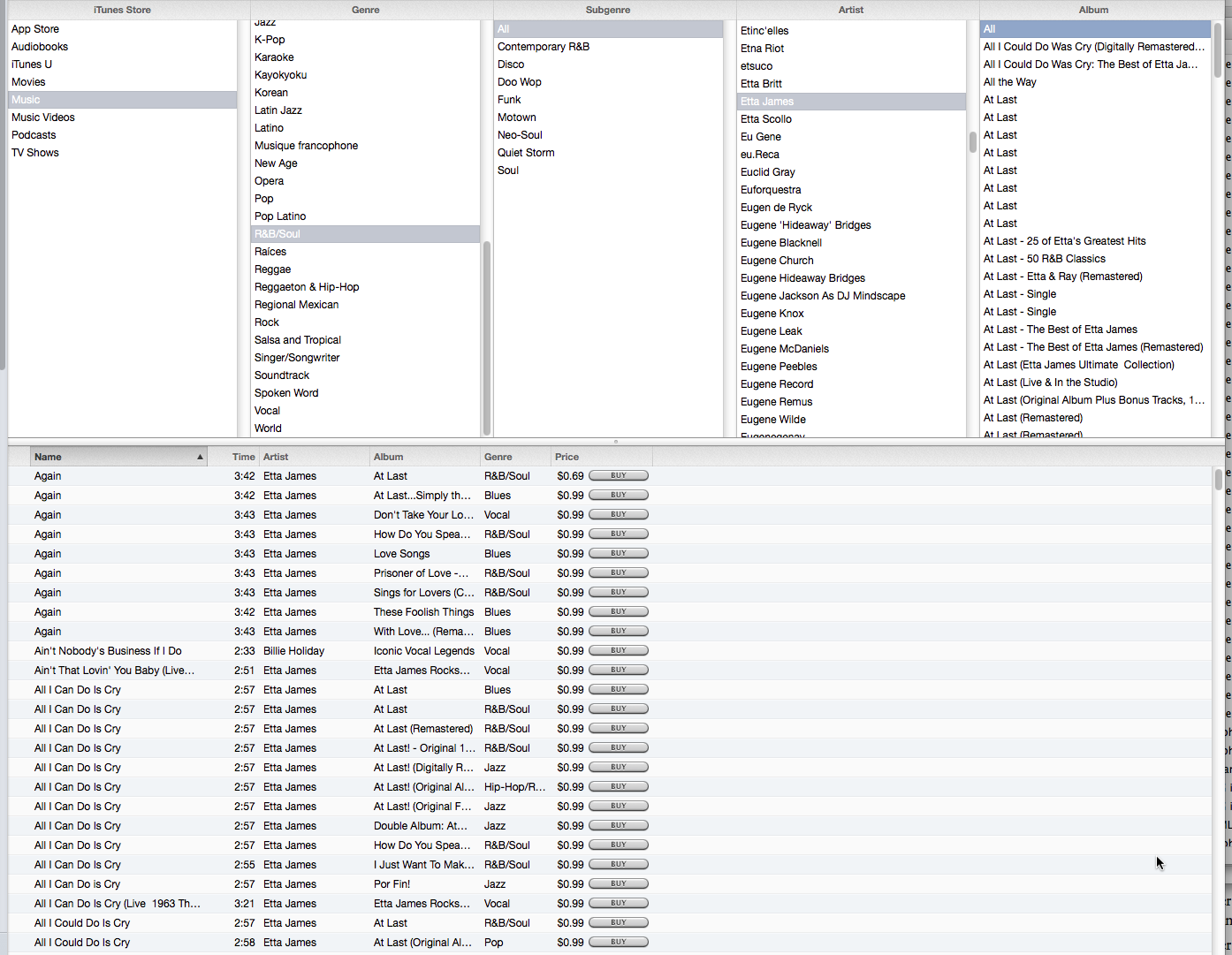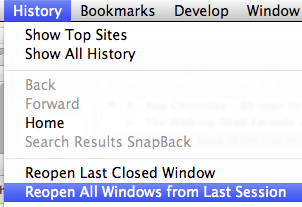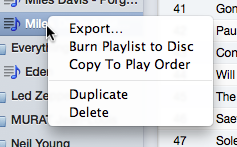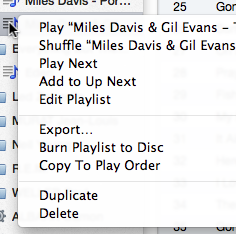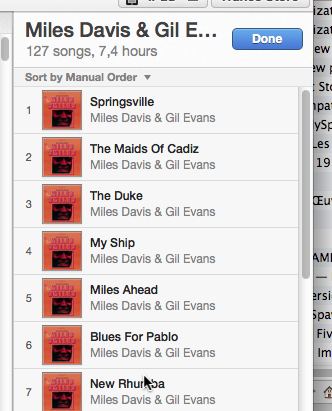Mac OS X 10.8.3 update: Fails to fix kernel panics
Posted by Pierre Igot in: MacintoshMarch 15th, 2013 • 9:00 am
To say that I am thoroughly disappointed with Apple would be a massive understatement. I am actually angry and disgusted. After months of testing and fine-tuning (?), the Mac OS X 10.8.3 update is out, and… it fails to fix the kernel panics that have been afflicting Mac Pro users with multiple GeForce video cards driving multiple monitors ever since Mac OS X 10.8.2 came out.
In fact, I can confirm that I myself have been experiencing at least one kernel panic with each build of Mac OS X 10.8.3 that I was provided with as an AppleSeed participant. The latest build, 12D78, which is the official release, is no different, and I had a kernel panic with it yesterday morning.
I have been reporting on these kernel panics since last September. In fact, I starting sending bug reports to Apple as part of my AppleSeed involvement as soon as the kernel panics first started occurring, with early builds of the Mac OS X 10.8.2 update last summer. In late September, Apple even sent me a reply acknowledging that this was a “known issue” and closing my bug report as a “duplicate”. And there are multiple reports online of other Mac Pro users with multiple GeForce video cards who have been affected by the exact same issue ever since they updated their machine to Mac OS X 10.8.2.
What has happened since? In October, Apple released a “Mac OS X 10.8.2 Supplemental Update” that updated one of the kernel extensions involved in the crash. Unfortunately, it did not eliminate the kernel panics.
In December, I decided I had had enough of the random kernel panics and bought and installed Apple’s Mini DisplayPort to Dual-Link DVI Adapter (not cheap!) so that I could connect both my 30” cinema displays to the same video card, and I didn’t get a single kernel panic after that, although I definitely noticed a significant degradation in video performance due to the fact that I now had only half as much video RAM available for my two monitors.
Then Apple started issuing early builds of Mac OS X 10.8.3 via AppleSeed and I saw that the three kernel extensions involved (IOGraphicsFamily.kext, IONDRVSupport.kext, and IOPCIFamily.kext) were all updated, so I thought, “Finally! Apple is doing something about this…” I switched back to driving my two displays with the two separate video cards, without using the Mini DisplayPort, and have been using this setup ever since.
Overall, the frequency of the kernel panics has decreased somewhat in Mac OS X 10.8.3, at least on my machine. But they are still occurring on a regular basis. In the past few weeks, I have had several kernel panics while playing Flash video in Firefox. It is not the only type of activity that triggers a kernel panic, but it certainly seems to be a contributing factor.
Given that, as far as I can tell, Mac OS X 10.8.3 also fails to fix several other long-standing bugs in Mountain Lion, such as the fact that some applications (like Preview, or Numbers ’09) completely fail to resume after a restart, and that some others, like Safari, resume from a state that is not the very last state before the restart, these on-going kernel panics are a royal pain in the neck. There is the risk of data loss if you don’t save your work regularly, and then there is the time wasted waiting for OS X to restart and to reopen (or not, as the case may be) all that was open and running before the crash. I am fortunate enough to have an SSD drive as my startup volume, so at least the rebooting process does not take too long on my machine, but it is still a royal pain.
At the same time that Apple has been working (or not working, depending on your point of view) on the Mac OS X 10.8.3, it has been working, apparently, on an SMC update for MacBook Pro Retina users that “resolves a rare issue where users may experience slow frame rates when playing graphics-intensive games on the 15-inch MacBook Pro with Retina Display”.
I am very glad for MacBook Pro Retina owners, but to me, this seems to indicate that Apple finds it more important to improve the frame rate in video games for gamers that to fix kernel panics for users of expensive towers with expensive multiple monitors who are trying to get work done with their machine.
It is a nice feeling indeed to know that one’s needs are being addressed so vigilantly by a company that has tens of billions of cash in the bank and is said to be the largest tech company in the world, if not the largest company in any category.
Sure, there might be far fewer Mac Pro users with multiple video cards than there are MacBook Pro Retina video gamers… But still, what exactly does such an attitude say about Apple’s priorities? Video game frame rates are now more important than overall OS stability and reliability?
I am royally pissed off. Exactly how long is it going to take for Apple to finally take this kernel panic issue seriously and fix it once and for all? They don’t have the excuse of not being able to reproduce the kernel panics. They themselves said that the kernel panics were a “known issue” six months ago. I find it hard, if not impossible, to believe that the issue is so complex that a team of video card driver engineers at Apple is not able to address it after six months.
I don’t even know for sure that they have been working on it! For all I know, the fact that the kernel extensions involved were being worked on was simply a coincidence and was due to a totally unrelated issue that they were working on and fixed in the update. For all I know, the fact that the kernel panics are no longer as frequent as they were (even though they are still far too common) on my machine is just a unintentional side-effect of a fix for another bug.
I don’t know, because, since acknowledging that the problem was a known issue, Apple has not said a word about the topic. I have been sending bug reports with panic logs on a weekly basis, if not more frequently, and all they do is acknowledge receipt of them with generic form e-mails. What else can I do?
I can write about it here, at the risk of incurring the wrath of AppleSeed employees, who might feel that I am revealing too much about the testing process. But frankly, I don’t care. It’s not like my involvement in the AppleSeed program is producing any tangible results. Most of the bugs I report on remain unaddressed. And Apple’s engineers manifestly have so little interest in my “enhancement requests” that I stopped sending those long ago. All they want from AppleSeed testers is to report on bugs, and even then, it’s hard to fathom exactly what they do with those bug reports, since so many bugs remain unaddressed, months and even years after they were first reported.
At this stage, it is becoming harder and harder to believe that Apple will really come up with a true Mac Pro successor this year. And even if they do, I frankly find myself feeling far from enthusiastic about spending thousands of dollars on a new machine with powerful video cards driving multiple monitors when I have no guarantee that this will finally give me back a work environment where I don’t have to endure a 1990s-like level of instability and unreliability. Does Apple really deserve more of my hard-earned cash at this point in time? It’s more than debatable, and from the feedback I have received since I first started reporting on this issue, I am not the only one feeling this way.
The really depressing part, of course, is that the alternative (Windows? Linux?) is probably even worse. And that might be part of the problem. Apple knows that it has a “captive audience” of professionals who would find it very hard indeed to abandon the platform completely. But still. This is no way of treating some of your most loyal customers, who have spent very large amounts of money on your products over the years.