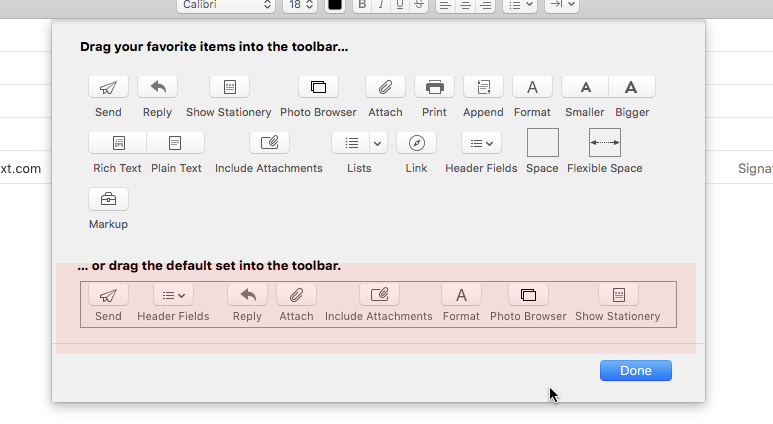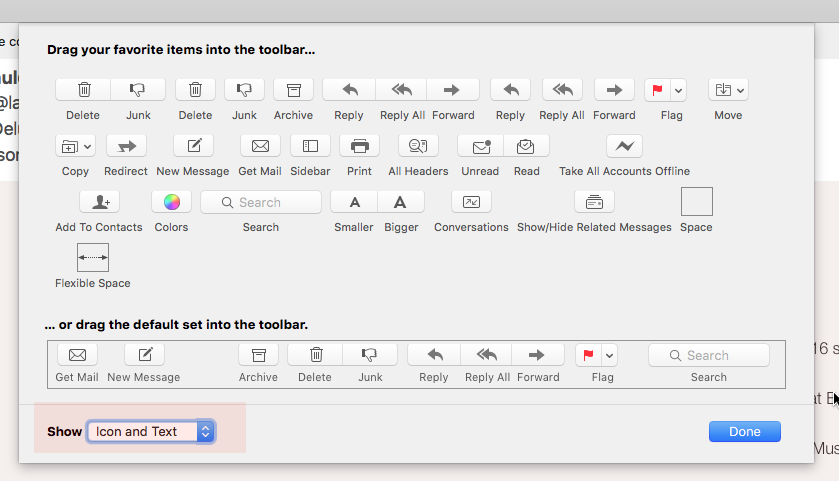My experience with OS X 10.11 (El Capitan) on my 2014 Mac Pro
Posted by Pierre Igot in: Anti-Aliasing Hall of Shame, Macintosh, Mail, Microsoft, TechnologyMarch 18th, 2016 • 6:16 pm
I haven’t written on this blog since last year and my very traumatic experience with upgrading my 2014 Mac Pro to OS X 10.10 (Yosemite).
It’s not that I don’t have anything more to say about OS X or other topics. It’s just that I find it less time-consuming and more immediate to post things on Twitter, in spite of the limitations of the medium.
I also have been feeling rather discouraged about the whole computing thing. It’s something that’s been building up for years. From my atrociously noisy Power Mac G4 MDD to my Faraday-cage PowerBook G4 that couldn’t get a wireless signal to the mooing MacBook disaster to my kernel-panicking Power Mac G5 to the seemingly never-ending list of long-standing bugs in Apple’s software and its general untrustworthiness as a purveyor of quality, reliable productivity software (hello, Pages 5), I can’t help but feel that the number of on-going problems with my computing setup outweighs whatever enthusiasm I might still have in me about technology in general and computing with Apple products in particular.
And so the reserves of energy and time that I am willing to devote to writing about these things have become somewhat depleted.
That being said, unlike some people, I cannot stay behind the times for very long. There’s just no way that I can continue to work and play with an operating system that is several years old and no longer updated.
After the trauma of my experience with Yosemite, you won’t be surprised to hear that I decided to take my own sweet time with the upgrade to El Capitan. With Yosemite, I had waited until the official release of OS X 10.10.1 before upgrading from Mountain Lion. And it’s only when OS X 10.10.3 came out, several months later, than my major responsiveness issues with the Mac Pro were finally resolved. So I decided to wait until at least OS X 10.11.3 before upgrading to El Capitan.
Don’t get me wrong. It’s not that I was happy with my Yosemite-based system. While the major responsiveness issues were solved by the OS X 10.10.3 update, there were still many less obvious, but still extremely irritating responsiveness issues that were never fixed in Yosemite, even with the release of the OS X 10.10.5 update (the latest available). And there were, of course, a number of other bugs that were quite annoying to live with, not to mention the very questionable choice of Helvetica Neue as the system font.
Apple touted El Capitan as primarily a “bug fix” release, even though, of course, its marketing material focused on yet more new features — most of which held little interest for me (except for the promise of “across-the-board acceleration” and a Mac that would “feel more fluid and responsive”).
However, after the initial release of El Capitan, I saw a number of reports online on yet more new bugs introduced by this latest OS. Of course, it’s always difficult to get a proper sense of how bad things really are when you read about other people’s experiences online. But several specific things that people reported about El Capitan made me quite worried, and conforted me in my choice to wait things out.
Finally, a week ago, I completed a big project that had kept me busy for a whole month, and I decided that my “reward” for completing it would be to take some time to install El Capitan. At that stage, OS X 10.11.3 was officially out and AppleSeed had already released several iterations of the 10.11.4 update, so I thought it was a reasonable time to give it a try.
Responsiveness and Fluidity
I took all the usual precautions, of course, and made sure that I could easily fall back on my Yosemite-based setup if things turned out to be disastrous again, as they were with OS X 10.10.1 for me back in December 2014. I also made sure that all my third-party software was perfectly up-to-date.
And then I took the plunge. The upgrading process itself was rather worrisome, because there were long periods of time where nothing (absolutely nothing) was happening on the screen and I was really worried about the upgrade process having become stuck. (The progress bars and status messages were, on the whole, pretty much useless on my machine.) Thankfully, I managed to be patient enough to ignore those worrying signs and wait it out, and finally, after something like 90 minutes, the upgrade sorted itself out and I was back up and running.
My initial impression was fairly positive. There were only a few relatively minor glitches. There were no new obvious “big bugs” that might have been deal-breakers or at the very least very painful problems to have to live with for a while. And the whole system did indeed feel significantly more fluid and responsive on my Mac Pro than Yosemite ever did.
Now, a week later, I can confirm that there are indeed significant improvements in that department. I am afraid that, in Yosemite, Apple really got too far ahead of itself in the revamp of OS X’s UI and built something that was far from optimized for a setup such as mine (i.e. a 2014 Mac Pro with two monitors, a conventional 30” Apple Cinema display and a more recent 4K Sharp display), especially when it came to graphics acceleration and overall visual fluidity. There were far too many unpleasant “hiccups” in the Yosemite UI to which I — as a user who tends to work very fast (fast typing, fast use of the mouse and keyboard shortcuts) and uses several tools to automate a large number of tasks — was far too sensitive. Those hiccups were impossible to get used to for me, and were one of the main reasons why, in the end, I was quite anxious to upgrade to El Capitan and see if it wasn’t “all in my head”, and if Apple had indeed taken the task of making the OS more responsive for users like me seriously enough.
El Capitan is decidedly more fluid than Yosemite. Most of the hiccups that would be so annoying to me in Yosemite are gone. There is still the occasional noticeable delay in this or that, but not often enough to be a significant annoyance for me. I no longer notice times when the OS takes a fraction of a second to draw a menu after I’ve clicked on its heading, for example. (The weird way that OS X draws the blue highlighting for the “” menu heading, which I noticed first in Yosemite, is still there in El Capitan, however, but I don’t use that menu — which is rarely all that helpful — often enough to really be bothered by it.) And I no longer notice hiccups when dialog sheets (like the “Save As…” dialog) drop out of window title bars.
In fact, El Capitan’s responsiveness improvements are such that they have made even using this horrible kludge of a piece of software called Microsoft Word 2016 (something that I cannot escape in my line of work) not as painful as it was in Yosemite. Word 2016 is still a horrible application and it still has all kinds of responsiveness issues of its own, but at least they are no longer compounded by OS X’s own responsiveness issues, which means that they are somewhat more tolerable (but still unacceptable, of course).
(Another obvious change in Word 2016 in El Capitan is that now, when I open a Word document from the Finder, Word first displays a big black rectangle, and then fills it with the document window. It’s rather unsightly, although, of course, quite harmless, and only lasts for a fraction of a second. Microsoft has never had any shame about such subpar finish in its software, so I don’t expect that this purely cosmestic issue will be fixed any time soon.)
Even more important, the problem with keystrokes occasionally disappearing in the ether (instead of being buffered, and eventually properly processed) because of responsiveness issues with OS X seems to be gone, or at least greatly reduced. (It’s hard to reproduce such an intermittent problem.)
I was also pleasantly surprised by how few Keyboard Maestro macros I had to update after upgrading to El Capitan. My experience with the upgrade to Yosemite had been that several macros needed to be adjusted because of responsiveness issues and other changes and glitches. In El Capitan, I only had to make one significant change, to my macro for sending messages in Mail (which automatically adjusts font size for rich text messages), because Apple changed something in in the GUI scripting architecture (via System Events) for that application.
In fact, OS X Mail was one of my main areas of concern for the upgrade to El Capitan, because I had read reports about new bugs in the application, and I rely on it too much to be able to live with too many bugs. Fortunately, while many of Mail’s existing, long-standing bugs still aren’t fixed in El Capitan, I have yet to encounter any significant new bugs that really affect me in my use of it. The only notable ones so far are the following.
Mail loses the focus on the file list when I use the “Attach Files” dialog box to add attachments to a message that I am composing and when I take the extra step of Quick-Looking the files to check them before attaching them (a reasonable enough habit, I believe!). But I’ve submitted a bug report about it, and Apple has already responded by closing it as a duplicate, so the early signs are encouraging.
Also, there is a significant problem with the toolbar in the window for composing messages. Unlike toolbars elsewhere in Mail, this toolbar no longer displays the text labels under the button icons, and the option to force the toolbar to display these text labels is gone from the “Customize Toolbar…” dialog sheet:
I hope that this is a bug that was introduced accidentally, and that it’s going to be fixed soon, because it’s kind of annoying, even for someone like me who pretty much knows what each button icon means. I still rely of the text labels as well for faster targeting.
One other noticeable change (for me) is that the information provided in Mail’s “Activity” window is now much more limited, to the point of being almost useless. I’ve always relied on that window to get a better sense of what was going on behind the scenes in Mail, especially when my bandwidth was much more limited than it is today. When things work fine, I don’t really need it, of course. But I don’t know what’s going to happen the next time I start having some serious problem with a mail server. (Also, Mail no longer has an optional pane for a more summary display of its background activities at the bottom of the mailbox list. Instead, it just displays a small status line from time to time at the bottom, on top of the list, whether you want it or not.)
I still find it rather irritating to have to deal with Mail’s very clumsy and buggy mechanism for removing attachments from messages before archiving them. The problems introduced in Yosemite (especially when removing attachments from emails in discussion threads, a.k.a. “conversations”) are still there in El Capitan, and the even older problems haven’t been addressed either. There has been absolutely no progress on that front, even though removing attachments is an important tool in order to try and keep the total size of one’s email archive reasonably low. (Mine currently weighs over 2 GB. I hate to think what it would weigh if I had left all these attachments in the messages when archiving them.)
And Mail’s text rendering engine still gleefully treats non-breaking spaces as regular, breakable spaces, which is quite problematic in French typography (although there’s probably no one at Cupertino who really cares about this).
On a positive note, however, Mail no longer freezes for 20 seconds every time I try to access the “Accounts” pane in its “Preferences” dialog, which I am quite relieved about. Also, the long-standing issue that I had with Mail failing to flag my sent messages as having attachments (when they did contain attachments) and therefore preventing me from removing said attachments (because it didn’t see them) appears to be gone.
And Apple has even fixed the long-standing bug with selection highlighting in Mail when it was hidden by the “” menu command while in the background. It still took them five bloody years to fix it, but at least it’s finally gone (as is the similar selection-highlighting problem in various other applications that I use, especially stand-alone, site-specific Safari-based web browsers created using Fluid).
Other OS X Applications
In other OS X applications, some long-standing problems remain, such as Preview’s inability to keep up with very fast window resizing (especially problematic if you use Keyboard Maestro macros to resize your windows).
The Finder still suffers from that annoying glitch where OS X fails to invert the text of the folder name when dragging a file onto a folder in a background window:
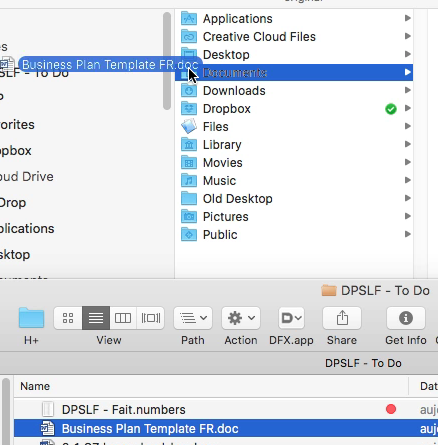
(And I’ve also already encountered the glitch where the Finder fails to highlight the target of a drag-and-drop altogether, so that’s not completely fixed either.)
Apple has changed something in the system that causes the font smoothing in Numbers 3.6 to be somewhat better for some fonts (Helvetican Neue, for one), but it still does not use subpixel antialiasing like it does in another applications, at least on my computer:
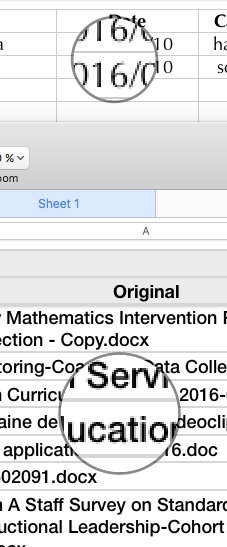
Spotlight still fails to automatically index new “.docx” documents that I add to my system (whether by creating them from scratch or by saving them as attachments from email messages), which is rather annoying. I was hoping that this was going to be fixed in El Capitan, because the last response I got from Bug Reporter about this problem last year (when I was still running Yosemite) was a request to confirm whether the problem was fixed in… the latest build of El Capitan at the time, which of course was very unhelpful, because there was no way I was going to upgrade to El Capitan back then (which was still then in beta form), just in order to check if this particular bug was fixed.
I gave up on Spotlight as a serious search tool long ago, and tend to rely on the (rather expensive, but effective and reliable) FoxTrot Professional Search application by CTM Development for my searches, but the chronic failure to automatically index new “.docx” documents is still an annoyance.
I actually ended up following the advice in this thread at Apple Discussions (I am obviously not the only one with this problem) to create a Terminal command for forcing Spotlight to index new “.docx” documents, and using CronniX to add this command to my system as a task to be automatically executed every day.
But really, should I, as a Mac user, really have to go to such lengths to work around your problems, Apple?
Another thing that I was looking forward to in El Capitan is the ability to shake the mouse to magnify the cursor, when I lose track of it on my large screens… It works, but it doesn’t work as well as I had hoped. I occasionally get cursor magnification during regular mouse movements, when I don’t want or need it, and when I do want the magnification, I find that the amount of shaking required is a bit excessive. I hope the feature will be fine-tuned in the future. (It might work better with a wireless mouse, but I still use the wired Apple Mouse.)
Sadly, the problem with OS X failing to change the mouse cursor reliably based on the context, which was introduced in Yosemite, is also still there in El Capitan. This problem is brilliantly illustrated by Eli Schiff in a YouTube video here. (The video was made with Yosemite, but as far as I can tell the problem still exists in El Capitan.)
The new San Francisco system font is indeed much nicer than Helvetica Neue, and we should never have had to live with Helvetica Neue for a year (and I really feel for those who are obliged, for whatever reason, to stick with Yosemite). Like other commentators, however, I do find that the lack of distinction between the opening and the closing single quotes and double quotes is quite problematic.
The problems with OS X’s architecture for “resuming” applications (i.e. reopening the windows that were left open when the application was last quit) are still there in El Capitan. TextEdit still seems unable to resume properly after a system restart, and I’ve already had an incident where I accidentally interrupted a system restart triggered by a software update and, after manually triggering the restart myself, I ended up with a complete failure of the resume feature in the Finder, which meant that I had to reopen all my Finder windows and tabs manually.
Conclusion
That’s about all that I can say for now, after one week. Overall, I am quite pleased with having upgraded to El Capitan. The singlemost important improvement for me is the responsiveness and fluidity of the UI. It’s not perfect, but it is much, much better than it was with Yosemite on the same hardware. The upgrade is worth it just for that.
I am also quite pleased to find that Apple has indeed fixed some long-standing bugs that had been a daily annoyance for me for years. I can actually now eliminate some of my Keyboard Maestro macros, because they are no longer needed to work around those bugs.
Unfortunately, there are still many issues that remain unaddressed, in Mail and in other OS X applications, which make the upgrade less impressive as a “bug-fixing” release than I had hoped it would be. Given that Apple’s recent history indicates that no significant additional bug fixes will come in subsequent incremental updates for El Capitan (other than for bugs introduced in El Capitan itself), and that the next version of OS X might not have as much a focus on bug fixing as this one, I fear that I might have to continue to live with those remaining annoyances for many more years.
El Capitan does not significantly alter my current feelings about computing in general. Sure, it’s not as painful to use as Yosemite was, but it’s still far from being as polished as I’d like it to be, as some of the problems highlighted above demonstrate.
Will the next version of OS X be another step forward or a new step back? Time will tell… But if you haven’t upgraded to El Capitan yet and needed to know more about what it brings, I hope that the above addresses at least some of your questions and concerns.