Word 2011: Search sidebar also hijacks shortcut for ‘Replace’
Posted by Pierre Igot in: MicrosoftNovember 21st, 2010 • 6:12 pm
Microsoft’s MacBU engineers are so sloppy that it is embarrassing (at least it should be for them).
I have already written on how the new search sidebar hijacks the “Find Next” command, which can no longer be used to jump to the next occurrence of the search string entered in the Find/Replace dialog box.
And of course I have written several times about how ridiculously difficult it is to reassign certain keyboard shortcuts (such as command-F and command-G) to your preferred search commands. (It still is.)
Now with the introduction of the search sidebar in Word 2011, there are even more problems.
Before the introduction of this sidebar, it used to be possible to directly bring up the Find/Replace dialog box with the focus on the “Replace” tab (the second one) by typing the command-shift-H shortcut:
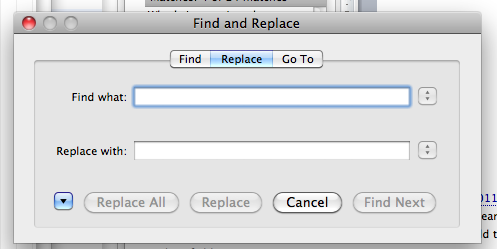
This shortcut could also be used when the Find/Replace dialog box was already open with the focus on the “Find” tab, as a keyboard shortcut to switch to the “Replace” tab (instead of having to use the mouse to click on it.)
Well, guess what? This shortcut has also been hijacked by the new search sidebar in Word 2011. Now command-shift-H puts the focus on the “Replace” field in the search sidebar (and makes the sidebar visible if it isn’t yet):
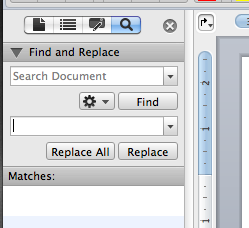
And it does so even when the Find/Replace dialog box (now called “Advanced Find & Replace”) is open and in the foreground!
In other words, it is no longer possible to use a keyboard shortcut to bring up the “Replace” tab of the Find/Replace dialog. If you want to access this tab, you must use the mouse. (There is only one EditReplace command in Word 2011’s internals, and it takes you to the sidebar. There is no longer an internal command for the “Replace” tab of the Find/Replace dialog box, and therefore there is no longer a way to assign a keyboard shortcut to it.)
That command-shift-H switches the focus to the “Replace” field in the new search sidebar when the “Advanced Find & Replace” dialog is not currently open is one thing. But that it also does so when the dialog is open and in the foreground is absolutely ridiculous.
It’s yet more evidence that Microsoft is incapable of introducing new features and “improvements” without ruining the existing work habits of thousands of long-time users in the process.