PowerPoint 2011: Still no easy way to space paragraphs
Posted by Pierre Igot in: MicrosoftNovember 4th, 2010 • 12:09 pm
Here’s a pretty good example of Microsoft’s chronic inability to fix real world problems with real, workable solutions.
I cannot count the number of times I have to work on PowerPoint presentations that contain slides with bullet lists where, in order to create vertical space between each bullet, the author has used a double return:
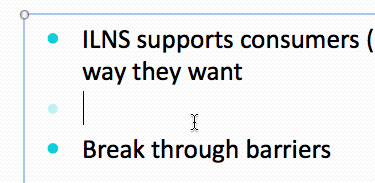
Do I blame them for doing this instead of doing the “proper” thing and adding paragraph spacing through the appropriate text formatting options, thereby making the text more difficult to edit for me? Of course not. Microsoft is so bad at user interface design that they have never, ever been able to design a proper interface for easy access to paragraph spacing options in PowerPoint (or in Word for that matter). So of course most users cannot even figure out that the option exists and use these ugly workarounds instead. And the best that Microsoft can do is improve its software so that the workaround is slightly easier to use (by making the bullet invisible when the line is empty, in this case).
With PowerPoint 2011 and the introduction of the new “Ribbon,” Microsoft’s engineers had a chance to fix this long-standing issue in PowerPoint and finally offer a user interface that encourages users to create space between bullets the “right way.”
Do you think that they took that chance? Of course not.
Here’s how it works now in PowerPoint 2011. You have a bullet list that you have selected:
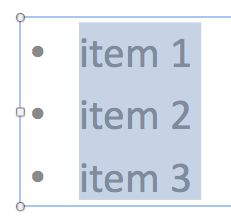
You go to the “Paragraph” tab in the Ribbon. The only control that looks like it might help is this one:
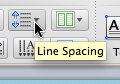
Unfortunately, as you can see in the tool tip, this is the control for line spacing. And sure enough, when you pull it down, you get this:
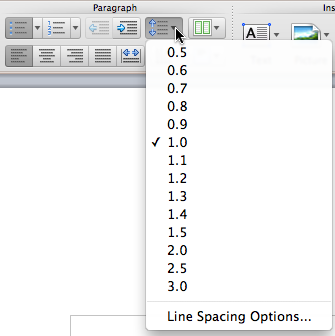
None of these default options are any good, because they change the line spacing, i.e. the space between each line, and not between each paragraph. So your only option is to select the bottom menu option, which has a title that does not have anything to do with that it does, since its actually gives you access to text formatting options beyond line spacing, via the “Format Text” dialog box:
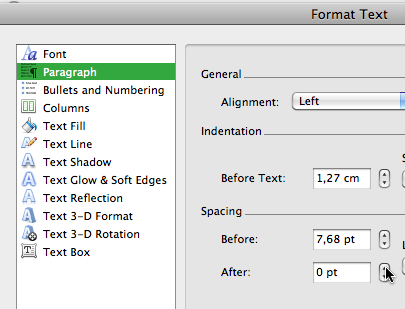
And here, finally, you have access to the “Before:” and “After:” settings that let you change the amount of space before and after each paragraph, i.e., in this case, before and after each bullet in the selected list, which is what you wanted.
With the Ribbon, Microsoft had a perfect opportunity to improve things and include a button that gives quick access to various paragraph spacing options. Instead, they have just kept the existing interface from previous versions of PowerPoint and simply given it a new coat of paint, called the Ribbon. That’s all it is. And it fails miserably when it comes to actually improving the usability of the software and solving common problems encountered by normal PowerPoint users in the real world.
Since the paragraph spacing options remain buried inside a modal dialog box, there is simply no way that a significant number of PowerPoint users will ever become aware of them, and so they will continue to create space between bullets by using double returns or worse, change the line spacing instead, which will create space between every line and make the whole thing even harder to read, instead of actually improving its readability, which is what adding space between bullets is all about.
It’s just sad.