iOS 3.2.2 update temporarily killed my iPad
Posted by Pierre Igot in: iPadSeptember 1st, 2010 • 3:16 pm
When I got home from my vacation with my iPad and connected it back to my computer, iTunes told me that a system update with security fixes was available.
Since the update had come out while I was away and was not brand new, I assumed that it had already been installed by a large number of users and that, if there were any problems with it, they had been noted and fixed. So I proceeded to install the update.
The downloading process went fine. But as soon as iTunes started installing the update (in the background, while I was doing something else), something went wrong, and I mean really wrong.
All of a sudden, I had the following image on the iPad’s screen, which had become unusable:
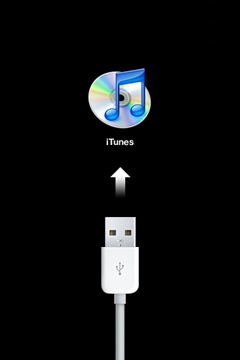
And iTunes was telling me that my iPad was in an unusable state and that I had to “restore” it.
But when I proceeded to try and restore the iPad, I got this:
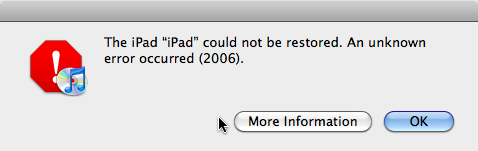
It was not looking good. I tried again and again, and each time I got the same unhelpful error message. I started to be seriously worried, especially since we hadn’t yet imported all of the digital pictures that we had taken during our trip and stored on the iPad.
After a quick on-line search, I found this page in Apple’s Knowledge Base:
“Update and restore alert messages on iPhone, iPad, and iPod touch”
The number of different things to try listed on that page was not exactly reassuring, but I noticed this tip in particular:
Restore on a different computer
If the issue is not resolved with the above steps, try to restore using a different computer. Ensure that the computer you use has USB 2.0 ports, the latest version of iTunes, and that you connect directly to the computer.
So I plugged the iPad into my wife’s MacBook Pro and started the restoring process. iTunes had to download the latest system update again, which took an hour. Then it started installing it, and much to my relief, it didn’t encounter the same failure as the one I was experiencing on my Mac Pro.
I let it complete the updating process, and finally I had an iPad that was working again. All my data was gone, of course, but fortunately iTunes had done a complete backup of the iPad the day before, and I was able to use the “Restore from Backup” option in iTunes on my Mac Pro to recover the data from the backup.
(I find it rather confusing that the same verb, to restore, is used both to describe a process that erases all the personal data on the iPad and reinstalls the latest iOS, and to describe a process that brings the personal data back.)
In particular, the “Restore from Backup” process brought back all the pictures that we had imported in the Photos app, which was my main concern. It also restored all my mail, contacts and calendar settings, but failed to restore the actual contents of the mailboxes for the various e-mail accounts that I had on the iPad.
This was not a problem for received mail, since I had copies of all of it on my servers or on my desktop computer, but I did lose all the messages that I had sent from the iPad during the trip, because most of my e-mail accounts are still POP accounts and sent messages for POP accounts are not stored on the server, only locally on the device used to compose and send them.
I didn’t send too many messages during my trip and if I really need copies of them I can ask the people I sent them to. So it’s not a huge issue. But it is still frustrating that the iPad backup does not include messages composed and sent on the iPad for POP accounts. (I will discuss all Mail-related issues for the iPad in greater detail in a forthcoming post.)
All in all, I guess I would say that this was a slightly scary experience, but that the backup strategies recommended and provided by Apple worked reasonably well and helped restore my confidence somewhat. I will still be wary about future iOS updates and will make sure that I have a complete backup and no crucially important information on my iPad before installing any new updates.