Microsoft Word v. X and Word 2004: How to eliminate annoying stalls
Posted by Pierre Igot in: MicrosoftApril 13th, 2006 • 10:37 am
Long-time readers of this blog know that I have been complaining about Microsoft Word’s astonishingly poor performance levels under Mac OS X for years.
One particular issue that has been annoying me to no end is these stalls that can occur all the time in Word, while you are typing or editing text or interacting with a dialog box or whatever. When such a stall occurs, it simply looks as if Word stays suspended in mid-air doing nothing, and then comes back to life after a few seconds.
For example, today I was typing AutoText abbreviations and hitting the keyboard shortcut to expand them (F3 on my machine), and there was actually at times a delay of up to 4 seconds between the time I pressed the F3 key and the time when Word actually did replace the abbreviation with the full text.
This is, lest we forget, on a G5 Quad with 4 GB of RAM. Yes, the stalls are still there, even on such a fast machine.
My friend Evan Gross, developer of Spell Catcher X, was kind enough to implement some workarounds in his software that would at least help alleviate the problem when using Spell Catcher glossary expansions in Word for Mac OS X. But there are still many aspects of using Word where the stalls occur, with no apparent explanation.
For example, when I use Word’s Find/Replace dialog box to cycle through the various occurrences of a given phrase within a long Word document, sometimes there is a delay of several seconds between the time I press the “Find Next” button (either with the mouse or with the keyboard) to jump to the next occurrence of the phrase and the time Word actually does scroll down the document to reveal the occurrence in the visible part of the document in the document window behind the Find/Replace dialog box.
Needless to say, sometimes when I see nothing happening after pressing the “Find Next” button, I think I have mis-hit the button and I press it again. And of course Word registers this as two clicks on the button, and when it does finally condescend to show the next occurrence, it actually jumps to the one after that immediately!
It’s all very irritating.
Well, this morning for some reason the stalls were occurring again repeatedly, and I decided to pay a little closer attention to exactly what was going on in Word at the time. You need to realize here that these stalls do not seem to coincide with any kind of peak in activity in Word. There is no Spinning Beach Ball of Death and Mac OS X’s Activity Viewer certainly doesn’t indicate any spike in Word’s CPU requirements. There is also no discernible hard drive noise.
You also need to know that these stalls can actually be interrupted by pressing a meaningless key on the keyboard (such as a cursor key) or clicking in a meaningly area of the screen with the mouse. Doing so cuts the stall short, and allows things to resume normally on the screen. So that seems to confirm that there is indeed nothing happening while Word is stalled.
But then this morning I decided not to try and interrupt the stalls and to wait them out, and to keep a close eye on the various part of the Word interface while I was waiting. And that’s when I noticed two things.
The first one was that there was definitely a connection between some of the stalls and the live word count feature in the status bar at the bottom of the Word document window:
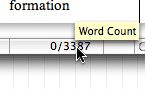
Sometimes the stall would occur and then it would stop exactly when the new live count would appear in the status bar.
So I decided to turn the live word count feature off (in Word’s preferences) and see what would happen. This seemed to eliminate some of the stalls, but not all of them. So I continued to pay close attention while the stalls were occurrring.
And that’s when I noticed that some stalls also appeared to coincide with the refresh of the live column count in the status bar:
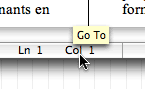
Sometimes the stall would occur and then it would stop exactly when the new column count would appear in the status bar.
So I took a drastic step and turned the status bar off altogher. And guess what? Most stalls appear to be gone. It’s too early to tell whether this has eliminated them altogether, but the first signs are encouraging.
It remains hard to believe that these two little things in the document window’s status bar could have such a big impact on Word’s performance. We are, after all, talking about running Word on a G5 Quad. And we are talking about delays of several seconds due to the simple refresh of a live word count or live column count.
Can Word really be so badly written that these things take several seconds and cause such an impact on the responsiveness of the application as a whole? It would appear to be the case.
Of course, as a translator, I happen to find the live word count feature rather useful, so having to turn it off is a bit of an annoyance. But what about this live column count? First of all, it’s hard to believe this thing even exists still in a Word processor in 2006. It’s a feature that might have been useful back in the early eighties when word processor documents would take up the whole screen and all computer displays used fixed-space (non-proportional) fonts where there were actually visible columns on the screen created by the vertical alignment of the shapes of the characters.
But today in 2006, with most users using proportional fonts and not having any remaining sense of what a column might be? It makes no sense to still have this live column count here. And yet it’s still there. And, based on my own experience described above, it has a very real negative impact on the application’s performance! (Of course, I suspect that this problem only affects the Mac OS X version of Word. I never noticed any problems with Word in the classic Mac OS, and I doubt very much that users of Word for Windows are affected by these performance problems.)
And then of course there also is the fact that it’s impossible to turn this live column count off. The only thing you can do is get rid of the entire status bar! This status bar happens to contain several useful bits of information, such as the current page number and the total page count!
But I guess the only solution to really get rid of these stalls is to turn it off altogether and live without the status bar.
It really is shameful that we are still affected by such fundamental performance levels on our ultra-fast computers in 2006, and that the only solution is to significantly cripple the program, simply because Microsoft hasn’t bothered to spend five minutes discussing the benefits of a live column count in the WYSIWYG era in 2006.
But at least I am relieved that I have found some way to minimize the stalls and get more work done without getting constantly irritated by this crappy word processor with half of its underlying code still stuck in the early 1980s.
I am now curious to see if turning off the status bar altogether really eliminates the stalls altogether. Time will tell, I guess.
UPDATE: The stalls are still there, even with the status bar hidden. See this post.