Mac OS X: Problems with focus when opening folders with command-click in document title bar
Posted by Pierre Igot in: MacintoshDecember 5th, 2005 • 10:44 am
For many years now, the Mac OS has supported command-clicking in the title bar of a document window in any application to view the path leading to the document file in a pop-up menu. For example, this is what you get when you command-click on the title bar of a document window in Pages:
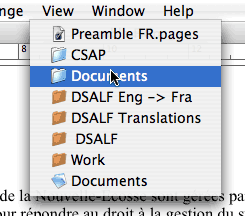
The problem is that there is a rather serious problem in the behaviour triggered when you select a folder in that pop-up menu. Selecting a folder in that menu normally causes Mac OS X to open a new Finder window showing the contents of that particular folder.
But since Mac OS X’s Finder has a non-spatial view mode—the column view—and since you can check an option in the Finder’s preferences to always open new windows in column view, it raises the following question: Once the Finder opens a new window in column view showing the contents of the selected folder, what should the focus be on? Should it be on the folder in the column that shows the contents of the folder/volume that contains it, or should it be on the next column to the right, which shows the contents of the folder?
In Mac OS X, the default behaviour chosen by Apple appears to be to put the focus on the next column to the right. More specifically, Mac OS X actually puts the focus on the next item in the path. For example, if I select the folder “Documents” in the pop-up menu illustrated above, Mac OS X opens a new Finder window in column view showing the contents of the “Documents” folder, but the focus is actually on the “CSAP” folder in the column showing the contents of the “Documents” folder.
I suppose it is a behaviour that makes sense. I might have selected the enclosing folder, but what I actually want to see is where the next item in my path exactly is within that folder. (In list view and icon view, there’s no such issue, but the focus cannot be on the enclosing folder, since the enclosing folder is the window itself.) This is particularly useful when the enclosing folder contains a lot of items, and the next item in the path is actually way down the list.
The problem with all this is twofold. First of all, in my experience at least, it doesn’t work reliably. Far too often, Mac OS X does open the Finder window in column view with the focus on the next item in the path, but it somehow “forgets” to scroll down the window to actually show the portion of the file list where the next item in the path is. The result is that the focus might be on the next item in the path, but it’s invisible! It’s beyond the scope of what can be displayed in the window, and I have to scroll down the list in order to see what’s currently selected.
In my book, putting the focus on something that is beyond the scope of what’s visible in a window is a pretty dumb behaviour. (If this happens to you, I recommend the following workaround: Instead of scrolling down the list until the item on which the focus is becomes visible, press the Up or Down cursor key once, and then press the opposite cursor key. This will maintain the focus on the item in question, but it will also force Mac OS X to scroll down and actually put what’s currently selected within the visible area of the window.)
Then there is the fact that Mac OS X does not always put the focus on the right thing. If the design decision was to put the focus on the next item to the right, then it needs to be on that item every time. Yet I often encounter a situation where, instead of putting the focus on the next item to the right, Mac OS X actually does put the focus on the folder itself.
In fact, if you look carefully at what happens when you do select an item in the pop-up menu after command-clicking on a document window’s title bar, you’ll see that Mac OS X does first put the focus on the enclosing folder, and then changes it by putting it on the next item to the right instead. It all happens in a split second, but it’s what happens. It almost looks like a “hack” that Apple implemented to adjust the focus opening the window. And I wouldn’t be surprised if the fact that sometimes the focus stays on the enclosing folder was due to the a glitch in that hack.
I can never reproduce this glitch reliably, which makes it pretty much impossible to submit to Apple as a bug report. But it definitely happens and, when it does, you have absolutely no indication of where the next item in the path is in the list of files/folders. You have to find it manually yourself. I have some folders that contain thousands of items, and locating one specific item can be a royal pain.
Ultimately, it all boils down to a problem with the fact that the column view is non-spatial and that the focus can only be on one thing in such a window. When you think about it, for Finder windows in icon view or list view, there is a double focus: a focus on the window itself (which is in the foreground) and a focus on one item in that window. But with a Finder window in column view, there is a triple focus: a focus on the window itself, a focus on a specific column in the window, and then a focus on a specific item in that column. And part of the problem here is that the focus should be on the column containing the enclosing folder, but cannot be, because it needs to be on an item in the next column
Of course, Mac OS X does use the background selection colour (a shade of grey) to indicate what’s selected in the columns to the left of the selected item, but that’s not quite good enough. The enclosing folder is still effectively in the background and not in focus.
One solution to this problem would be to also use the background selection to the right of the currently selected item. Instead of just showing the path to the selected item, it could also show the continuation of the path, all the way to the final item in the last column to the right. If Apple did that, then it could revert to the more intuitive approach of actually putting the focus on the enclosing folder. It is, after all, the folder that the user selected in the pop-up menu. Usually in Mac OS X when you select something in a pop-up menu, you expect the resulting action to put the focus on that thing that you selected.
But using the background selection to the right would introduce a whole new way of doing things in column view, and somehow I just don’t think that Apple is quite ready for such a drastic change. Mac OS X’s Finder has been such a bad piece of software for so long that you obviously get the sense that Apple doesn’t quite know what to do about it.
Will 10.5 change all this? I guess we’ll just have to wait and see.
December 5th, 2005 at Dec 05, 05 | 11:15 am
This one bugs me a lot as well.
My main problem with column view is that its often completely unclear where the focus is. Which means that if you want to select an item by typing its name you don’t have a way of knowing which column you’re working. This also appears in the most mundane Finder usage you could imagine. In fact, I just filed a bug report (4365187) on this…
SUMMARY
The Finder’s column view is hard to keyboard navigate as it can be completely unclear which column is currently active. I.e. with exactly the same look on the screen either the seemingly active column or the next one could be active.
REPRODUCE
0. Set the Finder up to open its windows in column mode. Close all Finder windows.
1. Click the Finder icon in the Dock.
=> A window, probably of your home folder, will open. The home folder is in the (n-1)st column and it is selected, displaying its contents in the n-th column.
2. Type some letter
=> You’ll get a selection in the n-th column
3. Press the left arrow key
=> The window will look exactly as it did after step 1 (if it is wide enough, but you get the idea…)
4. Type the same letter as in step 2
=> You’ll get a selection in the (n-1)-st column
EXPECTED
Predictable results and consistent behaviour when giving an application that looks exactly the same exactly the same input.
ACTUAL
Unpredictable behaviour.
December 5th, 2005 at Dec 05, 05 | 2:22 pm
Yup, it’s totally wrong—although I cannot reproduce your scenario exactly. Instead, I just open a new window in column view, browse to Users>username and then do as you say. I get the same result, if I switch from the mouse to the keyboard in the middle of the process. If you click on your user folder (in the Users folder) with the mouse, then press a key, OS X selects a folder in the NEXT column (i.e. in the column showing the contents of the user folder), even though the visual focus seems to be on the Users column.