Word 2004: Drag-and-drop in table cells replaces when it should append
Posted by Pierre Igot in: Microsoft, PagesNovember 21st, 2005 • 12:14 pm
In Word 2004 (as in previous versions), if you want to select the entire contents of a table cell, there are two possible methods.
One is to manually select the entire contents of the cell, either by clicking at the beginning of the cell and dragging to the end of the cell (which extends the selection character by character) or by double-clicking on the first word in the cell and dragging to the end of the cell (which extends the selection word by word).
With this first method, the resulting selection looks like this:
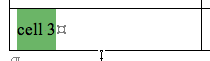
The other method is to click in the left margin of the cell, which selects the entire contents of the table cell at once. (If the cell only contains a single paragraph of text, you can also triple-click on the text, which selects the entire contents as well. If the cell contains more than one paragraph of text, triple-clicking only selects a single paragraph and you then have to drag to extend the selection paragraph by paragraph, which results in a selection similar to the one above.)
With this second method, the resulting selection looks like this:
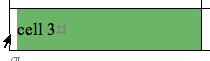
The difference between the two methods is subtle, yet significant: the first method selects the entire text without the cell marker, whereas the second method selects the entire text and the cell marker, which is this invisible character that appears at the end of each cell in a table when you make invisible characters visible in Word, as I did in the screen shots above.
What is the purpose of this table cell marker? As far as I can tell, it’s only there because Microsoft is utterly unable to hide the inner workings of its software and frequently leaves them exposed in ways that can interfere with what the user is trying to do.
I have already noted in this blog the effect that selecting this invisible cell marker can have on a user’s attempt to delete the contents of a cell. Instead of deleting the contents of the cell, pressing the Delete key actually causes an alert to appear in which the user is asked to confirm that he wants to delete the cell itself and indicate how he wants Word to rearrange the table!
Here’s another task that’s affected by the selection of the cell marker. Say you have selected the contents of a table cell using the first method indicated above (i.e. without the invisible cell marker). Now try to drag the selection and drop it into another cell that already contains some text:
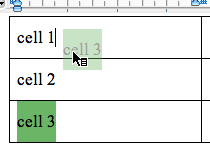
The I-beam cursor that shows the destination of the drag-and-drop indicates that, when dropped, the text will be appended to the existing text in the cell. And indeed that’s what happens:
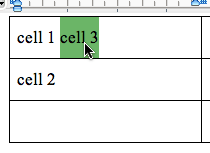
But now try the same drag-and-drop operation after having selected the cell’s contents with the second method (i.e. by clicking in the left margin of the cell):
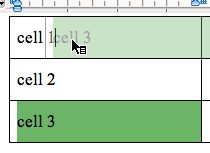
Again, the I-beam cursor seems to indicate that, when dropped, the text will be appended to the existing cell. Yet here’s what actually happens:
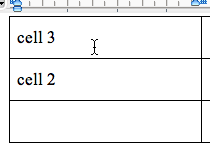
Word actually replaces the existing contents of the cell with what has been dropped on it!
There is no justification for this. There is no visual indication that this is what will happen. And there is no indication from the user that this is what he means to do. Clicking on the left margin of a cell is the most convenient way to to select its contents. Or at least it appears to be that way. But in reality clicking on the left margin of a cell selects the cell’s contents and the invisible cell marker and to Word this means that you have actually selected the cell itself. And an action on the selection will be interpreted by Word as an action on the cell itself.
This simply does not make sense. It might make sense when the user selects entire rows or columns, because in that case, yes, he might want to shuffle cells arounds (or delete them).
But it definitely doesn’t make sense when the selection consists of a single cell—especially in light of the fact that a click on the left margin is the usual shortcut to select an entire paragraph in Word. The likelihood that the user actually means to select the cell and not just its contents when he clicks on the left margin of the cell is pretty much nil.
If you compare this with the way Pages handles text selection in table cells, you’ll see an obvious difference. In Pages, there is no such thing as an invisible cell marker at the end of each cell. And there is only one way to select the contents of a cell (the first method described above). When you try to drag-and-drop the selection or to delete it, Pages only moves/deletes the text. The cells themselves remain unaffected.
In actual fact, even when a row or column of cells is selected in Pages, pressing the Delete key only deletes the contents of the cells. The only way to delete a row or column of cells is to select it and bring up the contextual menu with a right click or click with the Control key down. And guess what? There is no option to delete a single table cell! You can only delete entire rows or columns.
This makes sense. Only Word is stupid enough to actually support tables with partial rows or columns (i.e. rows or columns with missing cells). In Pages, if you want a row or column with fewer cells than the others, you just make the cell borders invisible for the cells you want to hide. This is the way to do it.
I am not saying that Pages’ table tools are perfect—far from it. But at least they have the basics right. This invisible cell marker business is for the birds. Only Microsoft could come up with such a scheme and force generations of users to deal with inconsistent, unpredictable, and absurd behaviours as a result.