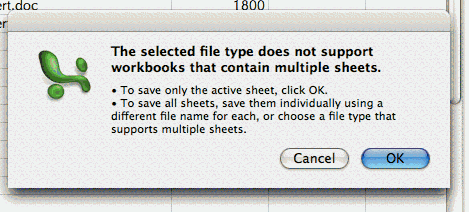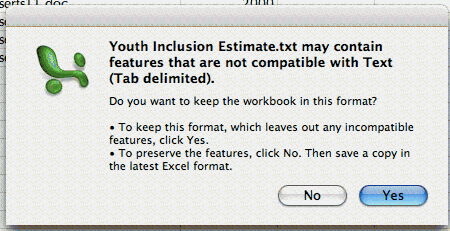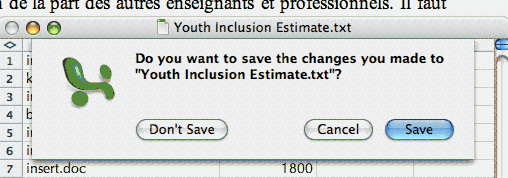Excel 2004: Saving as a tab-delimited text file
Posted by Pierre Igot in: MicrosoftFebruary 24th, 2005 • 5:28 am
Only Microsoft can come up with such a confusing interface.
Use Excel 2004 to create a sheet of data. Then try to save this sheet as a tab-delimited text file (so that you can include the data in an e-mail message, for example).
Here’s what happens. First, you use the “” command in the “” menu. You select the “” option in the “” menu at the bottom. The file extension in the file name field automatically changes to “.txt“. No problems so far.
Then you click on “Save“. Excel closes the “Save As” dialog sheet, making it look like the file has been saved, but then immediately displays an alert box:
The problem is that, by default, when you create a new document with Excel, it contains not one, but three separate sheets, which can each contain different data. Why? I have no idea. Personally, I almost never use more than one sheet in a single document, and I’d much prefer an interface where there is only one sheet per document by default and additional sheets can be added manually by the user if needed. But that’s not the way Microsoft sees it.
So each document contains three sheets, and of course Excel isn’t smart enough to know which one of the three sheets you want to save as a tab-delimited text file. You’d think it would be smart enough to notice that the other two sheets in the document contain absolutely no data and that there is therefore no reason why the user would want to save these empty sheets as text files. But no… It has to ask you first.
So you click on “OK” to save only the active sheet. And you think you are done, right? Not so fast. Here comes another alert box:
No matter how simple your data sheet is, Excel will always display this alert box as well, because even the most simple Excel data sheet contains font formatting information that obviously cannot be preserved in a text-only file.
But here again, as a user, I’ve specifically asked Excel to save the file as a text-only, tab-delimited file. I think I know what a text-only file is, Microsoft, thank you very much. Obviously, some “features” of my data sheet will not be preserved. Doh.
A user less familiar with Microsoft’s quirky concept of what a good user interface should look like might wonder if, by clicking on “Yes“, he’s not going to lose some essential data. If he clicks on “No” because he’s not sure — bam! The “Save As” dialog sheet pops out again! Whoa. At this point, has the file been saved as a text-only file or not? Your guess is as good as mine… In actual fact, the text file has been saved, and Excel is now asking you if you want to save the text file in a different format that will preserve more “features” — even though a text file is not supposed to contain any of these additional features.
My, this is fun. And it’s not over!
Even if you click on “Yes“, indicating that you are quite sure that you don’t want to preserve the additional “features” and only want to save the sheet as a text-only file, there is still one additional interface quirk to contend with.
After you click on “Yes“, Excel does indeed save the file as a text-only file. (In fact, as we’ve seen, even if you click on “No“, it still saves the text-only file.) And the current window title changes to the file name ending with “.txt“. However, if you click on the window’s Close button or hit cmd-W to close the text file, here is what you get… Another alert box!
This alert box appears regardless of whether you’ve actually made any changes in the data sheet since the last save! What are these “changes” that Excel is referring to, then? Guess… These “changes” are actually the font formatting information that, in spite of all your efforts, Excel still has not removed from the document that’s currently open. In other words, even though you’ve just instructed Excel to save the document as a text-only file and Excel has just done so and changed the window title to the name of the saved text file, the document window that you have in front of you still contains font formatting information that is not part of the text-only file format. And when you try to close this text-only file that is not actually a text-only file, Excel complains that there are unsaved “changes” and asks you what you want to do about them!
This is beyond ridiculous. As I said, only Microsoft can come up with such a flawed and counter-intuitive user interface. It is as if Microsoft is deliberately trying to confuse the user. Is this a text-only file? Is it not? Has it been changed since the last save or not?
It’s head shaking stuff.
It’s Microsoft.