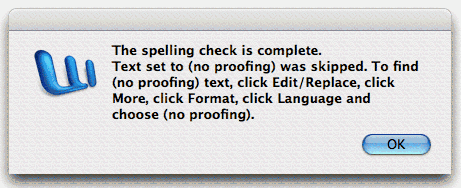Word 2004: Spell checker warning regarding ‘no proofing’ text
Posted by Pierre Igot in: MicrosoftFebruary 13th, 2005 • 6:25 am
This one is a perfect illustration of how sloppy Microsoft are in their software development process.
As you know, Microsoft Word is a multilingual word processor. Its “” menu includes a “” command that lets you specify the language in which the text you are writing is.
While this is not immediately apparent from the interface, the language setting is actually a character-level setting, which means that, just like character formatting such as bold or italics, you can apply it to single words as well as entire paragraphs of text.
In other words, you can easily have a Word document written in English that contains a reference to a French book title. Typically if you don’t do anything, Word will think that your entire document is in English and, when you run its spell checker, it will stop when it encounters the French book title and flag it as a spelling mistake.
If you want to avoid this, you can create a character style called, say, “French Book Title” whose definition includes the appropriate character formatting and the required language setting — in that case, “French“.
If you then apply this style to the French book title in question, when you run the spell checker, it will automatically check the French book title using the French dictionary (if it is installed, of course) and only flag errors if there actually are French spelling mistakes in the title.
As a Canadian writer, I find this rather convenient, because I frequently write documents in one of Canada’s official languages that refer to documents or texts that are in the other official language and for which no translation exists.
Even if you are not using more than one language, the “” command can have its uses for you, because you can also use it to specify that certain portions of your document should not be checked by the spell checker.
In order to do this in Word 2004, you go to the “Language” dialog box and check the checkbox labelled “Do not check spelling or grammar“:
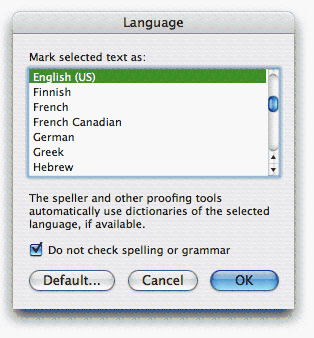
And that’s where today’s problem is. Because if you have a document that includes some portions that have this “Do not check” setting, here’s the dialog box that you will get each and every time you run the spell checker on the document:
Can you tell what the problem is? The problem is that, in Word 2004 at least, there is no such thing as a setting called “(no proofing)“! If you want the spell checker to skip some portions of your text, you need to apply the “Do not check” setting to it. And this setting is not called “(no proofing)” anywhere in the Word 2004 interface!
As I said, this is a perfect illustration of Microsoft’s sloppiness. The fact is that this setting was indeed called “(no proofing)” at some point in the Word interface… I remember quite clearly that, in older versions of Word, there was no such “Do not check” checkbox, and instead, you would find at the top of the list of languages a language called “(no proofing)“.
What happened then is that someone at Microsoft obviously decided to change that particular interface and use a checkbox instead. But they forgot to update the spell check alert box accordingly!
It’s one thing to update your software and forget to make the corresponding changes in the printed manual or the help pages. This happens quite often in my experience. But it’s quite another to forget to make the corresponding changes in other parts of the software’s user interface itself!
I know what the usual excuses are: Word is such a complex program, blah blah blah. Maybe so, but in this case anyone if anyone had actually checked the software to see what the user experience was like after having changed the interface in the “Language” dialog, they would have noticed this alert box, which pops up every time you use the spell checker on a document that contains “Do not check” text. Obviously, the person who changed the “Language” dialog box didn’t even bother to run the spell checker once on a document containing “Do not check” text.
That tells you a lot about Microsoft’s testing practices…
Then, of course, there is the small issue of what the spell checker’s alert box actually says. Instead of offering to highlight the “(no proofing)” text for you, it actually asks you to go to the “Find/Replace” dialog box and do it yourself manually! Jeez, it’s a good thing we have computers to do our work more quickly and more easily, isn’t it? What’s so hard about including a feature in Word that actually finds the “(no proofing)” text for you automatically?
To make matters worse, even in that alert box itself, Microsoft manages to mislead the user. Contrary to what the alert says, you do not need to select the “Replace” command to find the “(no proofing)” text. You can actually use the… “Find” command for this — which makes slightly more sense!
Even more interesting, if you do go to Word’s “Find/Replace” dialog box and try to do what Microsoft asks you to do, you’ll see that Microsoft has managed to confuse the user even further. Look at what you get when you select the “Language” command in the “Format” menu in the “Find/Replace” dialog box:
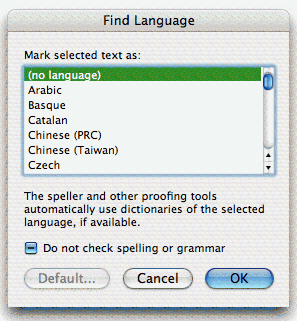
Now we do get an additional item in the list of languages… Only it’s not called “(no proofing)“, it’s called “(no language)“!
It is really quite amazing how many interface flaws Microsoft manages to pack into a single feature. They couldn’t be more confusing if they tried to do it on purpose!
Finally, for the life of me, I cannot see what this “(no language)” item is for. In the same dialog box, there is the “Do not check” dialog box, and it has a dash across it, which indicates a neutral either/or setting. In other words, by default, when you bring up the “Language” dialog box in Word’s “Find/Replace” dialog box, the setting is to find all text, including text that has a specific language setting and text that has the “Do not check” checkbox checked. This makes sense. But then why does the list of languages have to have a “(no language)” item on top of it? As we’ve seen above, this “(no language)” item appears nowhere else in the interface. And, as far as I can tell, it’s redundant with the “Do not check” checkbox anyway. And it does not work to specify that you want to find only text that has no language setting. In order to do that, you actually have to click on the checkbox to check it.
I think what happened here is that Microsoft were simply too lazy to clean up Word’s interface after they had made the change in the main “Language” dialog box, replacing the “(no proofing)” or “(no language)” item with a “Do not check” checkbox.
This whole thing is really too embarrassing for words… How can one expect the user not to be confused by such a flawed interface? It’s no wonder Word’s more advanced features are so rarely actually used.
Still, if this hasn’t discouraged you from actually using Word’s multilingual capabilities, you may refer to this entry for more information… And good luck with it!