Word X: Document windows and Word toolbars
Posted by Pierre Igot in: MacintoshOctober 15th, 2003 • 11:15 pm
Word X’s toolbars are obviously not the same as standard Mac OS X toolbars. They are not attached to a window, and they can only be customized through Word’s own (very clumsy) “Customize” feature.
The problem, as usual with Microsoft, is that this leads to all kinds of new problems in Mac OS X. For example, my wife regularly calls me for help because the title bar of one of her Word document windows has become hidden by Word’s toolbars and she doesn’t know how to make it reappear. (She obviously can’t move the document window, since its title bar is hidden.)
How does this happen? I think there are several situations that can lead to this, but the most obvious is the following. When you click on a document window’s title bar and drag it upwards in the direction of the Word toolbars, there is nothing that prevents you from going too far and dropping the window so that the title bar ends up behind the toolbars.
I personally have several customized toolbars in Word, and here’s what I can reproduce with 100% reliability:
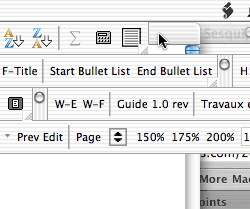
In this picture, I’ve taken a document window that was previously underneath the Word toolbars and I’ve dragged it by its title bar all the way to the top of the screen. I’ve done it so that I can still see it because my top-most Word toolbar doesn’t span the entire width of my screen. In the picture, you can see the top-right corner of the window. What is important is that this snapshot was taken while I was still dragging the window with my mouse. I had no problem dragging the window’s title bar right behind Word’s toolbars.
Needless to say, if you do this by accident so that no portion of the window’s title bar remains visible, it becomes apparently impossible to move the window back down. Worse still: if you close the window and open it again, Word will remember the position and place it right back behind the toolbars.
There are several ways to work around this problem. One is to giggle some of Word’s toolbars around. This causes Word to reposition document windows, including the ones that might be half-hidden behind toolbars. In order to “giggle” a toolbar, just grab its title bar (left edge in the case of a horizontal toolbar) and move it by a few pixels, and then release it. It will usually snap back to its initial position, but also cause document windows to be repositioned.
The other workaround is to switch to another Mac OS X application without hiding Word. As soon as you switch from Word to another application, the toolbars become invisible, but not the document windows. Then you can cmd-drag to move the document window in the background without bringing it to the foreground (which would make the toolbars reappear and hide the title bar again).
But really, Word’s design is sloppy. It’s bad. This kind of stuff simply should not happen to Word users like my wife, who have no idea of the workarounds. Yet it does, regularly.
October 18th, 2003 at Oct 18, 03 | 9:16 pm
I have rarely had problems with clipboard performance. On occasion, there is a delay of a few seconds when I do a paste operation, but it doesn’t happen regularly.
But then I have a dual 1.25 GHz G4. I didn’t get your Mac model. Is it a G4/700? That sounds like plenty enough power to me, especially with so much RAM.
I don’t use the “Office Clipboard” at all, though. Only the regular clipboard.
What you WILL get all the time with Word, no matter how fast your Mac is, is those annoying STALLS.
https://www.betalogue.com/index.php?p=39
Unfortunately, there’s nothing you can do about those AFAIK.
October 18th, 2003 at Oct 18, 03 | 9:44 pm
I just read your comment and had just earlier (by using MenuMeters – a nice utility) discovered that the problem is not memory related but is CPU. I read your post on “stalls” and, sure enough, that’s my problem. My Word document is 144 pages and 2.8MB and is one large table. I need to copy and paste text selected from another document into a row in this table. As an experiment, becasue it was already big enough to cause problems (in my experience), I simply copied existing rows and pasted them to rows at the end, occasionally having to insert a new row. The Paste operation and the Insert Row operations each caused the CPU usage to rocket to 100% with a resultant “stall” in Word for maybe 1-2 seconds. When the CPU usage dropped the paste (or the row insert) took effect. Sounds just llike your experience. Now, in reality it’s my wife (a freelance editor) who does his for real. She uses Word97 under Windows XP on an old PC with 256MB memory and the machine never even pauses for breath. However, not the point! She wants to work on the Mac which she much prefers, but, as you can see, it’s impossible. I share your frustration. How can Microsoft hope to push Office X to serious users? More immediately, what can I/we do about this? Have Microsft even recognised the problem?
October 18th, 2003 at Oct 18, 03 | 3:06 pm
This is a comment on Word X in general. I really like it – like the interface (having switched from PC/Windows). However, I’m experiencing strangely sluggis behaviour. Part of what I do entails a great deal of cutting and pasting fom Documwnt A to Document B. After a number of these, as teh clipboard fills up Word’s performance degrades dramatically. This is perhaps understandable, but why can I not switch off “clipboard storage” so that I don’t have to keep all my clips – which, in my case, I really don’t need. Surely there should be a user option. Or, is there a more sinsiter reason for my sluggish performance. I have a PowerMac 700 with 756MB Ram on board with OS X 10.2.8 6R73. I’d reallywelcome any comments or others’ experiences.
October 18th, 2003 at Oct 18, 03 | 10:11 pm
Microsoft recognizing Word X’s problems? Are you kidding?
Even MVPs are saying (in private only) that Word X is not suitable for “professional” use. I am not quite sure I agree with this, as I consider myself a professional and I certain use Word X for my work all the time (mostly because I have no choice). But I certainly make sure that I avoid situations that are known to cause problems.
Working on large documents is one of those situations. I think that, by working on a 2.8 MB document, you are asking for trouble. Word is simply not reliable on such large documents. I suspect that the document is that large because you placed pictures in it. This is something that I try to avoid unless I really have to.
If absolutely necessary, I would leave placing the pictures for the very end, and work with a document that only contains text and tables until then.
Also, make sure to keep multiple daily backups of your document. Document corruption can strike at any point, especially when working the same large document for very long.
October 18th, 2003 at Oct 18, 03 | 11:57 pm
Many thanks for your update. Just to be precise, there are no pictures at all, just text in table format. Splitting it isn’t so easy becasue r-merging tables can ebe a pain. I still ask th equestion “Why is it necessary?”Seems pretty poor to me – guess I have to take on Mighty Microsoft.
I like your blog even if you do support Arsenal. (Why???)
October 19th, 2003 at Oct 19, 03 | 12:22 am
Well, if your document is 2.8 MB and you don’t have any pictures in it, then something must be wrong with it, and I would be quite worried about it. Even with many tables, it shouldn’t be that big. Are you sure you don’t even have any icons or drawings with arrows and stuff like that? Are you using frame boxes at all (they are evil)?
Try the following: open your document, save it as a RTF file under a new name, open the RTF file and save it as a DOC file under a new name. Then check the file size, and see if it’s any better.
Also, make sure the “Fast Saves” option is OFF.
As for Arsenal, well, I like the way they play. And I am French. As a matter of fact, I’m from Alsace, the same region as Arsene Wenger :). You gotta admit that players such as Henry are classy and very pleasant to watch.
October 19th, 2003 at Oct 19, 03 | 12:47 am
First I really want to thank you for your patience and interest. I have no pictures and no frame boxes – just one large table. I saved the document as a RTF and then as a newly named doc. – size went down to 2.4 MB. Fast Save is NOT enabled – can’ see much else in the document.
October 20th, 2003 at Oct 20, 03 | 5:14 am
You’re welcome :).
I still feel that 2.4 MB for a document with no pictures is not normal. As I said, I suggest that you make sure you have many backups updated daily.
Did you try moving the document to Word 97 in Windows, saving it in Windows under a new name and then moving it back to the Mac? I’d be curious to know the results…
In all likelihood, however, you are already working on a corrupted document. One trick you can try is select the entire document minus the VERY LAST paragraph mark in the document, and copy and paste that selection into a new document and save that. You might lose a few page formatting settings (margins, etc.) for the last few pages, but it might be worth a try, since corruption often happens in the document layout information, which is stored “in” that last paragraph mark.
October 14th, 2004 at Oct 14, 04 | 7:00 pm
youve help me a lot