Lion’s iCal 5.0.x and Full Keyboard Access
Posted by Pierre Igot in: MacintoshSeptember 27th, 2011 • 7:11 pm
Here is how much Apple cares about compatibility with its own Full Keyboard Access feature in Lion’s version of iCal:
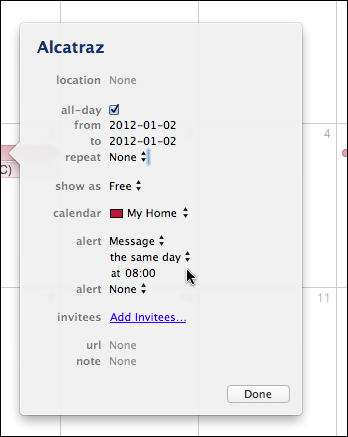
This is the windoid thing you get when you try to edit an existing event in your calendar, and what you get when you try to tab through all available controls when Full Keyboard Access is on. You’re supposed to get a blue halo around each control that can be used with the keyboard. This is not a blue halo. It’s a blue bar (around the “repeat” control), and it is ridiculous.
If you think it gets better with the next control, think again:
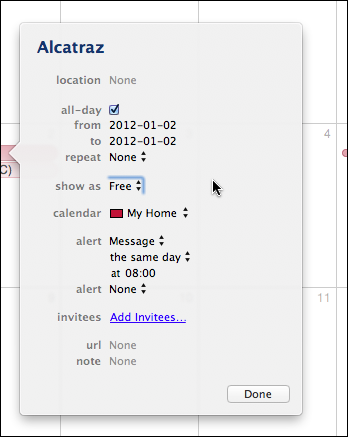
Well, I suppose two bars is better than one. But it’s still not a halo.
I shall spare you the complete run through all the controls here (you also get three bars for some of them), but the pinnacle is what you get as a blue halo around the “Done” button at the bottom:
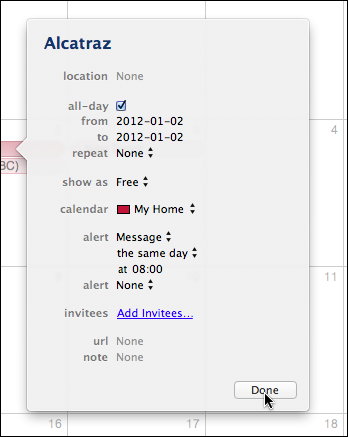
Oh yes, the focus is very much on the “Done” button here. Except that there is zero visual cue that this is the case. The halo is not just mutilated. It’s completely obliterated.
Now, some might argue that these are purely cosmetic problems and, yes, I suppose, in a way, they are. Except that, when there is no blue halo at all, it is the very usability of Full Keyboard Access that is compromised.
And that’s not all. The pictures above are for the expanded windoid that you get when you want to edit an existing event. But how do you get there in the first place? Well, you double-click on an existing event, which gives you a shorter windoid thing:
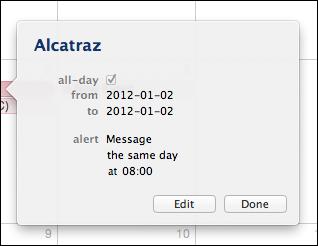
And guess what? In this one, Full Keyboard Access does not work at all. You cannot tab through the controls. The only way to go further is to use the mouse to click on the “Edit” button at the bottom.
Now, of course, the only way to get this first windoid thing is to double-click on the event, so obviously people who cannot use a mouse won’t even ever get there. What do they do when they want to browse through their iCal events, then? Well, when you are viewing your calendar, you can use the Tab key to jump from event to event, but then if you press Return, iCal just makes the name of the event editable, which is incredibly helpful. command-O does not do anything either. Maybe there’s a shortcut for “opening” an existing event with the keyboard, but I haven’t found it.
The only thing I have found is that you can press command-I to bring up the Event Inspector:
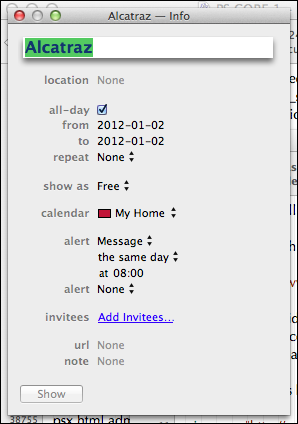
It looks like the windoid thingy above, but it’s not visually attached to the event and just appears somewhere on the screen. Needless to say, it suffers from the same visual flaws as the ones described above.
There is even worse. If you double-click on your calendar to create a new event and then press command-I to bring up the Event Inspector, you get this:
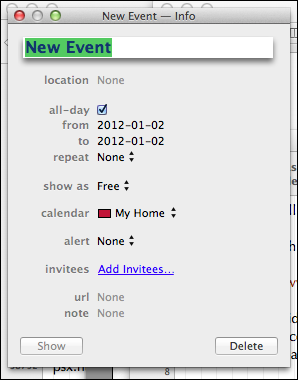
Now, compare this picture to the ones above. Notice anything? In the exact same place where there is a “Done” button in the windoids above, there is now… a “Delete” button. Argh!
Do I need to tell you that I have been caught more than once and pressed this button, which resulted in the deletion of the event I had just created, when all I meant to do what to indicate that I was done?
This is UI Design 101 stuff. It’s positively embarrassing.
Mind you, at least this “Delete” button gets a full blue halo in Full Keyboard Access:
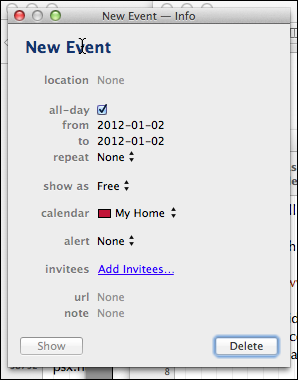
I guess we have something to be thankful for.
Sadly, the story does not end here. When, in either the windoid thingy or the Event Inspector, you use Full Keyboard Access to try and add a new alert, you get, unsurprisingly, a partial blue halo:
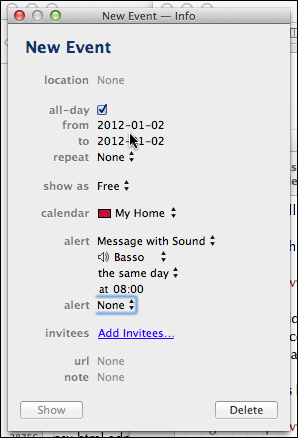
Then you can press the Space bar to bring up the menu of options:
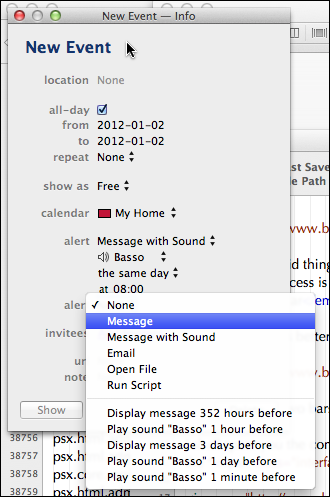
So far, so good (sort of). But now look at what happens when you press Return to select the option to add a message alert:
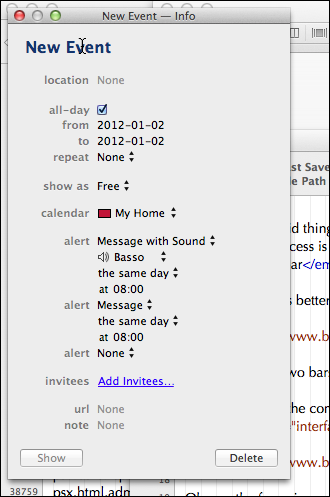
Where is the frigging focus? It’s gone, baby, gone. iCal has completely lost track of where you were with Full Keyboard Access and if you press the Tab key, iCal starts you again from the very top.
Given that the very next thing you’ll probably want to do after adding an alert is to set its time, this is, I must say, utterly convenient.
I could probably go on and on here, but I think you get the gist. Full Keyboard Access in iCal is completely broken. Some of things that I am describing above are not actually new in Lion, but Apple’s engineers still have managed to make things much, much worse than they were before.
Of course, some people are probably going to retort that, if you are going to be using the keyboard, you might as well use iCal’s new “natural language” feature, that lets you create a new event by just typing something like “dentist Oct 26 at 4 pm” and pressing Return:
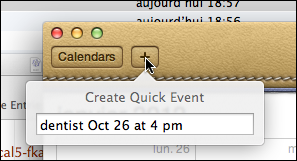
And it is true that this works reasonably well… as a first step. But what if you want to fine-tune your event or its alerts with the keyboard using Full Keyboard Access? Then you are in for a world of pain.
UPDATE: Reader Peter W. has kindly let me know that there is a way to bring up the first window with the keyboard after selecting an event with the Tab: just hit the Space bar (à la Quick Look). The window that pops up still does not respond to Full Keyboard access, but command-E can be used to trigger the “Edit” button, which then brings up the second window that sort of works with Full Keyboard Access (see above). So you can actually do everything with the keyboard.
There’s still lots of work to do to make iCal look and behave properly with Full Keyboard Access, but at least these things can help in the meantime.