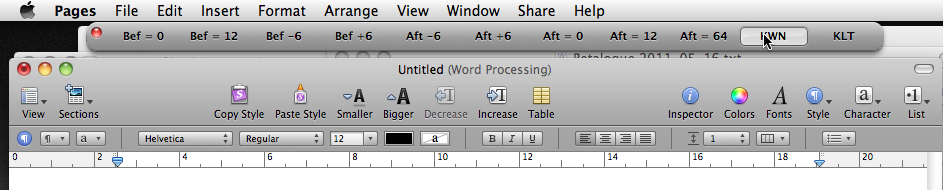Customizing Pages ’09: Keyboard Maestro palettes
Posted by Pierre Igot in: PagesMay 16th, 2011 • 6:19 pm
After reading my recent post about using DragThing to further customize my Pages ’09 work environment by adding an application-specific dock that would function as a floating palette and provide buttons to execute run-only versions of the AppleScript scripts that I also use in combination with Keyboard Maestro to have convenient keyboard shortcuts for common actions, a reader wrote to me to point out that there was a solution to my quest for easy mouse-based access to these scripts that didn’t involve the use of another third-party tool such as DragThing.
Indeed, even though Keyboard Maestro is, as the name implies, primarily focused on keyboard-based customizations, it actually offers the ability to also add application-specific palettes that provide mouse-based access to KM macros.
The user interface for this feature is not obvious, but basically what you do is that you create a new group in Keyboard Maestro, make it application-specific and then use the extra menu of options at the bottom to instruct KM to show a palette:
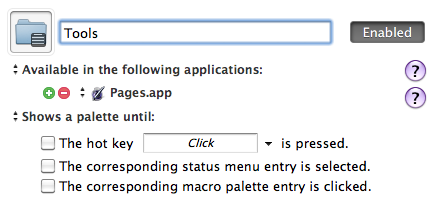
You don’t need to specify any options for “Show a palette until:“. Without any options, the palette will remain visible at all times while you are in the application, i.e. Pages ’09 here.
Once that is done, you need to add to the group you’ve just defined the macros you want to include in the palette. They will then appear in a palette that looks like this, whenever the application is in the foreground:
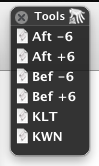
The drawbacks of this feature quickly become apparent, however. First of all, if you have tons of KM macros (like I do) and only want some of them in a palette, you have to create a separate group, and duplicate the macros you want to use.
And then the only customizations available involve editing the name of group itself (which is used as the title for the palette in its title bar, and therefore defines the minimum width of the palette) and editing the names of the macros themselves (which are used as the labels for the palette buttons, and therefore also have an impact on the width of the palette).
That’s it. You cannot change the orientation from vertical to horizontal. You cannot get rid of the small generic AppleScript icon that appears before each macro. And you cannot change the palette buttons’ design so that they look more like actual buttons.
Since I already own DragThing, I tend to prefer an approach based on DragThing docks, because there are many more options to customize the appearance of DragThing docks in order to make them look more like toolbars of buttons:
The main drawback of the DragThing-based approach is that clicking on a button in a dock always temporarily switches from Pages ’09 to the DragThing application itself (and then back to Pages ’09 when the AppleScript script activates the application). It goes pretty fast, but it’s still a bit slower than using buttons in a Keyboard Maestro palette, which executes the scripts directly without switching to another application.
So for those who do not have DragThing and still want mouse-based access to some of their Keyboard Maestro macros, the palette feature, however limited it is, certainly is a possible solution.
Thanks to Bernard F. for his feedback.