On-going problems with iOS 4.x and battery drain
Posted by Pierre Igot in: iPadFebruary 8th, 2011 • 3:28 pm
I believe that it is quite obvious that there is a significant issue with iOS 4.x and battery life.
Regular Betalogue readers might remember that I first encountered the issue when I upgraded my old, second-generation iPod touch to iOS 4.0 back in July 2010.
After a fair amount of sleuthing, I was able to determine that the cause of the problem, at least on that particular device and with that particular version of iOS, was the “Fetch New Data” setting. At the time, turning “Push” to “Off” and “Fetch” to “Manually” was sufficient to fix the problem, and I was back to my iPod touch having an excellent battery life and only needing recharging very occasionally.
Then the iOS 4.2 update came out for both the iPad and the iPhone/iPod touch. I updated my iPod touch and upgraded my iPad soon after the release, and have been experiencing on-going, albeit intermittent, problems on both devices ever since.
A look at this long discussion thread on the Apple Discussions forum confirms that I am far from being alone. What the discussion thread fails to provide, however, as far as I can tell, is a permanent fix.
The thread is still worth a read, if you can get past the extremely detestable tone and attitude of some of the contributors, who, in addition to failing to understand and recognize the very nature of the problem, don’t seem to be able to shut up and let other people discuss the issue more constructively.
Among several useful links, the thread will provide you with a link to this contribution by Daniel Schneller, which is an interesting complementary read.
Based on my own experience, it is very difficult to identify the actual source of the problem. The difficulty stems from a couple of factors.
First of all, due to choices in interface and design, iOS is significantly less conducive to troubleshooting than a traditional OS such as Mac OS X is. It is impossible, for example, just by using the iOS 4 user interface, to tell which applications might be running “in the background” at any given time.
Contrary to what some people seem to think, the task bar/app switcher at the bottom of the screen that you bring up by double-clicking on the Home button does not show currently running applications. Instead, it is simply a list of recently used applications, which makes no distinction between applications that are currently running and applications that are not. (If you read Daniel Schneller’s piece, you will see that, in reality, things are more complex than that and that there is a limited number of things that applications that support iOS 4’s multitasking are allowed to do in the background, which means that they are not really “running” in the sense that an Mac application is running in the background in Mac OS X.)
You can verify this fact by shutting down your iOS device (hold the Sleep button until the red button appears, and then slide to power off). After you restart the device, there should be no applications running, since you haven’t launched any of them. And yet your recent applications are still all listed in the task bar:
Clearly, these applications are not running. They’ll start running when you tap on them to launch them.
In the same vein, there is no obvious way to make sure an application is not running. Running applications don’t look any different from non-running applications in the task bar or on the home screen pages. There is no dot underneath the icon (as in the Dock in Mac OS X) to indicate that an application is running.
It is also not clear to me whether manually removing an app from the task bar actually quits it. If you tap an application icon in the task bar and hold your finger down for a couple of seconds, all the icons in the task bar start shaking and get a little red button in the top-left corner:

If you tap on the red button, the app icon disappears from the list of recent apps. (To stop the shaking, press the Home button again.)
But did iOS 4 actually quit the app? I am not sure. There is no way to tell. In fact, more generally, there is no obvious way in iOS to simply quit an app.
This was not a problem in iOS 3, which didn’t have multitasking. In the absence of multitasking, it was quite clear that pressing the Home button while using an app would quit it. (As far as I know, iOS 3 only supported a very limited number of background tasks, all of them controlled exclusively by iOS itself.)
But now that iOS 4 supports multitasking, there is a rather obvious need for information about the current status of an app. Yet iOS 4 fails to provide this information. That would be OK if background apps didn’t cause any problems. But the battery drain problem seems to indicate that there can be problems, and that these problems can be pretty serious. When you go from having a device that only required a battery charge once a week to one that requires a battery charge almost every day, even though you haven’t changed anything in your usage patterns, there obviously is a serious problem.
Which brings me to the other factor that makes troubleshooting this particular problem difficult: the battery drain problem is especially noticeable for people who use their iOS device more casually, with extended periods of sleep between periods of actual use of the device.
After all, if you use your iPad, iPhone or iPod touch all day long, you do expect its battery to drain and to require a recharge at the end of the day. And Apple’s official claims about battery life only provide ratings for devices that are being used. Apple makes no specific promises about how long you’ll be able to use an iPad or iPhone/iPod touch without having to recharge it if you only use it casually, from time to time.
That is exactly my situation, both with my iPod touch and with my iPad, and that is also the situation of many of the people who have contributed to the discussion thread mentioned above and other forums.
These people, like me, are used to the situation as it was in iOS 3: you could use your iPad/iPod touch for 15 minutes, then put it to sleep, and turn it back on the next day and the battery level was unchanged. And you could go on like this for days and days without having to recharge the battery.
Then iOS 4 came and the battery drain problems started. Now, even if you only used the device for 15 minutes and then put it to sleep, when you turned it back on the next day, the battery level had dropped significantly, clearly indicating that something was going on even when the device was apparently asleep, and that this something was draining the battery.
But what is this something that is going on? That’s the crux of the problem.
As indicated above, when the problem first occurred on my iPod touch after the initial iOS 4 upgrade, I was able to eliminate it by turning “Push” to “Off” and “Fetch” to “Manually.”
But after I installed the iOS 4.2 update on that device, I started experiencing the problem again, even with these features still set to the same settings. And I simply was unable to identify the source of the problem. I tried a variety of things. But with the limited troubleshooting tools and information provided by the iOS user interface, it was a hopeless situation. And I simply didn’t have that much time to devote to the issue.
The only solution I found was putting the iPod touch in the so-called “Airplane Mode” (in the Settings app). This turns off all kinds of things and, in my case at least, it made the battery draining behaviour stop. Since I mostly use the iPod touch as a music player for my daily walks, I didn’t really have any problems with using “Airplane Mode.”
However, when the same battery draining issue started occurring with the iPad, after I upgraded it to iOS 4.2, the situation was markedly different. The very long battery life and the ability to be instantly online and operational as soon as you hit the Home button to wake the device up are two major features of the iPad, two of the things that make it so appealing as, say, a casual web browsing device on your coffee table in the living room.
If both I and my wife now had to remember to put the iPad in “Airplane Mode” every time we used it, before putting it to sleep, and then to turn “Airplane Mode” off when turning it back on, just in order to be able to continue to enjoy its extended battery life, the device would become markedly less pleasant to use.
So I decided to investigate things further. And I discovered a couple more things.
One thing is that, while there is no control for quitting an app in iOS, there is a way to force-quit an app. Here’s what the iPad manual (for iOS 4) says:
Force quit an app: Press and hold the Sleep/Wake button on top of iPad for a few seconds until a red slider appears, then press and hold the Home button until the app quits.
It’s not particularly elegant and it takes a few seconds, but at least it seems to be working (although, again, there is no way to tell just by looking at the iPad that the app is no longer running, even in the background; the only thing that happens is that its screen disappears and the iPad returns you to the home screen).
The other thing is that a common suggestion for people with battery drain issues is to make the iPad go through a backup-and-restore cycle in iTunes. Of course, doing this effectively reboots your iPad, so obviously all your apps are going to be off after that, and you might have eliminated the battery drain problem simply by forcing the iPad to shut everything off. Whether the battery drain does not start occurring again eventually is another matter.
Certainly, in my own experience, it seems that the battery drain problem under iOS 4.2 is somewhat intermittent. It does not happen all the time. If you have the battery drain problem and you reboot your iPad and do not launch any apps, I wouldn’t be surprised to hear that, in that state, your iPad retains its battery charge for many days without problems, even without resorting to the “Airplane Mode” and with Wi-Fi and Bluetooth and other features on. (I suspect that, if the battery drain problem occurred even in such a state, it would be obvious enough that Apple would have done something about it by now.)
Of course, your device is not particularly useful if you don’t run any apps on it. But I also wouldn’t be surprised to hear that, if you limit yourself to just browsing the web from time to time, without using the iPad for much else, or if you only use apps that you know do not run in the background (simply because they do not support multitasking) and then put your iPad to sleep the normal way, the battery drain problem won’t occur.
This battery drain problem only seems to occur with a certain combination of settings and actions. And that’s part of what makes it so difficult to troubleshoot.
I should also point out that Apple has a special page for battery issues on the iPad: “About iPad Batteries.” It is worth a read, although some of the suggestions are not particularly constructive. I don’t think many people will find the suggestion to “turn off Wi-Fi” very useful. Like I said, one of the key benefits of a device such as the iPad is its “instant-on” capabilities. If you have to remember to turn Wi-Fi off and back on all the time, it ruins the experience.
In addition, it is quite clear that Wi-Fi by itself is not the source of the battery drain problem. After all, with iOS 3, the iPad was perfectly capable of keeping a battery charge for days on end even with Wi-Fi left on at all times. I can confirm it from my own personal experience.
And I can also confirm that, after having gone through a backup-and-restore cycle for my iPad with iTunes yesterday, I left the iPad, with no apps running, with Wi-Fi on and with a 100% battery level, on my coffee table when I went to bed last night, and today at 12 pm the battery level was still 100%. So Wi-Fi by itself is not the cause of the problem.
I then launched Mail on the iPad, in which I have about half a dozen different inboxes for different e-mail accounts, then pressed the Home button, which presumably left Mail running in the background, and put the iPad to sleep. An hour later, the battery level was still 100%.
I should point out that I also have turned “Push” to “Off” and “Fetch” to “Manually” on the iPad. Even then, and even though I checked to make sure that all accounts were set to check for new mail only manually, Mail still insists on automatically checking for new mail each time I launch it. So there might be reason to suspect that some aspects of the Mail app in iOS 4 are not working exactly as expected. But that still does not seem to be the cause for the battery drain.
While we are on the subject of the Mail app, there is another thing that I found during my research and is worth mentioning. While reading the long discussion thread mentioned above, I saw that someone suggested turning the “Find My iPad” feature off, claiming that it was the cause of the battery drain.
Other users chimed in to say that they had never used “Find My iPad” (which is exclusively available to MobileMe users anyway) and still had the battery drain problem, so it probably is not the culprit. But I did remember having installed the app and figured it wouldn’t hurt to remove it. But the user who suggested turning it off only mentioned the simple sequence “Settings › Mail › MobileMe” and then switching “Find My iPad” off.
Yet, when I looked at my own settings on my iPad, under “Mail, Contacts, Calendars,” and I selected my MobileMe account, I simply didn’t see a control for “Find My iPad.” I had installed the Find My iPad app (a separate, stand-alone app available for free from Apple at the App Store), but I had no “Find My iPad” setting in my Settings app.
I also distinctly remembered having configured the MobileMe account on my iPad using the default settings in iOS 3. Yet the screen for that account looked pretty much like the screen for other, non-MobileMe e-mail accounts, with no special distinctive features.
It is only after I manually deleted the MobileMe account altogether in iOS 4, and then added it again manually using the “MobileMe” option in iOS 4 that I finally got a screen with proper, MobileMe-specific options:
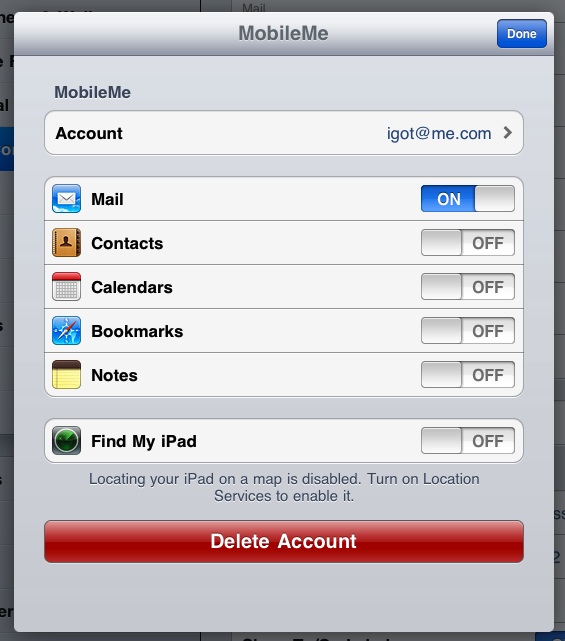
And yes, one of these options is the “Find My iPad” feature. But it definitely was not there before I manually went through the process of deleting the MobileMe account and then adding it back in iOS 4. And of course I made sure it was off. (It already was.)
Whether this has anything to do with anything is, of course, anyone’s guess. But if you configured a MobileMe mail account in iOS 3 and don’t see all the options that you are supposed to see when looking at the settings for that account, I suggest you go through the same process.
(Please note that, if you do delete it and then add it back as a MobileMe account, and if you had the “Fetch” setting set to “Manually” for all your e-mail accounts under “Mail, Contacts, Calendars,” iOS will change the setting from “Manually” to “Push” for the newly added MobileMe account, because it’s the default setting for MobileMe accounts. So you might want to change it back to “Manually” after re-adding the account — although I had it on “Push” myself for a whole day, before I noticed the change, and it didn’t have any impact on battery life.)
So, where does all this leave us? I am afraid I do not have a “magic bullet,” i.e. an exact cause and a direct solution for the battery drain problem in iOS 4. I think it is quite clear that a number of users are experiencing it, and that it is not normal at all, regardless of what some extremely unpleasant contributors to the Apple Discussions forums would have you think. I can certain vouch for the existence of the problem.
But I can also vouch for its unpredictability and obvious complexity. It does not occur all the time, and, when it occurs, it most visibly affects casual users of iOS devices, who tend to leave their device asleep for extended periods and are used to having it retain its battery charge for much longer, because that’s what it used to do with iOS 3 and they expect more or less the same in iOS 4, since they haven’t changed their usage pattern and don’t deliberately make use of multitasking features that might explain the draining effect.
If you are this kind of user and are experiencing this frustrating situation, there are a number of things that you, like me, can try:
- You can go through the backup-and-restore cycle in iTunes, which, as long as it gets completed smoothly, will leave most of your data intact, and might have a useful impact on the problem.
- You can turn off “Find My iPad” if you are a MobileMe user. If you cannot see the option under your settings for your MobileMe mail account, delete the MobileMe account and add it back.
- You can turn off things that you do not need or use, especially the “Push” setting under “Fetch New Data” in “Mail, Contacts, Calendars,” and you can turn the “Fetch” setting to “Manually,” while also making sure that, under “Advanced,” all the accounts are set to “Manually” as well.
- If you have any doubt about a specific app causing problems, you can always force-quit it by using the shortcut described above (press and hold the Sleep/Wake button on top of iPad for a few seconds until a red slider appears, then press and hold the Home button until the app quits).
I cannot guarantee that these steps will eliminate the battery draining issue. But at least they are worth a try and they won’t really affect the usability of your iPad, as having to use the Airplane Mode or turn Wi-Fi off would do.
As for me, I will continue to monitor the situation on my own iPad and will report on any new information that I might be able to gather.
