Word 2011: Interface for tracking changes
Posted by Pierre Igot in: MicrosoftNovember 9th, 2010 • 5:10 pm
Compare and contrast:
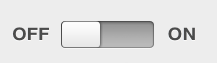

The first one is the control for turning Time Machine on/off in System Preferences.
The second in the control for turning Track Changes on/off in Word 2011’s Ribbon.
Am I really the only person in the world who has a problem with the Word 2011 control? If I click on it, will it turn Track Changes on or off? Does the control display the current status or the status that I will get if I click on it?
It turns out that it’s the former, i.e. if the control reads “OFF,” that means that Track Changes is off and that clicking on the control will turn it on.
But as far as I am concerned, there is a fundamental ambiguity to this type of control. And I believe that is why Apple uses a much clearer control for turning Time Machine on/off.
Sure, the control takes up more room, but it seems to me that there is enough space in the area reserved for this particular control in the Ribbon’s “Review” tab to offer a less ambiguous control.
But of course, I don’t really expect Microsoft to care about such details and strive to simplify its interface as much as possible.
UPDATE: A reader writes to note that the control appears to be inspired by similar controls in iOS on the iPhone and the iPad, such as the following:
![]()
![]()
What is interesting to note here is, first, that there are much more significant space constraints in iOS than in Mac OS X.
Then it’s interesting to compare the difference between ON and OFF in the iOS control above to the difference between ON and OFF in the Word 2011 control:


I find that Apple has put significantly more effort than Microsoft into resolving the ambiguity inherent to the control’s design here. The OFF state is in light grey over a white background, whereas the ON state is in bright white over a dark blue background. It might seem to be a detail, but the light grey over white expresses the idea that the setting is currently off, because it evokes the usual convention in computer interfaces of having things in light grey when they are disabled. And the contrast with the ON state is quite strong.
In the Word 2011 control, on the other hand, the only change is in the color of the background, and while green does tend to signify that something is “on,” it’s a much less common use of colour to express such a state. And the OFF state simply does not look “off” enough to me.
It is a quite revealing comparison that shows that copying Apple and matching the company’s ability to fine-tune such details requires more effort than what a company such as Microsoft appears either willing or able to put into it.
On a side note, I should mention that there is no longer an “” menu item in the “” submenu in the “” menu in Word 2011. And Word 2011 no longer includes a “Reviewing” toolbar that appears automatically when you turn Track Changes on.
This means that the “Review” tab in the Ribbon is now the only way to access the commands for accepting and rejecting changes, as well as other commands related to the Track Changes feature.
Microsoft appears to have based this interface on the assumption that the Ribbon will be your primarily tool for using Word’s feature set. But the “” menu still includes other Track Changes commands. This means that, if the Ribbon currently shows another tab (the “Home” tab, for instance), and you use the “” menu commands to turn Track Changes on/off, or you receive a document with Track Changes on and you want to turn it off and accept all changes, you are just supposed to know that you have to make the Ribbon visible and switch to the “Review” tab to access the required commands for this.
Compare all this with the nice, streamlined user interface that Pages ’09 for its own Track Changes feature (which is compatible with Microsoft’s feature). It’s yet another example of Microsoft chronic and deep-seated inability to design a simple user interface. The commands are there, but you are expected to look for them, and somehow figure out where they are. And if you don’t like the Ribbon, tough shit.