Elgato Video Capture: Decent hardware, glitchy software
Posted by Pierre Igot in: MacintoshJanuary 6th, 2010 • 7:40 pm
Last year, I took advantage of a promotional offer at Mostly Digital to purchase a USB device called the Elgato Video Capture. I have a stash of old VHS tapes (mostly Prince-related stuff) that I have been meaning to convert to a digital format for years and it seemed that this particular device would be a decent solution for this particular purpose.
I finally got around to trying the device during the holiday season. The hardware setup was pretty simple, since I already had the required equipment nearby. I just needed to free a USB port on my Mac Pro.
The first snag came when I tried to install the required software. Of course, the version of the Elgato Video Capture application that came on a CD with the device was out of date, so I went to the Elgato support page for the latest application update.
As you can see if you visit this page yourself, there is no link to download the software there. The only solution, as far as I can tell, is to run the version that you currently have and use its own built-in software update feature, not just to check for an available update, but also to actually download it.
And of course, once the application has finished downloading the software update and installed it, the update is nowhere to be found on your hard drive. So the next time you need to install the software, you’ll have to go through the entire process all over again (unless you assume that the application is all that is needed and you can just archive a copy of the application itself).
I just hate it when software designers assume that a built-in software update mechanism is the best one for all their users and don’t bother to offer an alternative to those who might want to archive their software downloads.
At 30+ MB, the application is not a tiny download that only takes a fraction of a second.
Anyway, I proceeded with the installation of the update and relaunched the application. Everything went smoothly and there was no requirement to restart the computer, which was much appreciated. In that respect, it was pretty much just plug-and-play.
I then tried to digitize a VHS tape. I was a bit disappointed to see that the only interface offered by the application was a wizard/assistant type of thing, with step-by-step instructions divided into a series of “screens”: Get Started, Connect Video, Connect Audio, Record, Trim, Finish Up. There was no “manual” alternative for users who might want to do things in a different order.
But I figured that, as long as it worked properly, I didn’t mind too much.
So I went ahead and gave a name to my tape in “Get Started,” checked that I had a video signal with the right aspect ratio in “Connect Video,” checked that I had a good audio signal in “Connect Audio,” and then started to record the tape, with the option to stop the recording automatically after two hours.
I watched a bit of it, then checked the “Mute Sound” option on the “Recording” screen and left the thing to run in the background while I was doing something else on the Mac. (Thankfully, the application makes full use of Mac OS X’s multiprocessing capabilities and spreads the processing load across multiple cores, which guarantees smooth operation in the background.)
When the two hours were up, I switched back to the application and let it save the recording in MP4 format. (Unfortunately, the file saving process can make your entire system less responsive, but that’s probably due to the limitations of Mac OS X’s file system itself, because I have experienced the same thing with other hard-disk intensive tasks.) And then I tried to do another tape.
I went through all the steps again, but when I got to the “Connect Audio” screen, I discovered that I just couldn’t get any sound out of the device:
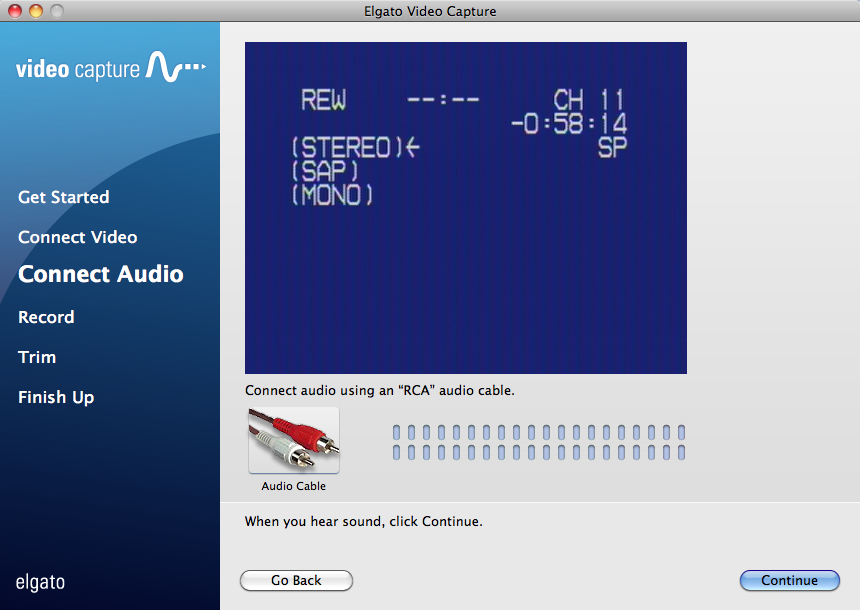
Normally, when you have sound, you should be able to hear it and you should see the animated level indicators in the corresponding location in the screen:
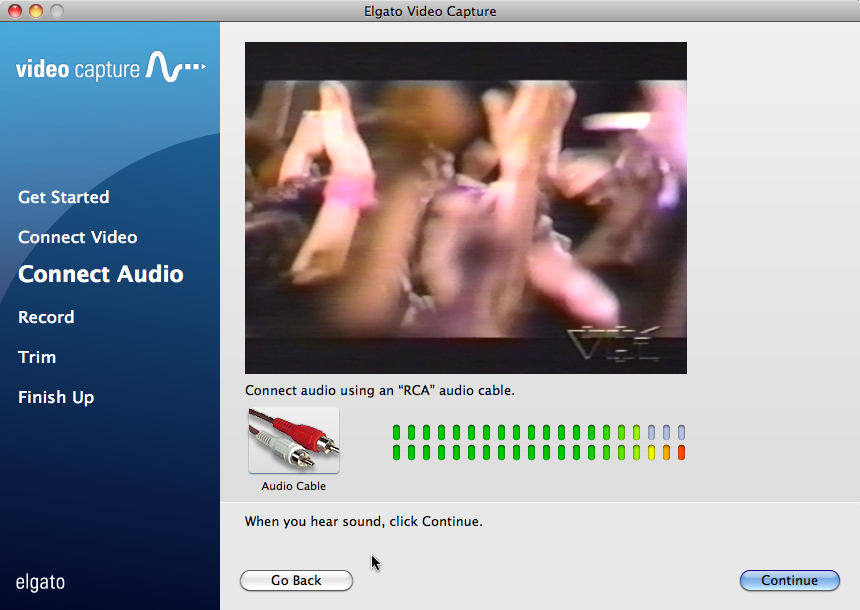
But in this case, while I could see the tape’s picture, I couldn’t hear any sound. I checked on my amplifier to make sure that there was indeed sound coming from the VCR, and there was. So the problem appeared to be with the Elgato Video Capture device itself.
I tried quitting and relaunching the application. I tried unplugging and replugging the USB device. I tried connecting the VCR’s audio-out directly to the audio-in connectors of the USB device. All to no avail.
Finally, I went to the Elgato web site looking for help. I checked the FAQs to make sure I wasn’t missing something obvious. Then I had to register with Elgato in order to be able to submit a support request with a form. They guaranteed an answer within 1-3 business days, but of course it was December 30, so I didn’t expect an answer until after New Year’s Day.
In the meantime, I decided to check the support forums. I didn’t find any reference to a similar problem in the forum for the Elgato Video Capture, so I decided to post a plea for help. Much to my frustration, I discovered that I had to register again, this time with the forums section of the Elgato site, and that my existing registration with the support section of the Elgato wasn’t recognized. Worse still, the registration required an administrator’s activation.
Fortunately, I did receive a message confirming the activation of my forum registration four hours later, which shows that at least one person was still working late in the afternoon at Elgato on Dec. 30.
The next day, I posted my plea for help, and then moved on to other things, namely enjoying my time off work during this holiday season (which also explains the dearth of posts lately).
I never did get any replies. On the other hand, I did eventually (yesterday) get an answer to my support request:
I’m sorry to hear about the audio problem you are having with the Elgato Video Capture.
It’s possible that if you selected to mute the audio playback during the recording of the previous tape, the software has remembered that setting which would mute the audio during the recording setup. Have you followed the steps all the way to the recording step where the mute checkbox is shown?
This would not affect the final export, so if you record a small portion of the new tape and play back the resulting file in QuickTime Player, does the recording have sound?
Thank you for providing the requested information. We will review your answers and get back to you as soon as we can.
That’s when I first started to suspect that the whole thing was not a bug or a defect in the device, but a pretty blatant user interface flaw. And indeed, after further testing, I was able to confirm the following.
If, using the Elgato Video Capture assistant/application, you activate at any point during the recording the “Mute sound” function, this function stays on even after you have finished your work with this particular project. Even if you quit and relaunch the Elgato Video Capture application, even if you unplug and replug the USB device, the muting remains active… until you uncheck that particular “Mute sound” checkbox in the “Recording” screen.
The absurdity of this user interface is threefold.
First of all, if you stop recording, the application proceeds to the next screen automatically, which gives you no chance to uncheck the “Mute sound” box. And the muting remains active, not just for this particular project, but for the next one too.
But the “Mute sound” control only appears on the “Recording” screen. So if you start a new project, and get to the “Connect Audio” screen (which comes before the “Recording” screen), and try to check if you are getting any sound, you can’t hear anything.
And worse still: when the sound is muted, the Elgato application does not animate the sound level indicators in the “Connect Audio” screen, even though the device is properly connected and is receiving the audio just fine.
In other words, you are expected to ignore what the “Connect Audio” screen seems to indicate, i.e. that the audio is not working, and move to the next screen, and uncheck the “Mute sound” box, and then go back to the previous screen to check the audio connection—although by then, of course, you can also hear the audio in the “Recording” screen, which confirms that it’s working, except that you don’t get the sound level indicators on that screen.
This is rather absurd. And of course, since I didn’t anticipate such a level of absurdity, I had to contact tech support and wait several days to find out that what I thought was a bug or a defect in the device was simply a bad UI problem.
As far as I am concerned, the whole situation just confirms my views on assistant/wizard-like interfaces in general. They are too restrictive, even when the process only involves a few simple steps, because they impose an order on things that the user should be able to do in whichever order he pleases—for instance, I should be able to check the audio connection first and then the video connection, if I wanted to—and because, if the software designer is not particular careful, they can easily introduce absurd behaviours such as the one described above.
If the sound muting feature is an application-wide setting that is even saved as a preference when you quit and relaunch the application, then this setting should be accessible in all screens—at the very least, in the “Connect Audio” screen—and not just in the final “Recording” screen.
And since the audio muting only applies to the sound played by the Elgato Video Capture application in the Mac environment and does not affect the recording at all, there is simply no way that the muting should affect the sound level indicators on the “Connect Audio” screen.
Of course, now that I know this flaw in the UI, I can work around it. But that’s not an excuse. The application should be properly designed in the first place. Application-wide settings should not be presented as screen-specific features. And you’d think that engineers responsible for an audio/video recording application would be particularly aware of the need to distinguish between the sound recorded by the application from the USB device and the sound played by the application in the Mac environment. (Rogue Amoeba‘s Audio Hijack Pro does this just fine.)
More generally, the case of the Elgato Video Capture application confirms how difficult it can be to provide the right hardware/software combination. Apple has a lot of experience with this. Other companies, evidently much less. That a software engineer would think that such a UI is good enough to release as a 1.0.x product speaks volumes about the standards of software designers in general.
Don’t get me wrong: The Elgato Video Capture application is otherwise a decent looking Mac OS X application and it works pretty well, once you know that thing about muting. The application is fairly limited, but at least it’s not a horrible non-Mac-like thing like the type of stuff you usually get with other providers of consumer-level hardware/software combinations, such as printer suppliers (HP, I am looking at you) and scanner makers (HP, Canon, Epson, etc.).
And yes, I am quite grateful that we live in an age where some many tasks that used to be the reserved domain of the “pros” are now available to the rest of use thanks to the powers of computing technology. But that does not mean we users should have to put up with absurd design decisions in consumer-level products and accept to live with badly designed technology all around us, which is pretty much the situation today. (I am not just talking about computers here, but also PVRs, cars, kitchen appliances, etc.) On the contrary, it is precisely consumer-level products that should be particularly well-designed and user-friendly.
There is one other pretty obvious flaw with the Elgato Video Capture application, which is that, when you do not just move the application to the background, but actually hide it in your Mac environment while it is recording, the video portion of the signal ceases to be rendered properly. Instead of the moving frames of the video recording, you just get a frozen frame of the last picture that the application was displaying at the time you hid the application.
At that point, you might think that the recording is no longer working, but that is not the case. The sound is still playing properly (provided that you haven’t muted it) and the “Duration” display with the length of the recording and the file size is still being updated from time to time. But the video is frozen. You can actually force the Elgato application to update the video by hiding the application again and then bringing it back to the foreground. But all you’ll get is an updated frozen frame. As far as I can tell, there is no way to restore the proper video playback without stopping the recording altogether and starting again from scratch.
But the important thing is that, even if the playback is frozen, the recording is still working as expected, and you’ll get your fully playable audio/video recording once the process is complete. Again, it’s not a bug that I’d expect to find in a 1.0.x product, but it’s not a deal-breaker either.
To conclude, I wouldn’t discourage people from buying the Elgato Video Capture. It is reasonably priced (I paid $120 CDN + tax for it last year) and it does what it says on the box. Just be prepared to live with the “glitches” described above, which force you to try and remember to uncheck the “Mute sound” box when the recording is over and not to use the “Hide” function in Mac OS X if you don’t want to lose the ability to watch the video playback while the recording is taking place.
And there’s always hope that Elgato will fix these things in a software update… (I am sending a link to this post to the tech support person who wrote to me.)
(UPDATE: I just got another e-mail from Elgato—in answer to an earlier e-mail from me—saying that “[t]he persistence of the audio muting is a bug which should be corrected in a software update so that it resets when the software is relaunched.” So there is hope, although I believe it’s a design flaw and not a bug per se, and the interface itself needs to be rethought.)