Pages ’09 Tip: Changing the number format of an existing page number
Posted by Pierre Igot in: PagesNovember 25th, 2009 • 12:32 pm
Pages ’09 has two ways to insert a page number in the footer or header of a document. You can open the header or footer, format things the way you want and then just use the “” command in the “” menu, which inserts a simple text field. Or you can use the weirdly named “” command in that same “” menu.
It’s weirdly named, because all it does is automate the positioning of the number in the header or footer and its number format (Arab or Roman numeral, uppercase or lowercase, etc.). Once the number is inserted, whether it’s with the “” or with the “” command, you get an automatic page number.
The problem I had today is that I had inserted an automatic page number with the “” command, and I wanted to change the number format of that existing page number from Arab to Roman numerals.
I didn’t want to delete my page number and reinsert a page number using the “” command, because my number was already formatted and positioned the way I wanted it.
But it sure isn’t obvious in Pages ’09’s user interface how the user can change the number format of an existing automatic page number. I thought it would be under the “Section” tab in the Layout inspector, but, as you can see in the screen shot below, there is no number format option in that inspector:
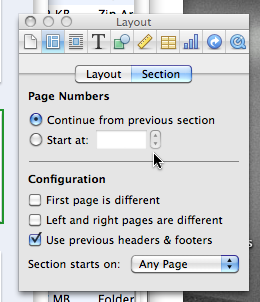
It has other page number-related options, but not that one. So does this mean that the page number format cannot be changed once the number has been inserted?
No. But in order to find out how to do it, you have to look it up in the Pages ’09 manual (which I downloaded from the Apple web site in PDF format a while back, because the on-screen help is just so painful to use). It turns out that the only way to change the number format is… to right-click (control-click) on the automatic number itself. You then get a contextual menu with various format options:
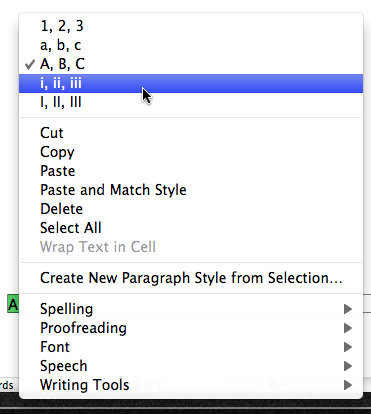
I don’t know about you, but this is far from obvious to me. And it seems to me that such an option should naturally be part of the “Section” tab in the Layout inspector as well. It’s just not very “discoverable” the way it is.
So I thought I’d better write a tip about it, if only for my own future reference.