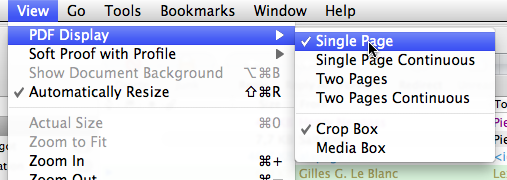Mac OS X’s Preview and the Apple Mouse: USB Overdrive to the rescue
Posted by Pierre Igot in: MacintoshNovember 19th, 2009 • 11:31 am
Everybody might be writing about Apple’s new Magic Mouse with touchpad, and I might try it out eventually, but for now I’ll stick to my regular wired Apple Mouse (formerly known as “Mighty Mouse”) and its one-of-a-kind scroll ball, which, unlike some people, I actually like a lot.
I like the scroll ball a lot, because it’s very sensitive and does not require a lot of effort with the index finger to scroll quickly and accurately through very long documents.
But there is one application where the default behaviour of the Apple Mouse scroll ball is mightily irritating. And that application is Apple’s own Preview application.
I use Preview as my default application for viewing PDF files, not because it’s perfect, but because it is much less painful to use than Adobe’s Adobe Reader application. Preview has occasional problems when rendering certain fonts or certain specific PDF files, but for those I can always switch to Adobe Reader or Acrobat Pro if necessary. Most of the time, however, Preview meets my needs.
But my problem is that, in Preview, when viewing PDF files, I prefer the “” view mode:
Unfortunately, for some reason, in this particular view mode, Apple turns the Apple Mouse scroll ball into a device for jumping from page to page, with each individual increment causing a one-page jump. Since the scroll ball is very sensitive—much more sensitive than a traditional scroll wheel—this means that the slightest touch on the scroll ball causes Preview to jump to the previous or next page.
In fact, it’s so sensitive that, quite frequently, Preview jumps to the next or previous page even when I don’t touch the scroll ball at all, because the simple fact of moving the entire mouse itself can sometimes cause the scroll ball to think it’s being rolled by one tiny increment in one direction or the other.
In other programs where a single increment of the scroll ball only has a tiny effect, i.e. scrolls up or down by one line of text or a few pixels, this is hardly noticeable. But in Preview, when viewing PDF files in single page mode, that single increment is enough to cause the application to jump to the next or previous page, and if it’s unwanted, it is obviously rather irritating.
The fact of the matter is that, when viewing PDF files in single page mode, I don’t really need to do much scrolling at all. I need to be able to jump from page to page, and the default behaviour of the scroll ball is simply too sensitive for that purpose, in that view mode.
The settings in the “Mouse” preference pane in System Preferences are obviously not flexible enough to enable me to work around this problem. But fortunately there is USB Overdrive. I have been using it for several years now to customize the behaviour of the Apple Mouse on a system-wide or application-specific basis. And the custom options that I am using in this particular case are as follows.
First of all, I have a system-wide setting that turns the “middle button,” i.e. the scroll ball when used as a button (not rolled, but pressed on) into an equivalent for the “Page Down” key on my keyboard. And I have a system-wide setting that turns “button 4,” i.e. the weird side button that is activated by pressing on both sides of the Apple Mouse at the same time, into an equivalent for the “Page Up” key. This works in all applications, including Preview.
And then I have a Preview-specific setting that entirely disables the scrolling function of the Apple Mouse scroll ball. Since the scroll ball is far too sensitive in Preview when viewing a PDF file in single page view mode, it is pretty much unusable anyway.
This way, whenever I am viewing a PDF file in single page view mode, I cannot accidentally jump from page to page by barely touching my mouse. And I don’t have to switch back to the keyboard to use the “Page Up” and “Page Down” keys, which I can activate using their button equivalents as programmed via USB Overdrive.
It’s not ideal, of course, because it means that I cannot use the scroll ball to scroll up and down the side bar in Preview, which might contain page previews or a table of contents. And if I am viewing another type of file in Preview, such as a JPEG or TIFF picture, and I zoom in, I cannot use the scroll ball to scroll through the picture.
But it’s a minor inconvenience compared to the major inconvenience of having a scroll ball that is far too sensitive for the one type of file that I view most often in Preview, i.e. PDF files, in single page mode.