PowerPoint 2008: Stupid bullet behaviour
Posted by Pierre Igot in: MicrosoftNovember 8th, 2008 • 6:55 pm
I hate PowerPoint. I only use it because I have no choice, when my clients ask me to translate PowerPoint presentations.
I have tried using Keynote, in the same way that I use Pages for translating most of my clients’ Word documents. But unfortunately, the compatibility levels are not good enough. There are just too many text formatting issues when switching from one to another, especially when dealing with badly formatted PowerPoint presentations to begin with, which is most of them, since PowerPoint is such a bad tool that people don’t know how to use it properly and use all kinds of horrible workarounds to achieve what they want to achieve.
What drives me nuts about PowerPoint is that it cannot even do the most basic stuff correctly and intuitively. It has been slowly improving over the years, but even today, in PowerPoint 2008, there are still text editing and navigation issues that makes you feel as if you were using a piece of software from the 1980s (and not a good one at that).
What is worse is that these text editing and navigation quirks would not exist if Microsoft bothered to harmonize its application suite and provide the same tools and the same shortcuts in PowerPoint and in Excel as in Word. But no, that’s too much to ask. You get one set of badly designed tools in Word 2008, and another one in Excel 2008, and another one in PowerPoint 2008. It is bad enough that you wonder whether the three engineering teams ever talk to each other.
My case in point today is PowerPoint’s behaviour with bullet lists. Bullet lists are the bread and butter of PowerPoint. In fact, in the popular consciousness, they are almost synonymous. For some reason, when people think of PowerPoint, they think of slides with bullet lists—even though it’s perfectly possible to have tons of things other than bullet lists on slides.
It’s probably partly Microsoft’s fault, because they made bullet lists so prominent in PowerPoint. When you create a new presentation, after the title slide, the default slide format is a slide with a heading and then a text box with a bullet list. In my experience, people don’t even know how to get rid of the bullet list formatting. So when they want to have text without bullets, they select “None” in the list of bullet options, but this only eliminates the bullet and keeps the hanging left indent. So then they insert a paragraph break at the end of every line of their paragraph, because otherwise the left indent screws the alignment of their paragraph.
And that’s the kind of thing that I have to translate. Can you imagine having to replace such a malformed “paragraph” of English text with the equivalent “paragraph” of French text? Am I going to have to insert a manual paragraph break at the end of each and every one of my lines of text too? Argh.
But that’s life in PowerPoint, and we have to thank Microsoft for it. In addition, Microsoft keeps introducing new custom behaviours that are not only inconsistent with what happens in Word for bullet lists, but are also deeply irritating in their own right, especially when you are trying to edit existing bullet lists—as opposed to creating new ones from scratch yourself.
Here’s a typical example. Take this very simple bullet list, created using a brand new PowerPoint presentation created from scratch and with the default slide templates provided by PowerPoint:
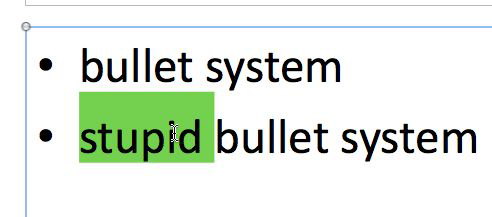
Notice how I have selected the first word in the second bullet in the list. I’ve selected it, because I simply want to delete it. That’s it. Simple, isn’t it? I just press the Delete key, and then I have a bullet with the next two words.
Right. Here’s what happens when I press the Delete key:
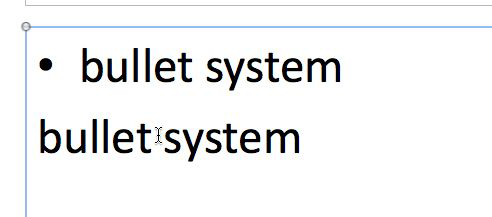
Stupid PowerPoint deletes the bullet too! Well, it does not actually delete it, but the bullet does not reappear until I type something else at the beginning of the line or press Return at the end of the line. But what if I don’t want to type something else? What I am supposed to do? Why am I supposed to go to the end of the line and press Return just to make the bullet reappear?
It’s this kind of idiotic, proprietary behaviour that I cannot stand. Of course, there is no such behaviour in Word 2008 when deleting a word at the beginning of a bullet item in a list.
Why does PowerPoint 2008 even delete the bullet when a user presses Delete anywhere, anyway? I suspect it is because Microsoft realized that their users don’t know how to remove bullet formatting when they don’t want it, but instead of making it easier to remove the bullet formatting properly, they introduced this stupid behaviour where pressing Delete at the beginning of a line with a bullet deletes the bullet itself (but without removing the hanging indent, of course). It’s just maddening.
So exactly how do you remove bullet formatting (with the associated hanging indent) when you don’t want it? Well, using “None” as a bullet style certainly doesn’t do it. It just deletes the bullet, but the hanging indent is still there.
As far as I can tell, the only way to do it properly is to go to the “” command in the “” menu and manually remove the handing indent there!
It’s absolutely ridiculous. If Microsoft’s engineers really cared about their users and understood why they are trying to delete the bullets, they would provide an easy way to turn bullet formatting off altogether!
Instead, they have this half-assed solution with the Delete key, and of course, since they don’t even know how to implement half-assed solutions properly, the implementation has the unwanted side-effect of deleting the bullet when all you want to do is to delete the first word in the bullet text.
Unbelievable crap.
November 8th, 2008 at Nov 08, 08 | 8:00 pm
Pierre,
I’m with you on this one. I hate PowerPoint for a variety of reasons, including this one. I find that similar problems plague Word and Excel as well… They are too automatic and try to guess, albeit wrongly, what you are thinking.
Unlike you, where you must work with someone else’s documents, I abandoned PowerPoint and now do my own presentations on old fashioned transparencies and overhead projector.