Adobe CS3: More frustration with lousy software update process
Posted by Pierre Igot in: MacintoshJanuary 10th, 2008 • 11:11 am
When I was still on dial-up, I had no choice but to obtain the typically humongous Adobe software updaters for the various Creative Suite applications by individually downloading them off Adobe’s web site.
Now that I have a semi-broadband connection via satellite, I have more or less given up on this approach, partly because the Adobe web site itself is so frustrating, and partly because the current version of the Creative Suite (version 3) has so many components that need updating that keeping track of all the updates is almost a full-time job in itself.
So I effectively let Adobe CS3’s own automatic updater application do its thing:
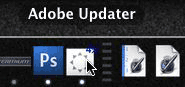
But frankly, this application and the updating process as designed by Adobe is a complete disaster. There are just too many issues to mention. Here is a sample.
When the updater runs, it checks for updates in the background, and then displays a dialog box requiring your attention:
And that’s where the problems start. (I’ll ignore the purely “aesthetic” problems here, although there are plenty of them, starting with these ugly blue links for “Preferences” and “Show Details” instead of proper Mac OS X controls, and with the fact that the blue link is the only way to access the application’s preferences. There is no “Preferences” command in the application’s menu.)
For one thing, in my experience, there is absolutely no point in trying to use the “Show Details” option. For example, in the message above, I am told that there are 2 updates available, for a total of 68.4 MB. Yet when I click on “Show Details,” I get this:
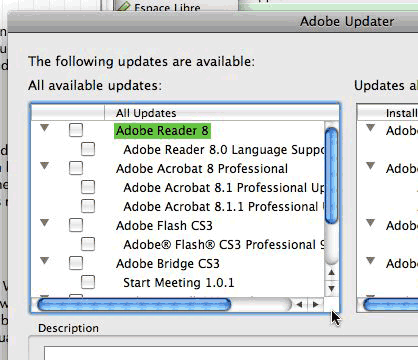
By my count, there are already five updates listed here, and it’s not even the full list. And if I check the boxes next to the available updates listed, I get a total that far exceeds 68.4 MB.
What does this all mean? I have no idea. So I tend to go back to the original window without the details, and I just let the Adobe Updater download and install the updates that it thinks I need.
But even that is downright painful. The downloading process takes a while, even with my satellite connection, so I like to know that, once the updates have been downloaded, the updater won’t need to download them again.
According to the preferences of the updater application, there is actually a location on my local hard drive where it downloads the updates:
However, when I look in that location, here’s what I see:
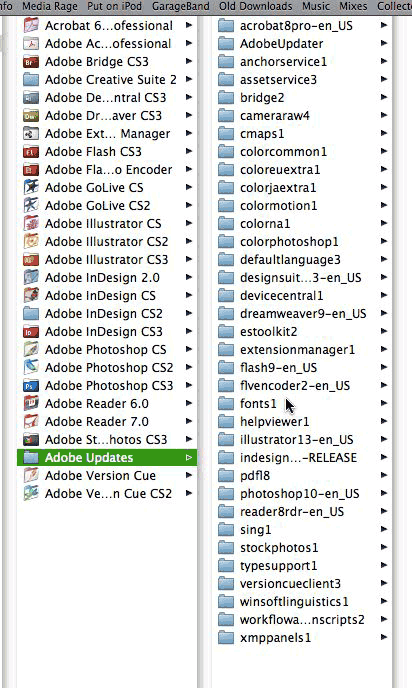
Again, I’ll ignore the more “aesthetic” problem of the folder naming scheme here, even though it makes it even harder to keep track of what has been updated. But the major problem here is that, in actual fact, these folders are all empty folders. They don’t contain anything!
As far as I can tell, Adobe uses this location as a temporary destination for its file downloads, but then promptly erases them once the updates have been applied, and just leaves an empty shell, which it possibly then uses itself to keep track of what updates it has installed. (I am not sure of this, but I wouldn’t be surprised, so I do not dare to touch these empty folders and rename or remove them.)
Now, this approach might be OK if the Adobe Updater actually gave you the option to keep the downloads if you wanted to, like Mac OS X’s own Software Update application does—but it does not. There is no such option. This means that if I ever have to update my CS3 applications again, for whatever reason, I will have to download all these humongous files all over again. It also means that I cannot copy the updaters on my portable hard drive and use them to update CS3 applications on other people’s machines.
As a tech support person, I occasionally need to do this, but the only option I would have here would be to go back to my old approach and try to keep track of all the Adobe CS3 updates “manually” via Adobe’s web site. To be honest, I am not even sure Adobe actually makes all its CS3 updates available via stand-alone downloads over the web. The main ones for the main CS3 applications (Photoshop, InDesign, etc.) usually appear on the Adobe web site as stand-alone updaters, but is there really an updater called “sing1” or “colorjaextra1” somewhere on Adobe’s web site? If so, what is it actually called?
I must also admit that I am quite reluctant to invest any time in trying to keep track of Adobe updaters manually because of my past experience with these stand-alone updaters. Long-time Betalogue readers might remember that I have already had the opportunity to describe my lousy experience with various Adobe updaters. As a reminder, here’s a sample:
- Adobe CS installation: Talk about user-hostile
- Adobe Acrobat 6.0.2 updater: Talk about confusing
- Acrobat Pro 7.0: Another pathetic software update experience courtesy of Adobe
- Adobe the Optimistic
- Adobe Reader update pain
- Adobe Reader 7: Yet another lousy installer
And this is only a partial list…
At some point, if you want to preserve your sanity, I am afraid that you just have to give up on trying to do the Adobe updates manually and have to let the automatic updating process do its thing, no matter how flawed it is.
If you needed confirmation of the utter lack of care and user-friendliness in Adobe’s updating process, here’s another glaring example. In the preferences for the Adobe Updater application, you can apparently choose which applications you wish to keep up-to-date, by checking boxes for the various components of the CS3 suite. But take a close look at the last option in the list:
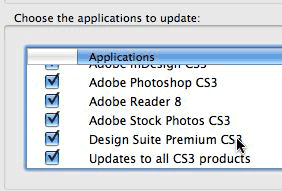
It says “Updates to all CS3 products.” You would think, then, that if this checkbox is checked, it should somehow have an effect on all the other checkboxes above, wouldn’t you? Ah, now you are asking for too much, I am afraid. In this list of checkboxes, the “Updates to all CS3 products” checkbox behaves just like any other checkbox in the list. In other words, it is perfectly possible to have both the “Updates to all CS3 products” checked and, say, the “Adobe Photoshop CS3” box unchecked.
Your guess as to whether such a combination of options will cause the updater to check for updates for Photoshop CS3 or not is as good as mine. (If you leave all these options checked and then run the update checking process, the Adobe Updater application actually goes through all the items checked in the list and checks for available updates for each item. In other words, it checks for updates for Adobe Photoshop CS3, Illustrator CS3, etc. and then it checks for available updates for a product called “Updates to all CS3 products.” Mmf.)
Now let’s go back to the updating process itself. Once you’ve let the Adobe Updater application check for updates and clicked on the default “Download and Install Updates” button to let the application do its thing and download all the updates, the downloading process starts. You have an option to pause the downloading process and also to “download only when my Internet connection is idle“—whatever that means. (I would very much like Adobe to define what an “idle” Internet connection is in this day and age.)
In my experience, the downloading process itself works reasonably well (although, as indicated above, I have no idea where the files go once they’ve been downloaded and installed).
But once the downloading process is complete, the nightmare resumes. For one thing, if you left all the options checked, there is a good chance that the updater will ask you, not only to quit all Adobe applications currently running, which is fair enough, but also all Microsoft Office applications and all currently open web browsers, including Safari, Camino, etc.
Why? Because apparently the Adobe Updater completely ignores whether you’ve chosen to use Adobe’s PDF plug-in for web browsers and Adobe’s Acrobat toolbar buttons for Microsoft Office or not. I personally do not want to use Adobe’s PDF plug-in in Safari (in part because it crashes spectacularly on a regular basis, bringing down the entire Safari application with it, of course). But even though I have manually removed Adobe’s PDF plug-in from my “Internet Plug-Ins” folder, Adobe’s updater still insists on quitting Safari and Camino. (You also have no option to download Adobe Reader updates without downloading Adobe’s PDF plug-in updates.)
So now you’ve downloaded all the updates and quit all your CS3 applications and your web browsers and your Office applications and the Adobe Updater application starts installing the updates… What’s the best thing that could happen now?
Well, that the installation somehow fails, of course! And of course, since this is Adobe software that we are talking about here, there is a good chance that it will do just that. Yesterday, I had about 180 MB worth of updates and I let Adobe Updater download (over a couple of hours). The updater then asked for my password and asked me to quit all these applications, which I did. Then a progress bar appeared and the updater started installing the updates.
Then at some point it got stuck. Not just for a few minutes, but for a quarter of an hour. As far as I could tell, nothing was happening. The progress bar was no longer moving, it was saying that it was installing the “Adobe Flash CS3 Professional 9.0.2 Update,” but there was no hard disk activity of any kind. The updater was not frozen and unresponsive. It just wasn’t moving anymore.
After a quarter of an hour, my patience started to wear thin. I needed to go back on the web and I had other things to do but to wait for an updater that might or might not be irretrievably stuck.
Upon further investigation, I saw that the Adobe Updater application itself had somehow spawned another application, called “PatcherApplication”:
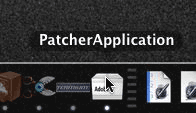
I had seen this before. Adobe’s installers have this tendency to be designed as applications spawning other applications, forcing end users to witness things that should normally take place invisibly in the background. And of course, Adobe being Adobe, sometimes these very visible processes fail, without any graceful way for the main application to handle the situation.
It looks like that’s exactly what happened to me yesterday. This “PatcherApplication” somehow got stuck, and because it was stuck, the main “Adobe Updater” application was stuck too, with its own progress bar no longer moving and no indication of what was going on and whether it was going to be able to resolve the problem by itself or not.
As far as I could tell, after 15 minutes of waiting patiently, there was just no way that this problem was going to resolve itself without my intervention. So I clicked on that “PatcherApplication” icon in the Dock, and I got… pretty much nothing. There was no application window, and there was no application menu bar to speak of either. All there was next to the Apple menu was a single menu heading called… “”:
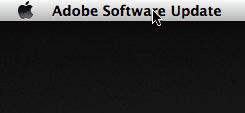
Leave it to Adobe to actually come up with an application whose Dock icon name does not match the name of the application that appears in the application’s menu bar! There was also no indication that this was the “PatcherApplication” for Flash CS3 specifically. It was just called with a generic “PatcherApplication” name.
All I could do with this was to select the “” command in that “” menu. (Like I said, the application was not frozen. It just wasn’t doing anything.)
Then immediately the PatcherApplication application quit and I got a dialog in the Adobe Updater application in the background telling me that somehow some installation had failed (without specifying which one) and asking me if I wanted to proceed with the rest of the installations or cancel everything.
Since it had taken so long to download all these updater files, and I knew that if I cancelled I would have to start all over again, I chose to proceed, and the progress bar finally started moving again, and Adobe Updater… spawned another, identical-looking PatcherApplication!
This time however, it looked like it worked and the PatcherApplication disappeared from the Dock soon after. The progress bar continued to advance, and eventually it was near the end when, for some reason, it stopped moving again. This time there was no PatcherApplication running in the background, so I elected to be patient. It was time for bed anyway, so I just left it running and went to brush my teeth and went to bed. After reading for half an hour, I just went back to my office quickly to check, and this time I had a dialog box telling me that the installation was complete!
I still was not sure which part of the installation had actually failed. It looked like it had something to do with the Flash component. So this morning I ran the Adobe Updater again, and that’s when I got the message with the 68.4 MB worth of stuff still to download and install. I am downloading it right now, and indeed it is downloading the “Adobe Flash CS3 Professional 9.0.2 Update” again, so that must be the one that failed.
Will it fail again or not? Who knows? The whole process is beyond a joke, really. It is quite simply pathetic, shameful and disgraceful. I honestly don’t know how the Adobe engineers responsible for this updating process can sleep at night. They do not deserve to be called Mac OS X developers at all.
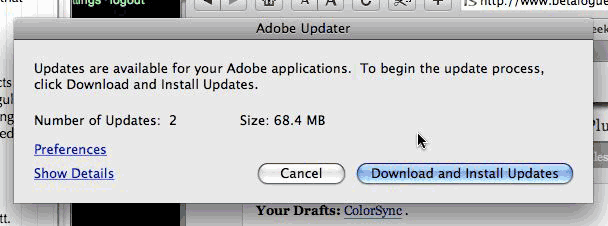
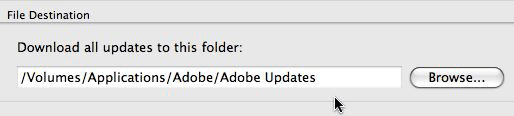
January 10th, 2008 at Jan 10, 08 | 3:07 pm
It’s just as bad on Windows, too, down to the strange processes launching in the taskbar and then closing for no apparent reason. Plus, sometimes it spawns interactive installers that you have to click through before it moves onto the next update.
The “Show Details” view seems to show all the updates that are available on Adobe’s servers, even ones that are already installed, which is why the total ends up being so much higher. This is useful to troubleshoot updates which fail to install, because you can often resolve that by reinstalling the older updates for the same product in the order in which they were released.
Unfortunately, there doesn’t seem to be a way to get back to the “Show Details” view if it thinks all the updates are installed; so you can’t use this method to troubleshoot by reinstalling an update unless you are at least one update behind the leading edge.
“Updates to all CS3 products” appears to be where updates go if they apply to every product in the suite. I’ve always been amused by the phrase “Checking for updates for Updates for all CS3 products.”
I haven’t observed whether this happens on the Mac, but on Windows, it cycles through the product list several times when checking for updates. That is, you see “Checking for updates for InDesign CS3,” then Photoshop, Illustrator, Updates for all CS3 products, InDesign, Photoshop, Illustrator, Updates for all CS3 products, InDesign, Photoshop, Illustrator, Updates for all CS3 products. I guess it wants to be really sure.
January 10th, 2008 at Jan 10, 08 | 3:37 pm
It does not seem to check for updates for other products several times on my Mac (although it certainly seems to go through the list in a completely random order), but it certainly checks for “updates for Updates for all CS3 products” several times during the cycle (which raises even more questions about the actual meaning of this phrase). Thanks for providing your interpretation of that particular phrase. Whatever its actual meaning, obviously the Adobe engineers need some help with their language skills!
But of course that’s not the only thing that they need help with… And I am not surprised it’s just as bad on Windows—although it does not provide any consolation! I guess this particular team of developers is just bad, period.
January 10th, 2008 at Jan 10, 08 | 7:18 pm
You’ve probably figured this out by now, but just in case: that 9.0.2 Flash update isn’t stuck, it just takes forever. It took several hours on both of my machines. Adobe is completely incompetent.
January 10th, 2008 at Jan 10, 08 | 11:20 pm
Actually, when I downloaded it again this morning, the installation worked, and it didn’t take forever. It took a bit of time, with some progress bar “uncertainty,” but it was over within a few minutes. So who knows exactly what’s going on here.
I wouldn’t go as far as to say that they are completely incompetent (although I am tempted!), because the applications themselves actually work reasonably well, at least on my machine, with far fewer crashes than the previous generation (CS2). But the updater sure is an utter piece of crap.
February 23rd, 2008 at Feb 23, 08 | 6:37 pm
Looking at the comments here you guys seem to have had it easy – I went through all this pain and a little more only to find at the end of the misery that my key CS3 applications – Photoshop/Illustrator/InDesign – now crash when I try to save a document, rendering them and any work I try to do completely useless.
Meanwhile Flash, Dreamweaver, Device Central and Bridge seem to operate normally. I now have to go through more pain trying to contact Adobe and trying to re-run the updater application again. Anyone had similar problems?
February 24th, 2008 at Feb 24, 08 | 11:36 am
Did you check the Adobe user forums? They can provide some help sometimes.
February 25th, 2008 at Feb 25, 08 | 8:37 am
Well Pierre, it appears I have found a solution via the forums, I’ll add commentary on the experience after but here is the solution from Adobe’s site:
Adobe Creative Suite 3 products crash when you save, open, or place a file, after installing the Version Cue CS3 3.1.0 update (Mac OS X v10.4.x – 10.5)
ISSUE
After you install the Adobe Version Cue CS3 3.1.0 update, the following Creative Suite 3 products may crash when you attempt to save, open, or place a file on Mac OS X:
Adobe InDesign CS3
Adobe InCopy CS3
Adobe Illustrator CS3
Adobe Photoshop CS3
Adobe Flash CS3 Professional
Adobe Bridge CS3
REASON
The Version Cue update was not successfully completed and the installed VersionCueUI.framework file is damaged.
SOLUTION
Download and run the FixVCUIFramework application.
This is a little script that runs transparently and instantly without the need to restart your computer. You run it then simply open the applications and you are ready to go to work. Excellent.
Now for some detail. After posting my lament here on betalogue I called Adobe Tech support. From Australia that means talking to someone in India or a similar outpost of the empire. We went through deleting preferences and then hung the computer on a restart holding the shift key.
During this the guy hung up and left me high and dry. He would have had access to my email address on Adobe’s database but I haven’t received any emails – now come on, everyone stop laughing, one can be optimistic once in a while!
I then went through the tedious process of uninstalling Photoshop, InDesign and Illustrator (a flawed process as well), then re-installing from my original disks, going back beyond the updates. It took three times the effort to check each time, clean up the uninstall and etc. I then came back to betalogue to check my previous comment and took your advice re the forums and with surprising speed found the above solution.
To check that it was not a fluke I then updated Photoshop with the stand-alone updater, restarted it and it would appear to be working fine. I now have to do the same for InDesign and Illustrator.
Interestingly, I do not have Version Cue installed because I work from a single computer and that is rarely ever networked. But that little script still worked.
February 25th, 2008 at Feb 25, 08 | 8:55 am
Glad you managed to solve the problem, although the treatment by the Adobe tech support was predictably shameful. I am afraid dealing with tech support services for large corporations is almost always an exercise in frustration and time-wasting.