Word 2004: Automatic numbering used for dates!
Posted by Pierre Igot in: MicrosoftJune 1st, 2007 • 6:06 pm
If you ever wanted an example of everything that’s wrong with Microsoft Word’s automatic numbering feature for numbered lists, here it is:
It’s in French, but that doesn’t matter. What matters with this example is that you can clearly see what the author of the document was trying to do, and how Word got in the way of what he was trying to do in the worst possible way.
What happened is the following:
- This person wanted to present a couple of historical events in a kind of list, with the actual date of the event on the left and then a paragraph of text describing the event next to the date. So he typed the first date (“1881”) and pressed the Tab key to move to the right for the text.
- Being the dumb word processor that it is, Word decided that number + tab = numbered list, and automatically switched the user to its automatic numbering for lists mode (hence the unusual grey colour highlighting the date; it’s the highlighting colour that appears when you select an automatic number or bullet in a list formatted automatically by Word).
- Of course, like most Word users, due to Word’s useless interface, the author of this document didn’t know about negative first line indents and how they can be used to make sure the text is aligned as intended. So he typed a couple of tabs at the end of the first line to try and make the second line start more or less in alignment with the start of the first line. That’s a secondary issue here, but it once again highlights how Microsoft has utterly failed to educate its users about the optimal ways to achieve fairly basic things such as proper text alignment for itemized lists.
- Then the author finished his first item and pressed return. In its infinite kindness, Word then started a second numbered paragraph with the number “1882,” which comes after “1881,” obviously. But of course the author had absolutely no use for this. His next date was 1903!
Unfortunately, my story doesn’t tell what happened after that, because I wasn’t there and I cannot ask the author. All I know is that he somehow managed to get another automatically numbered list starting at “1903” to apply to the next paragraph, because that’s what I get when I double-click on “1903” (which also gets highlighted in grey when you select it and is also an automatic number): I get the automatic numbering dialog box with various options and the selected option is an automatically numbered list starting at “1903,” whereas when I double-click on “1883,” I get the same thing, but with the selected option an automatically numbered list starting at “1883.”
It really is quite remarkable, isn’t it? I can just picture this user’s frustration when all he wanted was to list a couple of historical events with their dates on the left! He must have gone crazy!
Miraculously, however, he did finally figure out that Word would automatically do the text alignment thing for him (Word’s automatic list feature does that), because he didn’t insert any extra tab characters in the second paragraph. So I would say that there is hope for him.
Sadly, however, I really do not think that there is much hope for Microsoft Word and for Word users in general. Automatic numbering is quite obviously not what you want to use in such a situation, but it is just as obvious that Word is too dumb to know the difference, and that Microsoft’s engineers will never be able to design a word processor that is smart enough to behave more intelligently.
Let’s face it: We are in 2007, and 99% of Word users still don’t know how to use negative left indents, or manual tab stops, or many other pretty basic things that are essential if you want to format your word processor document properly. Is it the users’ fault? No, it’s quite clearly Microsoft’s fault. Instead of actually designing their product in a way that encourages its users to learn how to do these things, they actually design a product that is hopelessly dumb and hilariously ill-equipped to deal with real-world situations.
For the record, in case you stumbled upon this page because you were looking for a way to properly do what this person was obviously trying to do, here’s what you need to do.
- First of all, for your own sanity, turn off Word’s automatic numbering feature. (Go to “Tools > AutoCorrect… > AutoFormat As You Type” and uncheck the “Automatic bulleted lists” and “Automatic numbered lists” options. You should probably also uncheck the other ones. Then quit and relaunch Word, just to make sure the change is permanent. Otherwise, if Word ever crashes on you—and Word is one of those rare Mac OS X applications that actually does crash on a regular basis—it will forget these changes and the options will be back on the next time you start the application.)
- Then use the paragraph ruler to create a sufficiently wide left indent and then a negative first line indent for the first line of the paragraph. Also throw in a manual tab stop at the same location as the left indent. It’s optional in Word (which automatically treats a first line indent as a tab stop), but better for document compatibility with other word processors:
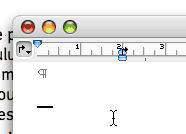
That’s it! Now, if you type “1881” followed by a tab character, you can start your paragraph of text. Don’t type any additional tabs. The text will automatically flow at the end of the line to begin in proper alignment with the first line of text.
It’s actually even better to actually create a style for this kind of thing, rather than just apply the formatting manually like I have described above, but that’s quite enough for today.

June 1st, 2007 at Jun 01, 07 | 11:04 pm
Perhaps if the styles were accessible using a rational user interface they would be used, but rationality left the building when Word 6 was produced. I thought that Word 4 was a great product; and Word 3 had a nice manual which introduced the user to the use of styles as a required skill.
I think that the style-based formatting that Word 3 introduced and now all word processors emulate (other than in XyWrite and its followers, including Word Perfect, which used a codes-based markup) is a failure for the current user. One expects now to be able to use a program without having to study it. Back in the 1980s, this expectation was certainly inverted.
We need to have a complete change in thinking for word processing in the future. No one really should have to fight with Word or its progeny to get a document to work correctly and be retrievable, but neither should one have to learn a markup language (like HTML or SGML or a modern XML-based system). Word processors should be based on function-based templates, with document structure an intrinsic feature. Of course, Word persists precisely because users still demand to be able to change the way a document looks, but inevitably this flexibility produces crap.
I’d say that Apple’s iWeb and Keynote are examples of template based applications that work pretty well for the average user but are quite inflexible. Pages might have been a similar construct, but the need to be able to import and edit Word documents required the choice of a styles-based model rather than a rigid template model. It appears that we’re going to have to live with Word and its document model for quite a long time, but that doesn’t mean we have to be happy about it.
June 4th, 2007 at Jun 04, 07 | 3:51 am
Of course, for the ~1% of us who DO learn and master some of the more advanced features of Word, it just gets in the way anyway. Numbered lists break, styles are unweildy, many commands are not found in logical places, and so on. And it’s not going away anytime soon for the same reason the US isn’t switching to driving on the
wrongleft side of the road anytime soon: it’s ingrained in the culture. People are so used to it, and the infrastructure is so built up around it, that to change would be an exercise in futility, if not downright impossible. The only thing we can do, I would imagine, is encourage our friends, family and colleagues to at least save in RTF so we can use other editors with our Word files.