Windows XP on Mac Pro: Pretty impressive
Posted by Pierre Igot in: Technology, WindowsOctober 30th, 2006 • 2:37 pm
I had a few days off last week and took the opportunity to explore the options for installing Windows XP on my brand new Mac Pro. Many other people have written about this topic, but I thought I’d share a few impressions and notes, especially regarding the ability to run the Canadian French version of Windows XP.
I first tried Parallels. I had a bit of trouble getting a Windows XP CD-ROM from which the application would boot, but once I did, the installation and set-up were pretty painless, and the end result is a Windows-in-a-window experience under Mac OS X that is very similar to the experience of running Virtual PC on an older Mac—except that it is much, much faster, of course.
I am not particularly impressed with the user interface of the Parallels application itself. It has far too many dialogs with badly labelled “Yes”/“No” buttons, and in the wrong position, like this one:
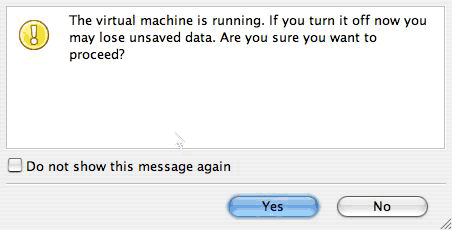
And generally speaking the interface is not very slick and not intuitive. But you know, once things are set up, you don’t really have to deal with that interface anymore—you just have to deal with the ugliness of Windows XP itself instead.
The experience of purchasing Parallels was not as smooth as expected either. I first downloaded a trial version from the web site, and for that I had to register with the web site. Then I went back to the web site to purchase a licence (activation key). The process itself worked fine, and I was able to activate my trial copy of Parallels with the activation key provided on the confirmation page on the web site. But I was also invited to register my software with the company, and that failed. It kept telling me that the user ID and password I was using were incorrect.
I strongly suspect that the reason for this was that I was trying to use the user ID and password that I had already used to register with the web site when I wanted to download the trial version. So maybe the site was rejecting my user ID/password because they already existed in the system (although it didn’t tell me so; it just said that they were incorrect). So I tried to log in with that user ID/password instead, and I was taken to page inviting me to download a trial version again… with no section for registering an already purchased product.
In addition, soon after my purchase I received a generic e-mail telling me that I would soon receive a confirmation e-mail with my activation key. Only I never did receive that confirmation e-mail. So it’s a good thing I wrote down the activation key that had appeared on the confirmation page on the web at the time of the purchase.
I sent an e-mail to Parallels later on, and they responded by… sending me my activation key. That was not my point. My point to them was that the process had not worked as expected. I wrote another e-mail, and they acknowledged my comments and said that they would take them into consideration.
In other words, the process of purchasing Parallels was not as smooth as it could have been.
Running the application is fine, once you figure that, after the installation, when Parallels tells you that maybe you should reboot your computer, you really should do so. (Otherwise, as far as I can tell, Parallels is unable to boot from a Windows CD, probably because Parallels installs essential stuff in your main library folder, including a kernel extension in StartUpItems.) After rebooting the Mac and then installing Windows, Parallels helped Windows XP detect my Internet connection right away and I didn’t have to make any adjustments, which was a relief. Creating a “shared folder” in order to share files between the Windows XP and Mac OS X environments was also relatively straightforward. And both my SuperDrives were automatically recognized by Parallels.
The only significant glitch that I have encountered so far is that sometimes I get the following error message:
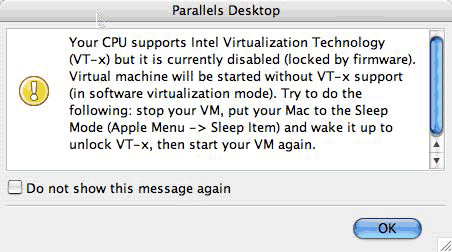
I have no idea why it says that, but usually following the instructions clears the problem (i.e. the dialog box does not reappear).
Other than that, things are fairly smooth. It really does make you wonder why Microsoft gave up on Virtual PC for the Mac. It’s not as if it was a huge engineering challenge, if a “small” company such as Parallels was able to do it in so little time. I guess it’s just the Microsoft way: swallow up the competition (Connectix in that case), and then let the product die. I am glad that another company has jumped on the opportunity and come up with a working solution. It really is an ideal product for those who just want to occasionally run the odd Windows application without having to quit Mac OS X and reboot in Windows directly.
It also makes you wonder why Apple itself does not want to provide such a solution. Boot Camp is great (see below), but why not offer both options in Mac OS X itself?
Anyway, speaking of Boot Camp… That was my next step. For that, I had to purchase another internal hard drive. (My current hard drives were already partitioned and I didn’t want to reformat them.) I ordered a 160 GB Seagate drive from DirectDial.com last week for $90 CDN, and got it today. I installed it inside my Mac Pro, which officially brings my internal hard drive count to four, i.e. the maximum allowed… (That includes the 250 GB drive that came with the Mac Pro, the two 500 GB Seagate drives that I had in my G5 Quad, and now this 160 GB drive.)
I ran Boot Camp, burned a CD of Macintosh drivers for Windows XP, prepared the new hard drive for installing Windows XP on it, and started the installation. Boot Camp caused the Mac Pro to reboot using the Windows XP CD, and the Windows installer invited me to choose the destination drive for formatting and installation. It was a bit confusing because I had multiple drives listed, without their Mac OS names, of course, but I figured that the drive I wanted was the drive with a small partition of 200 MB and a large one of 159 GB or so. So I selected the large “C:” partition on that drive.
(Obviously Boot Camp creates two partitions, even when you select a separate drive to install Windows XP on. Presumably the small 200 MB partition is for Mac-specific purposes—although that small partition doesn’t appear in Disk Utility on the Mac side; also, I cannot change the Mac name of the Windows partition anymore, so the volume remains called “Untitled” in Mac OS X. I guess I should have named the drive before using Boot Camp.)
The Windows XP installation process was reasonably fast (far less than the 45 minutes of the initial estimate), it went through a couple of reboots, and I soon had a working Windows XP installation on my new hard drive. Windows XP was not using my displays’ native resolutions and was mirroring the contents of the main display on the second display, of course, but I didn’t expect it to be able to work properly with the displays until I installed the Macintosh drivers from the CD created with Boot Camp. So that’s what I did. The installation process was a bit confusing, with several separate windows opening in the background/foreground, but I just let it run its course, and eventually it invited me to reboot and after that I was able to change the resolution in Windows XP to the native one for both displays and to use the two displays as a single extended desktop.
The only specific adjustment that I had to make after that in Windows (both with Parallels and with Boot Camp) was to choose the appropriate keyboard layout, because I use a Canadian French keyboard (Canadian CSA layout) and by default the French version of Windows XP uses the French from France keyboard layout (AZERTY etc.). The interface for changing keyboard layouts is utterly non-intuitive in Windows XP, like everything else, of course, but I eventually figured it out, and finally I had a copy of the French Windows XP environment that was able to work with my Canadian CSA keyboard for the Mac.
Now whenever I want to switch to Windows, I can either use Parallels or select my separate Windows hard drive as the startup disk (or alternatively reboot with the Option key down and select the drive from which I want to boot). (Conversely Windows XP has a Startup Disk control panel that lets you select the Mac OS X drive again.)
I wanted to have Windows XP on a separate drive and to be able to boot from it (as opposed to using Windows XP in virtualization under Parallels) because I am planning to explore a few games that are not available for the Mac. Parallels, fast as it is, does not support 3D acceleration, so that rules it out for gaming.
In conclusion, what I can say is that both Parallels and Apple have managed to make the experience of installing and using Windows XP on an Intel-based Mac a pretty slick and impressive process. (I am obviously not talking about the Windows XP computing environment itself here.) Parallels as a Mac OS X application could still use some work, and I cannot really understand why Apple itself doesn’t want to offer a solution like Parallels—but Parallels is very reasonably priced and a solution that works quite well once it has been set up.
The next step now is to try a couple of PC games while booted from my Windows XP hard drive volume. But first I have some work to do…
November 1st, 2006 at Nov 01, 06 | 11:52 pm
An Apple firmware bug, which will no doubt be fixed at some point, causes VT-X to be disabled on three of the Mac Pro’s four cores. Therefore, if Parallels gets assigned to one of the non-VT cores, it will not get the benefits of hardware assisted virtualization and will run slower. (If a speed hit isn’t critical for the particular Windows session, there’s no need to sleep and wake the Mac.)
November 2nd, 2006 at Nov 02, 06 | 9:01 am
I see. Thanks for the explanation, Dan. It makes sense. I suppose that there is no way that Parallels can select the core it needs to use. Like you said, hopefully this will be fixed in a firmware update.
November 2nd, 2006 at Nov 02, 06 | 1:10 pm
Oh, I should have mentioned that the Core Duo Mac Mini also shipped with a similar firmware bug, and Apple did fix it; this is encouraging with regard to the likelihood of their fixing the same issue on the Pro.