Bell ExpressVu 9200: Software update
Posted by Pierre Igot in: Bell SatelliteMay 13th, 2006 • 2:23 pm
In typical fashion, Bell ExpressVu appear to have launched a software update for the 9200 PVR receiver model—without telling us 9200 users, of course. Even though Bell ExpressVu’s receivers have a built-in “mail” feature that lets the provider send e-mails to its subscribers, the feature has never been used. I am subscribed to Bell ExpressVu’s weekly e-mail newsletter, so they have my e-mail address as well. But they’ve never bothered to use it to send me information that would actually be useful, including information about upcoming software updates.
So that’s how it works with them. One day, you turn your PVR on, and the interface has changed in many more or less subtle ways, and you’re just supposed to behave as if nothing had happened, as if the interface had always been like that. (Of course, there is an option that can be unchecked in the preference that would disable automatic software updates, but then they probably would never let you know about the availability of software updates and the opportunity to install them manually.)
This is the kind of thing that demonstrates a blatant disregard for user needs—but somehow, with satellite TV, it appears to be the norm, and there’s nothing you can do about it. Maybe, just maybe there’ll be a small note at the bottom of my next monthly bill saying, “Check out our brand new software update for 9200 receivers!”—as if we had any choice on the matter, and as if it hadn’t happened already.
The lines of communication between Bell ExpressVu and its customers are simply utterly broken. The e-mail newsletter is next to useless—a weekly e-mail messages in HTML format with huge useless graphics and only a few lines of actual information, most of it dealing with idiotic wrestling programming or the latest idiotic Hollywood blockbuster being available on pay-per-view. It’s impossible to communicate with the company by e-mail. The web site is is horrendously slow and badly designed. (It doesn’t even recognize the existence of Nova Scotia as a Canadian province!) The on-line message feature on the receiver has never been used. And the monthly bill usually comes with a small flyer advertising the same idiotic programming already advertised in the useless e-mail newsletter.
Anway… The bottom-line is that the software for the 9200 receiver has been updated, and all 9200 users should have it installed on their receiver by now. The software update includes a number of changes.
First of all, the Caller ID feature appears to have finally been fixed. This is how, in fact, I first noticed the software update. Ever since I had first received my 9200 receiver back in August 2005, the feature had never worked. I always had it on on my machine, but it would only appear to kick in once in a blue moon, and then the only thing it would display on the TV screen would be “Number unknown,” even for callers for which the Caller ID information was readily available.
Then all of a sudden last week it started working. When I saw that, I brought up the system information and started checking various features, and that’s when I noticed that there had been a number of other changes.
One of the most notable is the user interface for creating “events,” i.e. for programming TV shows that need to be recorded with a timer. There were a number of problems with the existing user interface, which I described in a previous post.
In the new interface, the first screen that you get when clicking on an event scheduled some time in the future in the guide is completely changed. Instead of being able to immediately edit the time for the event, you get a screen where the only available options have to do with the type of the timer (whether you want to actually record the show, get an on-screen reminder, or just turn the receiver on and switch to that channel) and the frequency of it (daily, weekly, etc.):
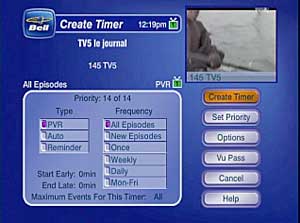
Unfortunately, for many programs, the default option selected for the frequency is “All Episodes,” instead of just the one occurrence of the program that you’ve just selected. Bell ExpressVu’s guide treats most recurring programs (including newscasts) as “episodes” in a series and automatically assumes that you want to record all occurrences of that particular series (including repeats). The only time the “Once” option is selected by default is when the event in question is indeed a one-off thing. The frequency list also has an option to record all new episodes of the series only.
The problem with all this is, first of all, that it assumes that the information provided by the guide is always reliable. Based on my own experience with various series on various channels, this is far from being the case. It happens quite often that the synopsis for a particular episode listed in the guide does not match the episode that is actually been shown.
And even if the information in the guide were always correct, this default behaviour still makes various assumptions about the user’s preferences that are utterly annoying. Sure, a hard-core fan of a series might want all episodes of this series to be recorded by default. But what if the viewer has actually already seen a number of episodes, and wants to manually pick the episodes that he wants to record from now on? Well, each and every time, he’ll have to change the default “All Episodes” option when creating a PVR timer for the show.
Then there is the issue of the default settings for the times to start and stop recording. The 9200 introduced a new behaviour where, by default, the receiver would always start recording 1 minute early and end recording 3 minutes late. It was an utterly annoying change, not just because there are many situations where this is not needed at all (most channels are always on time these days), but also because this default behaviour did not work well at all with the fact that the receiver has two tuners and is able to record two things at the same time. (The extra minutes before and after events would cause overlap in case of consecutive events, that would cause the second tuner to kick in, and of course would prevent that second tuner from doing its own recording at the same time properly.)
Did they address this default behaviour in the new interface? Well, sort of. The default behaviour still adds 1 minute before and 3 minutes after, but now you can actually change this default behaviour and revert to a default behaviour where 0 minutes are added before and after, instead of having to change this manually each and every time you create a new timer.
Unfortunately, the user interface for changing this default behaviour is pretty bad. It’s not part of the “Preferences” section of the receiver’s system. The only way to change the default behaviour is to edit a given timer, go to the “Options” section for time settings for that timer, change the settings for that time from 1 to 0 extra minute before and from 3 to 0 extra minute after. Then you have to select a line that reads “Select as system default“:
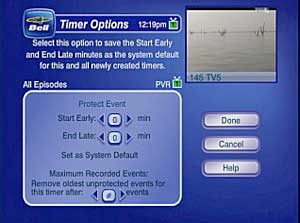
Now look at this picture carefully. Can you tell what the focus is currently on? Normally, in the ExpressVu interface, the focus is indicated by a red colour. (In the first picture above, for example, the focus is on the “Create Timer” button on the right-hand side.) But here, for this “Select as system default” interface control, ExpressVu has decided to use, not a button whose colour would change to red when the focus is on it, but… a simple line of blue text. And the only indication that the focus is on it is that the shade of blue used for the text is slightly darker than the shade of blue used for text when the focus is not on it.
More specifically, in the picture above, the focus is indeed on the “Set as System Default” line, whereas the line at the top that reads “Protect Event” is not in focus (and you can put the focus on it by going up three times.)
Can you tell from that picture that the shade of blue used for the “Set as System Default” line is different from the shade of blue used for the “Protect Event” line? Of course, this is a low-resolution capture of the screen with JPEG compression, and the actual picture is somewhat clearer. But when looking at my TV from the normal viewing distance, I honestly cannot tell when the focus is on the line of text.
What not use a regular button here? Only ExpressVu knows… All I know is that a slight change of colour is not good enough. Fortunately, the “Select as system default” line is something that, hopefully, you’ll only have to use once (to define your default preference)—although when I tried it myself yesterday it didn’t work properly the first time, and I had to do it a second time for the change to “take” as the new system default.
Still, this particular region of the screen is a region that you’ll have to go through regularly, i.e. whenever you want to change the start and end time of an event you’ve just created. So you’ll have to deal with this inappropriate user interface control regularly—especially since the new interface is just as dumb as the old one when it comes to moving around on the screen.
More specifically, if the focus is on the “End Late” user interface control that lets you add minutes at the end of an event:
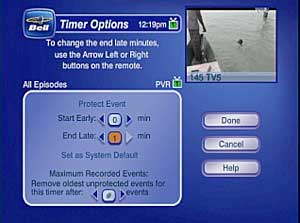
then you cannot use the Right button to jump back to the right-hand side of the screen where the main buttons (“Done,” “Cancel,” and “Help”) are located. The Right button is used to increase the minutes added at the end of the event. So you still have to go back up twice to the “Protect Event” line before you can use the Right button to go back to the right-hand side of the screen.
This hasn’t been improved at all from the last version of the software. It really does make you wonder what sense of a “visual” interface ExpressVu’s engineers actually have.
Another major change in the new 9200 software is the user interface for editing existing timers. In the previous version, you could bring up a list of your existing timers by pressing the Menu key once on the remote and then selecting the “Timers” button in the list. Now, when you bring up the menu, you get this:
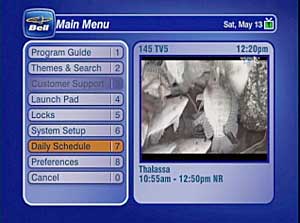
Where is the “Timers” button gone? It’s been replaced by a “Daily Schedule” button. Geez, thanks for letting me know, ExpressVu!
And what does this “Daily Schedule” button do? It brings up a view of the next couple of days with existing timers in proper chronological order for that period:
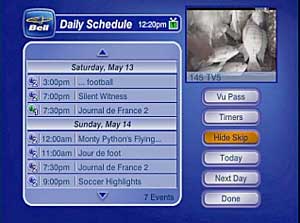
Obviously this new view does not show all your timers, but only the ones that happen to fall within the next 48 hours. If you want to see all your timers, you then have to click on the “Timers” button on the right, which brings you back to the old complete list of timer events that you were used to.
Admittedly, this complete list of timer events could be a mess and was not always easy to navigate properly, so this new “Daily Schedule” view has some benefits. But it’s a rather confusing interface until you understand exactly how it works. After all, if there is a “Timers” button on that screen, then what exactly are the things that are listed in the daily schedule? Aren’t those timers as well?
Yes, they are, but they are the timers as they apply to the next 48 hours. Once you understand this, it becomes somewhat useful—except that this 48-hour period is far too limiting. The whole ExpressVu guide is still limited to 48 hours, which is really unacceptable in this day and age. As far as I know, most other providers offer a guide that covers a full 7-day period. This is really something that ExpressVu needs to work on urgently.
As can be seen in this last picture, there are a couple of other useful improvements in the new system, including the ability to skip specific occurrences of recurring events. Unless I am mistaken, until now the only time you could instruct your receiver to skip a particular occurrence of a recurring event was when there was a conflict and the receiver couldn’t record the event because another recording event was scheduled at the same time (or, in the case of the 9200, two other recording events were already scheduled at the same time).
Now, with the new system, you can skip any occurrence of any event, without having to delete the entire recurring timer:

(Note the “Skip” button at the top of the column of buttons.)
What about the on-going problems with stuttering playback with the 9200? Well, I haven’t used the receiver with the new software long enough to be able to draw a final conclusion. But I have already noticed a bit of stuttering in the playback of two shows in the past couple of days. It wasn’t much, but there was definitely some stuttering. As I said in my prior post on this subject, the stuttering has never been a huge problem on my machine, but early indications seem to be that it’s not completely gone. Whether it occurs less frequently or not, I will only be able to determine in time.
Finally, I should note that the new software does introduce a feature that had been promised and that some people had been waiting for for a long time. It’s a feature that lets you define automatic recording events based on keywords. It’s called “Vu Pass” and it’s available from within the user interface for creating timers:
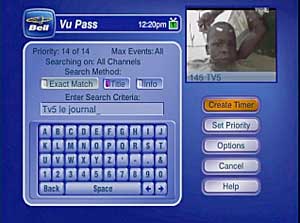
I haven’t used it much yet, but if I understand correctly, it automatically finds events with the keyword(s) in the guide and records them for you.
It’s a feature that is only as good as keywords can be for locating specific events. Obviously, if you use a very common keyword and extend the search to the “descriptions” of events and not just the titles, you can get a lot of results, and therefore a lot of recording events. But I suppose that, for certain things, it might be quite useful.
There are probably other changes that have been made to the software, but I haven’t used it enough yet. Hopefully this first post will give other ExpressVu users an idea of what the “improvements” are—since obviously ExpressVu themselves cannot be bothered to explain any of this to us.