Mac OS X’s Finder: Still has problems keeping things in sync
Posted by Pierre Igot in: MacintoshMarch 1st, 2006 • 5:38 pm
With Mac OS X 10.4, Apple has at least eliminated the most significant problem that used to affect file listings in Finder windows. As many Mac OS X users undoubtedly remember very well, it used to be that you could have a window open in the Finder showing the contents of a folder, and then go to an application such as Microsoft Word, create a new document in that application, save it in the folder in question, then switch back to the Finder—and the newly created document would not be listed in the Finder window showing the contents of the folder! There even was a third-party product called Nudge designed to work around this particular problem. It was rather embarrassing.
In Mac OS X 10.4, this particular problem is gone. Unfortunately, this doesn’t mean that all syncing problems have been eliminated. Take this screen shot, for example:
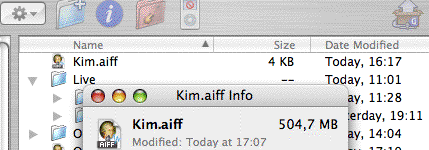
What’s wrong with this picture? Well, the problem is that it shows the same file in two different contexts: in a regular Finder window (in the background) and in a “Get Info” window (in the foreground). And clearly these two things are not in sync. The correct one is the “Get Info” window. It correctly shows the file as having been last modified at 17:07 and as weighing 504.7 MB. On the other hand, the Finder window still thinks that it only weighs 4 KB and that it was last modified at 16:17. Even if I click on the file to select it, the Finder still doesn’t refresh the information. Even if I resize the Finder window or switch the columns around, the Finder still doesn’t refresh the information. The only way to get the Finder to display the correct information is to close the window and then open a new one and browse to the same folder.
What happened here? It is a similar problem to the one that used to occur in Mac OS X 10.3. The Finder window showing the contents of the folder in question was already open in the Finder before the file was created in that folder—by Amadeus, a third-party application. The file correctly appeared as soon as it was created in the folder, at 16:17, with a file size of 4 KB, which was its original file size. The problem is that, after that, Amadeus kept modifying the file, adding to it. (It was recording an audio feed directly to disk.) And the Finder completely failed to update its information, even after Amadeus finally stopped modifying the file, at 17:17, when it weighed 504.7 MB.
Now, it could be, I suppose, that Amadeus does something fishy behind the scenes that the Finder cannot possibly be aware of. But then how come the “Get Info” window shows the correct information? Does it use a different mechanism to get its information? Why doesn’t the Finder use the same mechanism everywhere and correctly update the file information as it changes?
Granted, it’s a much more specific problem than the major syncing problem that used to affect Mac OS X prior to Tiger. But it’s still a pretty basic problem with file information not being in sync and the Finder displaying incorrect information.
March 1st, 2006 at Mar 01, 06 | 11:15 pm
I saw a similar problem yesterday when moving several image files from one folder to another. The copied files appeared in their new location, but displayed files sizes of 0K in the Finder’s list view. Several seconds after the move had completed, the file sizes listed remained at zero. Slightly alarmed, I closed the Finder window and opened a new one and navigated back to the folder: the file sizes were still at 0. Wondering if the copy had failed, I did a Get Info on the first file, and the Get Info window accurately reported the file size, even as the list view continued to be inaccurate. Once again, I opened a new Finder window and navigated to my files: at last, the file sizes were listed correctly!
I, too, thought this kind of thing had been left behind with 10.4. Apparently not completely!
March 2nd, 2006 at Mar 02, 06 | 2:07 pm
I’m sure this is at a deeper OS level than really an issue in the Finder, but I switched to PathFinder for 99% of my GUI filesystem interactions about a month ago, and have been really happy with it. I’ve bought WAY more shareware since getting a Mac a year ago, then I probably did in 10 years of PC use. I’m not sure if the apps are more innovative (probably), or more necessary (might be a little of this as well), but regardless, PathFinder is worth checking out, it’s so superior to the Finder (and makes dropping to the command line even easier, too.)
March 2nd, 2006 at Mar 02, 06 | 2:19 pm
Paul: Interesting :).
Bside: I am not so sure it’s an OS-level issue. I rather suspect that it’s an issue with Finder windows, particularly in list view. If you are in column view, Mac OS X doesn’t update the size (in the Preview column) as it happens, but it updates as soon as you do anything in the Finder, e.g. select/deselect the file, get information, switch between windows etc. Same thing with the Get Info window.
On the other hand, the Finder completely fails to update the file information in Finder windows in list view—until you close the window and reopen it.
It might be a bit too much to ask Apple to keep things perfectly in sync at all times (although with today’s computing power, you’d think this kind of thing should be possible), but I would at least expect the list view to function as well as the column view.
Sadly, in Mac OS X, that’s rarely the case.
March 7th, 2006 at Mar 07, 06 | 3:21 am
I don’t have many complaints on this front (maybe in part because I heart column view), but there is one that really annoys me:
If you enable “Show Item Info” in the desktop’s view options, you get a really handy display under your hard disk showing its size and free space. A handy display which never changes. Ever. Okay, it updates when you start up, but since things don’t crash much here, my Desktop is currently telling me how much free space I had on my disk when Security Update 2006-001 came out and I had to reboot.