Mighty Mouse: Software needs work
Posted by Pierre Igot in: GarageBand, MacintoshJanuary 3rd, 2006 • 10:44 am
Back to work, back to blogging…
Since I’ve had the chance to use my new G5 Quad and 30″ display on a regular basis for a variety of things over the holidays, I thought I’d start 2006 by sharing a few additional observations about my new hardware.
First off, some thoughts about the poorly named Mighty Mouse. As mentioned in my previous post, with my G4 MDD I had a Kensington Mouse-In-A-Box Optical Wireless Rechargeable. When I got the G5, I decided to give the Mighty Mouse a try, to see how it compares to the multi-button Mouse-In-A-Box.
After a few weeks of using the Mighty Mouse, I must say that I am pretty pleased with the hardware side of things. Compared to the Mouse-In-A-Box, the Mighty Mouse feels really light. It really does feel like the regular single-button mouse that Apple used to ship with its computers, whereas the Mouse-In-A-Box feels noticeably heavier and bulkier. (Of course, the fact that the Mouse-In-A-Box is a wireless mouse and contains two rechargeable AA batteries doesn’t help with the weight.)
I also like the scroll “pea” quite a bit. By comparison, the standard scroll wheel on the Mouse-In-A-Box feels crude and cumbersome. The scroll pea requires much less finger movement and feels more “subtle.” You get the sense that you can accomplish much more with a single finger gesture than you can with a regular scroll wheel. Yes, this can lead to overshooting (scrolling too far down or up)—but it’s pretty easy to correct with a tiny gesture in the opposite direction.
I also do like the ability to scroll in all four directions. When the scroll wheel on the Mouse-In-A-Box, you have to click once (using the scroll wheel as a button) to switch for horizontal scrolling to vertical scrolling (and vice versa). I much prefer the ability to scroll in all four directions at the same time.
What I do not like, however, is the fact that Mac OS X’s built-in software for the Mighty Mouse has no option to turn horizontal scrolling on/off on an application-specific basis. All you can do is turn horizontal scrolling on/off system-wide. This is a gross oversight on Apple’s part. Because the pea is so small, it’s far too easy to do a little bit of horizontal scrolling accidentally while you are scrolling vertically.
There are applications where this little drawback does not outweigh the benefits of having horizontal scrolling readily available. GarageBand is one such application. I use the scroll pea to scroll both horizontally and vertically in the track editor section of the window, and it’s extremely convenient. Even if, while scrolling vertically, I accidentally move the pea horizontally one notch or two to the right or to the left, it’s not a problem.
In Mac OS X’s Finder, on the other hand, this is a major problem, especially with Finder windows in column view. It’s far too easy to accidentally move the pea to the left while you are scrolling up or down a column, thereby hiding half of the column from view (if it’s near the edge of the window).
Apple should definitely provide the option to customize the behaviour of the scroll pea on an application-specific basis. Kensington’s excellent MouseWorks software for the Mouse-In-A-Box does provide such an option for all its buttons.
This is a software issue, so there’s hope that it’ll be fixed in a future system update. (One could argue that maybe it should not be so easy to accidentally scroll horizontally with the pea while scrolling vertically. Maybe Apple could improve the sensitivity of the scroll pea in a future version of the mouse. But it should definitely fix the software as well.)
On the hardware side of things, I have to admit that I never use the pair of buttons on the side. They require way too much physical effort compared to the other buttons. And they can only have one single function. I much preferred the two side buttons on the left-hand side of the Mouse-In-A-Box, which I used for Page Up and Page Down in most Mac OS X applications. These two buttons are the thing I miss the most.
It would also help if Apple provided more options for customizing the function of these side buttons. But the list of options available is too limited:
Compare this to the list of options available in the MouseWorks software:
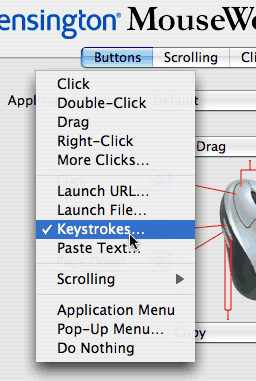
There’s no comparison! The Kensington software lets you actually assign keystrokes to your mouse buttons. As far as I can tell, it’s impossible to achieve this with Mac OS X’s Mighty Mouse software. I tried a work-around with an AppleScript script, but the “” option in the menu only lets you select applications, not scripts. So you have to save your AppleScript script as a stand-alone application, and that’s simply not appropriate for what I want to do.
Again, this is a software issue that might be fixed in a future system update. But it’s always sad to see Apple finally embrace a technology that has long been available through third-party products (here, multi-button mice), only to find that Apple’s version of the technology is woefully limited compared to the third-party products.
Another significant hardware flaw, in my opinion, is the use of the scroll pea as a button. It simply is too sensitive, and I had to turn it off right away because I kept clicking with the pea when I only meant to scroll.
So the bottom-line is that the scroll pea is great for scrolling (but its behaviour should be more customizable), but the side buttons and the scroll pea as a button are pretty much useless. Some of the problems could be fixed with software updates, but other problems are hardware-specific and can only be fixed by a redesign of the mouse itself.
Will I continue to use the Mighty Mouse or revert to the Kensington Mouse-In-A-Box? I am not sure. I really like the four-direction scrolling and the feel of the mouse. But I miss the side buttons and the customizability of the Mouse-In-A-Box.
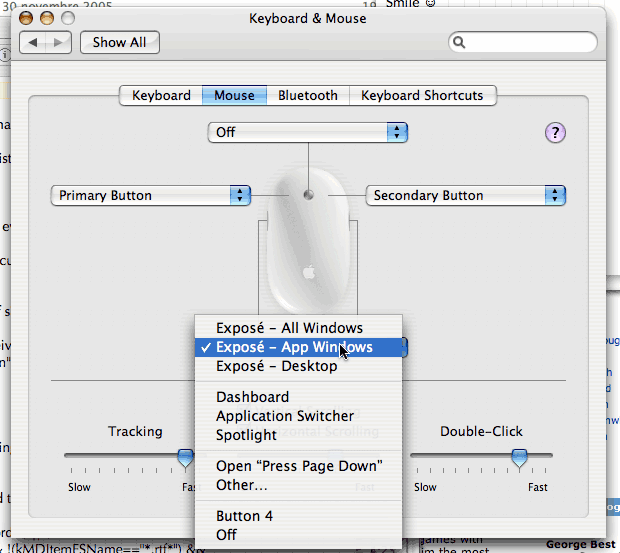
January 5th, 2006 at Jan 05, 06 | 2:01 pm
My biggest complaint with the Mighty Mouse was the fact that one had to raise the leftmost finger when pressing the “right button”. I then tried to configure the “pea” to be a secondary button but for some strange reason that was not possible without a third party software (or maybe I just did not look well enough).
January 5th, 2006 at Jan 05, 06 | 2:20 pm
Having to lift the left finger doesn’t bother me. My fingers are always lifted unless they are actually in the process of clicking. I can’t imagine using my mouse any other way. Strange how people develop different habits.
You’re right that the scroll ball or “pea” (it’s a pretty tiny ball!) cannot be configured to act as the secondary button. Then again, you probably wouldn’t want that anyway, because it’s so easy to click on it accidentally.
January 5th, 2006 at Jan 05, 06 | 10:31 pm
I did want that and found it much better than being forced to lift the other finger, but perhaps that’s just me… :)
In any case I found Mighty Mouse unsuitable for my usage and went back to my old and trusted Logitech Trackball.
January 9th, 2006 at Jan 09, 06 | 5:24 pm
You could give USBoverdrive a testrun. usually fully configurable for any function :-) now has MightyMouse support