Word 2004: Flaws in Equation Editor
Posted by Pierre Igot in: MicrosoftMay 13th, 2005 • 6:04 am
I don’t work on Word documents containing mathematical equations on a regular basis, so I have no desire to purchase a specialized tool such as MathType for the purpose of editing such equations when I encounter them in a Word document.
So when I do, I end up using Word’s built-in equation editor. What an atrocious beast!
There are just too many flaws to mention, but here’s a handful of stuff that I encountered in the space of five minutes will trying to edit the following “equation”:
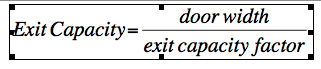
As you can see, this was not strictly speaking an “equation”. It was more like a “real-world” equation, i.e. the type of stuff that people write in order to explain a formula to people who are not exactly math experts.
You know as well as I do that, as soon as you enter the real world, Word’s feature set crumbles apart — because nobody at Microsoft seems to have ever spent any time testing the program in real-world situations.
My job was to translate this equation into French. So I double-clicked on it and started typing the French words over the English words of the original… That’s when I discovered that, apparently, Word’s Equation Editor doesn’t let you use spaces in your equations.
See, in theory, mathematical formulæ are all neatly written and, indeed, there is no need for space characters. You typically have a variable or a number, then an operation symbol, then another variable or number, etc.
In the real world, however, people write stuff like the equation above, with variable names replaced with text, i.e. multiple words separated by spaces.
But when you type a space in the Equation Editor, nothing happens.
I looked at the Equation Editor interface for a bit and figured that maybe I had to “declare” this portion of the equation as “” (as opposed to ““). There is such an option in the Equation Editor’s “” menu.
Unfortunately, the only effect this had was to change the italics into roman characters. But I still wasn’t able to type any spaces. (I was able to type non-breaking spaces, but this was no good to me, as the non-breaking spaces were far too wide for this purpose.)
Then I decided to look at what the writer of the original English equation did. Clearly he had multiple words separated by spaces. How did he do it? Here’s how:
![]()
Clearly the writer had encountered the same problem as I had, and had used some kind of “hack”, by borrowing some kind of spacing from another part of the Equation Editor. I didn’t even want to know exactly where. I just copied the thing and pasted it whenever I needed a space. But really!
And then I started encountering really ugly visual glitches, such as symbols and letters leaving traces after they have been erased, or some kind of gradual vertical offset that enabled me to create the following work of art:
Nice, uh?
It’s also worth noting that there is no font antialiasing of any kind in the Equation Editor. So if you open it, be prepared to go on a trip back to the 1980s in terms of visual appearance. (Fortunately, once you exit the Equation Editor, the stuff you’ve typed miraculously becomes antialiased in your Word document itself.)
I am afraid Word 2004 is the only piece of software on my Macintosh that regularly takes me on such bad trips. Its lack of polish is positively embarrassing.

May 13th, 2005 at May 13, 05 | 7:39 am
Equation editor is working properly, it seems to me, because it is trying to apply mathematical typographical rules to the inputs.
Spaces are not arbitrarily put into equations; they should go where the mathematical terms require them. So Equation Editor suppresses the spaces. The italics are applied to letters because they are being interpreted as being variables; standard equation typography requires that variables be typeset in italics, whereas functions like cos and tan or exp should be in Roman (upright) typeface.
The way to work here is to have equation editor change from the math input mode into text input mode. Use the Style menu and change from math to the text menuchoice. Now you can apply spaces as needed, and the text is not italicized. (This suggestion is based on MathType’s menus; I do not have Equation Editor installed, but Equation Editor is a junior version of MathType, so I’ll bet that this works with Equation Editor as well.)
Equation Editor has been supplied under contract by Design Science to Microsoft for inclusion with Word for many years. It was also supplied with AppleWorks.
You might also try using the Grapher application that is now supplied with Tiger. It has a simple equation editing tool that provides a lot of the Equation Editor’s tools.
May 13th, 2005 at May 13, 05 | 7:46 am
In reading your post again, I see now that you did identify the Text style in the Style menu. Sorry for jumping the gun on that part. I think that it is possible in Text mode to apply italics to characters, as needed, so you should be able to get the formatting that you want.
The part about the text not being antialiased is surprising; the current version of MathType does a good job with the text display. Version 5.1 is a Carbon app, and it works pretty well for me. One problem with this is that Design Science is still sticking (in order to get Word compatiblity) with the old graphical standards; picts are used on the clipboard. This limits the app to 256-byte fonts, so full unicode support is not available. I have complained about this and suggested that pdfs be used on the clipboard, but the overriding concern for Design Science is maintenance of compatiblity with Word, which eschews the current Mac OS X graphical standards (except, I guess, in supporting QuickTime, which allows some support for pdfs as bitmapped graphics).
May 13th, 2005 at May 13, 05 | 7:55 am
As noted in my initial post, I did try switching to Text from Math and typing spaces, and it wouldn’t insert them. Following your 1st comment, I tried it again — and this time it worked. Go figure. More flakiness, I guess. (The English author was obviously not aware of this Text option — otherwise he wouldn’t have used his hack. OTOH, maybe he encountered the same flakiness as I did, and just couldn’t get Word to insert spaces, even in Text style.)
I am not surprised that Design Science has to make do with Microsoft’s proprietary way of doing things. Otherwise, they wouldn’t have a market for their product!
I also noticed that Word invited me to “upgrade” to MathType at some point while I was editing my equations. Dialog came out of the blue, and not on the first attempt to edit an equation.
But I assure you that there is no antialiasing in Equation Editor — you can see for yourself in the second picture included in my post or in the third one if you click on it to view it at full size. I am quite sure that Microsoft could add antialiasing to the Equation Editor without rewriting the whole thing, if they would even bother. Then again, the Equation Editor is so non-standard that it might very well be that the engine used to render text in it is completely incompatible with any kind of antialiasing supplied by the Mac OS.
I’d be curious to know if there’s any antialiasing in the Windows version.
May 13th, 2005 at May 13, 05 | 8:49 am
I have the impression that the flakiness in text rendering is largely owing to the Carbon and Cocoa (surprisingly) text APIs that Apple has provided in Mac OS X. The third-parties are very slow to generate the same capabilities that existed in Mac OS 9; it is apparently hard to write a real word processor in Mac OS X despite Cocoa’s providing basic tools with no programming at all, as evidenced by the plethora of simple shareware textpad apps that were available immediately upon release of Mac OS X five years ago. You’ve noted the problems in the text highlighting for selected text that persist in Office and other major apps. The developers have to do special tricks to make these artifacts go away, and that’s a big problem because the tricks do not always work when Apple updates the OS. It appears that even now (at least as of Panther) things are not fully resolved. (I haven’t read of any details about typesetting improvements in Tiger.) I think that Apple needs to get off its collective butt and fix these issues.
May 26th, 2005 at May 26, 05 | 6:49 am
For years I struggled with Equation Editor; I have especially painful memories of the one that came with Word 6, around the time I wrote my PhD thesis. And then I discovered LaTeX… If you want equations (and text) that look good, and are not afraid to learn something new, forget MathType and give LaTeX a try. TeXShop is actually pretty good and has some nice new features in Tiger. Which reminds me: time to write a letter of recommendation…
June 6th, 2005 at Jun 06, 05 | 6:21 am
I found Equation Editor to be miserable but, surprisingly, MathType is actually quite nice. I am using it heavily in writing long Word documents. MathType is certainly anti-aliased. In fact, under Tiger, the anti-aliasing is significantly improved compared to Panther. Not sure why; I didn’t notice any text improvements in other apps.