Mac OS X 10.4 (Tiger): ‘This name is already taken’
Posted by Pierre Igot in: MacintoshMay 10th, 2005 • 8:39 am
Launch TextEdit. Create a new document. Hit ““. Go to a location already containing a folder called “MyFolder“. Click on the “New Folder” button at the bottom of the “Save As” dialog sheet.
In the “New Folder” dialog box that opens, type “MyFolder“. Here’s what you get:
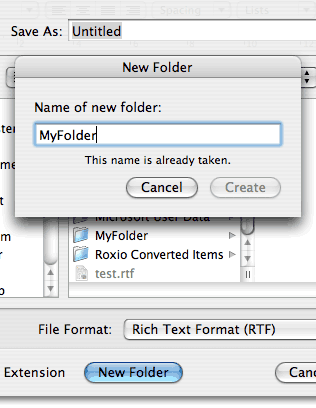
That’s right. When you type the name of a folder that already exists in the location where you want to create it, Mac OS X now tells you that the folder already exists, and disables the “Create” button so that you cannot create a folder with the same name.
It’s much better than another dialog box popping up after you’ve clicked on “Create” and alerting you that the name is already taken. And it’s one of these things that show that people at Apple do still pay attention to small details and try to improve the user experience even at the most basic level.
Sadly, this improvement is only available in Cocoa applications such as TextEdit, Mail, etc. If you try the same thing in Microsoft Word 2004, for example, you get the usual behaviour, with the alert box popping up on top of everything else.
Surely the behaviour of the “New Folder” button in “Save As” dialog sheets in Carbon applications is something that Apple controls too, isn’t it? So why didn’t they implement the same improvement there?
May 10th, 2005 at May 10, 05 | 10:34 pm
Not just you :). I get the same error code.
Interestingly, the other way around (dragging “Whatever” to where “whatever” is), you get the expect “A folder named ‘Whatever’ already exists.” etc.
May 10th, 2005 at May 10, 05 | 3:32 pm
Here’s something I just discovered the other day – I’d like to know if others can reproduce it before filing a radar:
1. Create a new untitled folder (on your Desktop for argument’s sake)
2. Create two new folders inside it – rename one of them to “whatever” (case IS important for this purpose), leave the other name alone (really doesn’t matter).
3. Inside Desktop/untitled folder/untitled folder, create another new folder. Change the name to “Whatever” (capitalized – case is important!).
So it should look like:
Desktop
—untitled folder
——untitled folder
———Whatever
——whatever
Now try to move “whatever” into the 2nd untitled folder, to replace the folder named “Whatever”.
I get an error from the Finder: “Sorry, the operation could not be completed because an unexpected error occurred” (Error code -8065).
I know there is a case-sensitive HFS Extended file system available now, but I’m not using it, and it’s not available as a choice when you install OS X – only from Disk Utility.
Not really related to your Save Panel discovery, but thought I’d see if it’s just me…