Word 2004: Column width in Table Properties not selected by default
Posted by Pierre Igot in: MicrosoftMarch 17th, 2005 • 5:56 am
This one is a perfect example of how Microsoft Word can be a constant source of irritation because of small details that are wrong. They might be small, but the irritation that they generate is anything but.
Take a table in a Word — any table. Select one of its columns — any of its columns — and choose the command called “” in the “” menu.
Automatically, Word opens the “Table Properties” dialog box — which includes four tabs: “Table“, “Row“, “Column“, and “Cell” — with the focus on the “Column” tab. That is good. Obviously I’ve selected a column, so I probably want to adjust something in the column settings.
In that tab, by default the focus is on the “Preferred width” field, which is good too, because it’s the most likely target — although there are so few settings in that tab that there wasn’t much choice anyway.
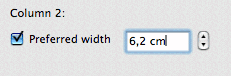
But then, why on earth is the value inside the “Preferred width” field not selected by default as well? After all, if this field is the most likely target, modifying the value is obviously the most likely action, isn’t it? What’s the point in having the insertion point blinking at the end of the value? Given that the value is always written out in full, including the measurement unit, this means that the user will have manually erase several characters before he can type in the new value!
It doesn’t make any sense. If the focus is on the “Preferred width” by default, then the value inside that field should also be selected by default!
Unfortunately, this problem is not limited to the “Column” tab in the “Table Properties” dialog. It also affects the “Column” dialog that can be invoked directly (without having to go through the “Table Properties” dialog) with a command that can be added to the Word interface through customization.
In that “Column” dialog, the value inside the “Preferred width” field is selected by default. But if you click on the “Next Column” or “Previous Column” button in order to change the currently selected column without having to leave the “Column” dialog box (which is modal), then, while the focus stays on the “Preferred width” field, the value inside the field is no longer selected by default!
It’s just sloppy. And of course it’s a major source of irritation when you are trying to adjust the formatting of a table with a minimum of mouse activity. (Sometimes it really feels as Microsoft engineers did these things on purpose just to irritate us. Of course, the reality is probably that they simply have never bothered to fix those little inconsistencies because they are too busy trying to fix obscure “security” issues that nobody has ever heard of or adding new flashy features that no one will ever use.)
The good news, however, is that, in the case of the “Preferred width” field, when the insertion point is at the end of the value in the field, just pressing the Tab key once will automatically select the contents of the field.
How come? Well, it’s because, for the most part, Microsoft Word does not support Full Keyboard Access, so the Tab key doesn’t have anything else to switch to! The “Preferred width” field is the only part of the dialog box tab that is accessible with the keyboard, so pressing the Tab will only switch from the field to… itself, and select the contents of the field in the process.
But really!
March 18th, 2005 at Mar 18, 05 | 12:18 am
Yes, cmd-A appears to be working in this case as well. A different extra step. Better than nothing, but…the question remains: Why on earth is the value in the field not selected?
March 17th, 2005 at Mar 17, 05 | 9:17 am
In this kind of situation, I usually swear and then hit Command-A to select the whole field without having to take the mouse. It won’t always work because most applications that are sufficiently badly written to force you to do that don’t support standard keyboard shortcuts in text fields anyway, but sometimes they do.
When it doesn’t work, there’s always the Tab (followed by Shift-Tab if there are several controls that can be focussed) technique you mentioned. But then Shift-Tab is not likely to work anyway so I’m usually prepared to take the mouse or tab through all the controls.
March 18th, 2005 at Mar 18, 05 | 12:53 am
Your first guess is probably correct: Microsoft did so on purpose just to irritate us.
According to my memory (and a quick test I just did), selecting the content of the focussed field in a dialog is automatically taken care of by the OS. To make an application behave differently, like Word in this case, you have to explicitely code it.