Word 2004: Changing footnote/endnote options without inserting a new note
Posted by Pierre Igot in: MicrosoftDecember 21st, 2004 • 4:56 am
This is one of the typical annoyances in Word that years of complaining and cursing have done nothing to improve. Say you have a Word document with existing footnotes or endnotes whose formatting options you want to change. For example, you have a series of endnotes numbered with Roman numerals (i, ii, iii, etc.) and you want to change the numbers to 1, 2, 3, etc.
How do you do this? You can look everywhere in Word’s ““… I am afraid you won’t find anything.
The only way to do this is to go to the… “” menu and to actually pretend that you want to insert a new footnote or endnote!
When you select the Insert Footnote/Endnote command in that “” menu, you get the following dialog box:
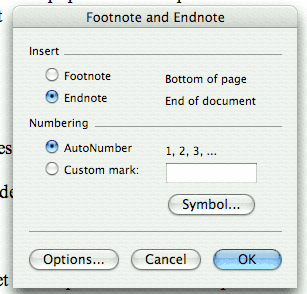
In the bottom-left corner, there is an “Options…” button. If you click on that button, you get another dialog box on top of the current one:
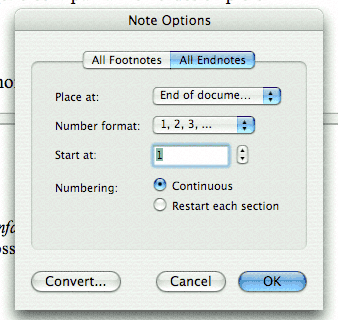
In that other dialog box, you can change the formatting options for the footnotes. Once you’ve made the changes, click on “OK“. This will return you to the “main” dialog box.
Be very careful here: Do not click on the “OK” button! Why? Because you are in a dialog box whose primary purpose is to insert a new note. Clicking on “OK” in that dialog box will indeed validate your new footnote/endnote formatting options, but it will also insert a new note where your insertion point currently is!
Instead, you are actually supposed to notice that, after you’ve made changes to your formatting options in the secondary dialog box and clicked on “OK” in that dialog box, then the text label of the “Cancel” button in the main dialog box has actually changed to “Close“. And “Close” here means “Validate my formatting changes without inserting a new note”.
That’s Microsoft’s idea of a user-friendly interface.
Of course, with such an interface, once you’ve clicked on “OK” in the secondary dialog box, you can no longer cancel the changes you’ve just made. Whether you click on “OK” or on the new “Close” button, your formatting changes will be recorded. This is contrary to one of the fundamental rules of UI design, which is that you should always be able to exit a dialog box without validating the changes you’ve just made in that dialog box. Microsoft gleefully breaks this fundamental rule in several places in Word.
(The “” dialog box is another dialog box affected by the same problem: You cannot exit that dialog box without validating the changes you’ve just made.)
And if you think that you can just exit the dialog box and then press command-Z to undo your last action, you are out of luck. In this situation, command-Z can only be used to undo the insertion of a new note. But formatting changes made in the “Note Options” dialog box are effectively out of Word’s “Undo” loop. Once you’ve made changes, you cannot undo them. The only solution is to change the options back.
The basic problem here is simply that this “Note Options” dialog box can only be accessed through another dialog box, i.e. the dialog box for inserting a new note. The simple solutions would be to include a command in the “” menu that directly opens this “Note Options” dialog box, without requiring the user to go through the “” menu. However, as far as I can tell, such a command does not exist. I’ve tried to find it by going through the list of “All Commands” in the “” dialog box, but there are hundreds of commands in that list and they are named in a completely nonsensical fashion.
I have also tried to look in the Visual Basic Help, in case there was a macro command that would let me open that “Note Options” dialog box directly. But I can’t find anything.
So for now I’ll have to continue using the secondary dialog box accessible only through the command in the ““, trying to remember to click on “Close” and not on “OK“, and cursing Microsoft every step of the way.
Grrr.