Rick Schaut on line breaks in Word
Posted by Pierre Igot in: MacintoshMay 14th, 2004 • 7:50 am
I don’t mean to pick on Mr. Schaut, but since he’s writing about those things, he’s exposing himself to criticism. I’ll try to make it constructive.
So now Rick writes about line breaks in Word. His post is both hilarious and very sad indeed.
It’s hilarious, because:
- Rick can’t even use the proper terminology (it’s a “line break”, not a “text-wrapping break“).
- Rick describes an atrociously convoluted way to create a customization that inserts a line break automatically — when there is a built-in shortcut in Word that does this (shift-Return). Rick does acknowledge this in an “update” at the top of his post, but it’s still hilarious that a MacBU developer wouldn’t know this very common shortcut, and would devote so much effort to developing an alternative that is, in his words, “pretty slick“!
- Rick mentions a “shameful oversight” on the part of the MacBU, which explains why Word doesn’t include “Line Break” in the “Break…” submenu in the “Insert” menu, and has to do with the fact that Win Word used to have a dialog box for this! Ugh.
It’s sad, because Rick actually writes: “I’m not sure how many people will actually want to use this feature“, i.e. the line break character. In other words, he doesn’t even know what users use this line break character for! If Rick is representative of the MacBU as a whole, that’s a very scary thought indeed.
In the spirit of “constructive criticism”, allow me to provide a couple of obvious examples where line breaks are used.
The first one is when you have a bit of text that you want horizontally centered on the page. Depending on the length of that bit of text, it will be contained in a single line or span over several lines. In some cases, if the length of text is just slightly longer that one line, you’ll end up with something like this:
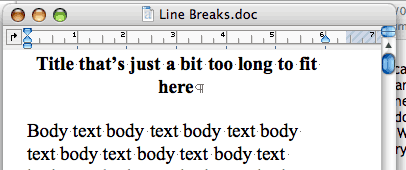
It’s not very good, because there’s a gross imbalance between the first line and the second line of the title. In order to make things look better, you need the two lines to have approximately the same length. One way to achieve this would be to insert non-breaking spaces between all the words in the second half of the line, so that they are forced to stay together on the second line:

But that’s just a bit too painful. So instead the logical thing to do here is to insert a line break:
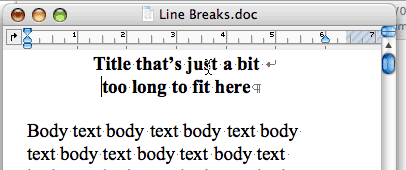
One single character in the middle of the paragraph forces it to flow in a way that makes the centered text look better.
The trouble with this is that, if your title happens to be included in the table of contents that Word can build automatically for you, then the line break will be included in the title in the table of contents as well, which is not necessarily a good thing, because the whole title might fit just fine in a single line in the table of contents, where the font size is usually smaller. In order to avoid this, the only way is to use non-breaking spaces (the first solution) instead.
Of course, if Microsoft really wanted to be helpful, they’d include an option in the table of contents feature that asks Word to automatically remove line breaks from headings when inserting them in a table of contents. But that’s probably too much to ask… I’ve only been waiting for such an option for the past 8 years or so.
The second example comes precisely from a table of contents, with the opposite problem. Say you have a long heading that looks fine in the body of your document, but turns out to be just a bit too long to fit in a single line in a table of contents. Word, in its infinite wisdom, does the following:
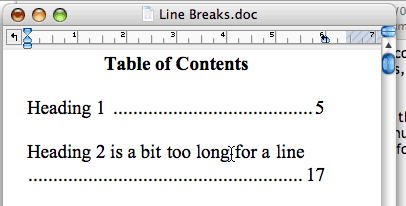
The text is just a bit too long, and pushes the tab character (with the dotted line guide) to the second line, by itself with the page number. Not pretty. Here again, the solution is to insert a line break somewhere in the middle of the heading:
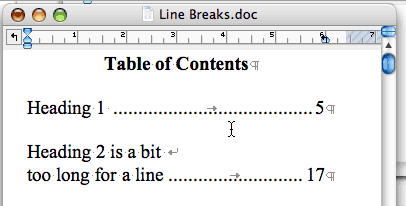
So there you go. Two common uses of the line break character that obviously Rick Schaut is not aware of. There are plenty more. I also use line breaks in combination with paragraph breaks (with some paragraph spacing after) to format poems and songs, for example, which is much more logical than using single paragraph breaks after each verse and then a double paragraph break at the end of each stanza (which creates the possibility of having a page break right before an empty paragraph — again a not very pretty sight).
May 14th, 2004 at May 14, 04 | 8:16 am
You can format your title in the way you describe by modifying indentation on the title line. Select the menu option Format -> Paragraph An then increase Left and Right indentation values by equal amounts…
May 14th, 2004 at May 14, 04 | 10:09 am
It is a really bad sign when clueless people are involved in designing and executing the tool that a lot of us are forced to use in order to get our work done.
Microsoft is doomed. Owing to the effective monopoly that Microsoft has over the three main office apps (word processing, spreadsheets, presentations) other than email and databases, there are no applications for Microsoft to acquire in order to replace their decaying applications. It is only a matter of time before Microsoft will not even able to compile the apps they now sell let alone fix the bugs that arise owing to evolution of the underlying operating systems.
May 14th, 2004 at May 14, 04 | 11:20 am
Wallace: Playing with indentations is not really a solution here, because 1) the whole purpose of having centered text is to keep it centered in relation to the document margins, not in relation to some other indentation that might or might not be equal on both sides of the text; 2) the text might just be a little less long than the full length of a line, and you might not want it to wrap over two lines. I can see situations where you solution might work; but I can also see situations where it wouldn’t. In addition, as far as I am aware of, there’s not solution other than line breaks (or multiple non-breaking spaces) for the other situation I mentioned.
Warren: Don’t scare us now :). As far as I can tell, Microsoft also has a near-monopoly on email applications :-/. Thankfully we have a few options on the Mac. But I agree with you that, from our (user) perspective, applications such as Word, Excel, etc. always feel like we are close to breaking point. After all, today’s computers are orders of magnitude more powerful than computers from 10 or 15 years ago… and yet applications such as Word or Excel are not any faster. In fact, in many situations they are slower. Microsoft has hardware engineers to thank for its success! It would never get away with such bloat on less powerful hardware.
May 16th, 2004 at May 16, 04 | 12:06 am
Pierre, of course you are correct I was just suggesting a work-around that would work. Of course you would have to ?fiddle? with indentation values for other title texts which is not convenient. I would also like to point out that this problem does not occur on the PC version.
Warren, Pierre. I have used every version of word since the DOS. And I have to say that it is gotten a lot faster. It takes a second to start from cold on a low spec Athlon 1GHz PC.
May 17th, 2004 at May 17, 04 | 5:11 am
Wallace: The major problem I see with this approach is what happens if the margin settings for the document/section are changed later on in the process. Word automatically changes the indentation values in the default styles, but not in the user-made styles.
I’d be curious to know what problem does not occur on the PC version. This is not clear to me.
As for speed, I am afraid my main criteria is not the time it takes to launch the application. I only launch Word once a day maximum. What I need is better performance while working in the application. The infamous stalls are a constant source of frustration.