Microsoft Office X and Adobe Acrobat 6: Getting rid of these pesky Acrobat toolbars
Posted by Pierre Igot in: MacintoshApril 27th, 2004 • 3:07 am
If you own and use both Microsoft Office X and Adobe Acrobat 6, you’ve probably noticed that installing Acrobat 6 results in the appearance of a new toolbar in Word X, Excel X, and PowerPoint X:
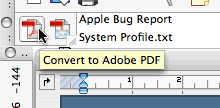
There are several irritating aspects in this. First of all, Adobe did that without asking for your permission. Second, even if you close the toolbar in the Office application, thereby indicating that you don’t need it, the next time you launch the application, the toolbar will reappear. Third, the toolbar consists of only two buttons, yet takes up an entire row in the toolbar interface; even if you move the toolbar elsewhere (next to another toolbar) to regain that wasted space, the next time you launch the Office application, the Acrobat toolbar will be back in its own row.
Fortunately, there is a solution for this (with no help from either Microsoft or Adobe, though!). You can get rid of the toolbars altogether by doing the following. Go to your Microsoft Office X folder. Inside that folder, open the (usefully named) “Office” folder. Inside that folder, open the “Startup” folder.
Inside the “Startup” folder, you will see three folders, one for Word, one for Excel, and one for PowerPoint. Each of these folders contains a file installed by Acrobat 6. The one in the “Word” folder, for example, is called “PDFMaker.dot“.
(As an aside, the “.dot” suffix is the file extension normally used for Word templates in the Windows world. You don’t need to use this extension on the Mac. As long as you save a Word document as a template from within Word, it will be recognized by Word as a template and not a Word document, even if it doesn’t end in “.dot“. In fact, if you happen to have renamed Word’s main template, which is called “Normal“, “Normal.dot“, Word won’t work properly anymore. It will recreate a new “Normal” template called “Normal” without the “.dot“, and you might lose some of your customized settings.)
You might wonder what a Word template is doing outside the “Templates” folder inside the Microsoft Office X folder. Well, that’s Microsoft for you. When you launch Word, the application actually looks for templates in several places, one of which is the “Word” folder inside the “Startup” folder inside the “Office” folder.
Adobe’s “PDFMaker.dot” file obviously contains the Acrobat toolbar that appears when you launch Word X. If you’re curious, you can look inside that file by opening it directly as a template from within Word. If you do that and go to the “Macros…” command in Word, you’ll see that it also contains a series of macros called “AddToolbar“, “DeleteTheFile“, “Main“, “popSaveAsDialog“, “reloadDoc“, “startMail“, and “startPrint“. Unfortunately, you cannot actually explore the macros themselves. You can just run them.
As well, if you use Word’s “Organizer” command (a tool that you can normally use to move bits of customization — toolbars, macros, autotext entries, and styles — from file to file) to look inside the “PDFMaker.dot” file, you won’t see anything. (No macros, no toolbars.)
In other words, “PDFMaker.dot” file is not your average Word template file. Never mind the fact that the “.dot” suffix normally indicates a Word template file… I suppose it would have been too easy for Microsoft and Apple to keep things relatively simple for us.
Anyway, the fact of the matter is that this prevents you from altering the file and its behaviour. The only thing you can do is move the file out of the “Word” folder inside the “Startup” folder inside the “Office” folder. This will stop Word from reopening the file (with its intrusive toolbar) every time you launch the application. But it will also deprive you of the commands (macros) that the Acrobat toolbar gives you access to.
What if you still want to be able to access these macros? Well, I’ve found that, once you’ve launched Word, you can open the “PDFMaker.dot” file manually from within Word. This makes the macros visible through the “Macros…” command in Word. I tried running the macros from there, but it doesn’t seem to be working. The “AddToolbar” macro does add a toolbar with two buttons, but the two buttons have no icon and don’t do anything as far as I can tell. The other macros don’t do anything. I suspect this is because opening the “PDFMaker.dot” file from within Word as a template treats it as a plain vanilla Word template, which it obviously is not.
Do you really need these macros and the toolbar buttons? I doubt it. I don’t think there is anything in there that cannot be achieved with a few mouse clicks within the normal Mac OS X and Word X interface. You can always “print” your current Word document to the “Adobe PDF” printer that Acrobat adds to your printer list.
So, to make a long story short, if you want to get rid of these pesky Acrobat toolbars in Office X, just drag the files installed by Acrobat in the “Startup” folder inside the “Office” folder inside the “Microsoft Office X” folder.
April 27th, 2004 at Apr 27, 04 | 9:14 am
Hmmm… Macros in Word files that operate without the user’s knowledge? Sounds like a Word macro virus, to me. ;-)
Best wishes,
Clint
April 27th, 2004 at Apr 27, 04 | 11:44 am
Clint: afraid it’s not that simple :). PDFMaker.dot is indeed a legit product installed by Acrobat Pro (and possibly other versions). It just happens to be a “strange” kind of Word template in that it is neither editable nor fully supported by the Word UI (but then, what else is new).
Warren: As far as I can tell, the PDFMaker.dot file does not get reinstalled the next time you start Word. However, the next time you start Acrobat Pro, it does display a warning saying that something has been broken and needs to be reinstalled. (It just says “PDFMaker”. It gives you no clue as to what kind of thing is broken. It certainly never mentions that it’s a Word template.) But you can actually stop the (re)installation process, and instruct Acrobat not to display this warning again in the future.
As far as I can tell, this definitely stops Acrobat from trying to reinstall the Word template and the toolbar.
Still, what a piece of crap :-/.
April 27th, 2004 at Apr 27, 04 | 10:56 am
Another way to eliminate the bogus Acrobat toolbar is to replace PDFMaker.dot with a _folder_ named PDFMaker.dot in the Word startup folder. If you just delete PDFMaker.dot, the toolbar gets reinstalled upon starting up Word again. Apparently replacing the file with a folder keeps it from being “regrown.”
Here’s an additional complaint about the bogus Acrobat 6 Professional toolbar and its support (such as it is) for Word v.X. There currently is no way to print a Word document to Acrobat PDF so that links and bookmark entries are included in the pdf document. Now, on Windows you can do this kind of thing nicely. There is a dialog box that configures the Acrobat PDF printer driver (the interface to Distiller) that marks heading levels and other styles so that they are mapped to bookmark entries in the pdf, and links to web sites and to bookmarks in the Word document are properly transferred so that they work in the pdf. At present, no such facility is available on the Macintosh. (As an aside, this kind of thing was easy in FrameMaker, both on the Mac and on Windows; it is too bad that Adobe has abandoned support and sales of FrameMaker on the Mac).
It is ironic that Microsoft’s cross-platform support of Word is _far_ better than Adobe’s cross-platform support of Acrobat. Go figure, since the Mac platform is the reason that Adobe as we know it today exists. As a reminder to your readers, the LaserWriter and PageMaker (originally an Aldus product) established the desktop publishing market on which Adobe is framed (pun intended.)
August 26th, 2004 at Aug 26, 04 | 9:18 pm
Pierre is my hero for helping me get rid of the “pesky” toolbars, for all the reasons he mentions.
October 12th, 2004 at Oct 12, 04 | 2:59 am
Let me second the “hero” comment. I HATED those toolbars, thank you so much!
October 31st, 2004 at Oct 31, 04 | 4:54 pm
Just one of a few automatic things that irritates me, including the startup image/link in Q/T Player. Glad to be rid of this Acrobat stupidware.
November 24th, 2004 at Nov 24, 04 | 9:04 am
Yes… Removing them from the folders seems to be the best solution. The “Macros” appear to be “Protected” VB for Applications scripts. They are probable protected to keep anyone from writing a virus into them but it would be nice to view the source.
January 18th, 2006 at Jan 18, 06 | 12:07 pm
[…] I found this and this which you can read. Or you can just do what I did. […]