Word X: Space Before bug
Posted by Pierre Igot in: MacintoshAugust 12th, 2003 • 7:14 pm
I have a bunch of predefined styles in my Normal template, including several styles with the paragraph formatting “Space Before” set to “12 points”. For example, the style of the selected paragraph in the picture below includes Space Before = 12 pts and Space After = 12 pts, as indicated in the “Paragraph Format” window that I opened after selecting the paragraph:
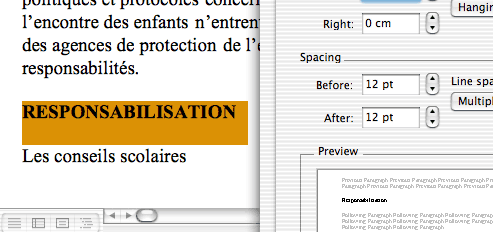
Yet, as you can see quite plainly in this picture, Word is not displaying the 12 pts of “Space Before”. If it were, then the highlighted section would include as much space above the text as it does below.
In fact, this is clearly a bug, because if I set the paragraph’s “Space Before” to 24 points instead of 12, then Word displays a block of space of… 12 points! Same thing with 36 points (Word displays 24 points), etc. Unfortunately, this bug affects printed documents as well, not just the way they are displayed on the screen.
I’ve reported the issue to Microsoft, but of course I haven’t received any kind of response. It is not a “corrupted Normal template” issue, because the problem was there from the beginning, and was still there after I rebuilt my Normal template from scratch a few months ago.
August 14th, 2003 at Aug 14, 03 | 6:35 pm
Hmmmm. Maybe. I’ve noticed vertical spacing irregularities for quite some time, but I’ve never been able to track them down. I see them in Word most often, but that may be because there are more opportunities.
What I see: A font size or vertical line spacing at “this” point in the document looks significantly different from the size or spacing at “that” point higher or lower in the document. “These lines both can’t be in 11 point Times!” But…upon examination, they are. Most often it is a font size issue, but I think I’ve seen irregularities in Space Before/Space After as you observe.
After scrolling the document around and checking the sizes (size and Space Before, Space After, i.e. the style) the problem appears to go away, so maybe it is an illusion. Or maybe a video driver issue. If memory serves (which more often these days it does not) I believe I recall seeing these in the days when I was using a CRT rather than a LCD display.
August 14th, 2003 at Aug 14, 03 | 8:48 pm
Well, I’m using an LCD display, but I can definitely see several things that don’t have anything to do with where I am in the document or what display I am using. And they don’t come and go.
These include the above-mentioned Space Before bug, as well as the fact that selecting a manual page break or section break in a Word X document results in an invisible selection.
August 14th, 2003 at Aug 14, 03 | 9:22 pm
I think there is a possibility we’re chasing two, maybe three distinct issues.
Thanks for reminding me of the “invisible selection” issues — I think, because it makes my blood boil that such problems continue to exist — and they don’t even occur consistently!
Hasn’t it always been difficult to select manual page breaks and section breaks, at least in the last two or three major Word versions?
Just now, I picked a random section break in a document. In Page Layout view, with “visibility” on, I selected it instantly. In “Normal” view, it won’t highlight no matter what I do — plus, for my efforts, I get the Document properties menu displayed.
Aha! You’ve taught me something: It is selected, I just can’t see it. Test case: click in the margin to the left of the break (if you’re in the right view) and hit “delete”.
To be fair: I recently found a similar problem in InDesign 1.5 running in Classic. It seemed that highlighting didn’t show up when I selected any text smaller than maybe 18 point. (Is it “fair”? That’s an old application running in an emulation environment. Word is a front-line, fully-updated app. Sigh.)
August 14th, 2003 at Aug 14, 03 | 9:44 pm
In my case, the “invisible selection” problem occurs consistently in Normal view. It doesn’t occur in Page Layout view (with visibility on).
The fact that the “Document” dialog shows up when you click on a manual section break is “normal”. It’s supposed to show up when you double-click on a manual section break — and of course since the selection is invisible you are likely to click twice on it in rapid succession because you might think that Word didn’t register your first click.
And of course there’s no way to turn this double-click shortcut off. :-(
As for the glitch with InDesign in Classic, I would say that, yes, it’s a bit “unfair”. There are many visual glitches when running Classic applications (especially with the Dock), and it’s hard to identify which are caused by the application and which are caused by the system itself.
Sigh indeed.
August 15th, 2003 at Aug 15, 03 | 4:57 pm
The problem with this particular one is that, if the document only contains ONE section, then the “Document” menu item is correct, and saying “Section” would be confusing.
However, with Mac OS X, it’s very easy to change menus dynamically depending on the document they are referring to. But it’s probably demanding too much from MS.
I wish we had a list of all “obscure” settings. Maybe you are right. I’d definitely want to disable this one!
August 14th, 2003 at Aug 14, 03 | 10:52 pm
Lucky guy to have such consistency!
I agree with your analysis of why the Document dialog shows up. I’m not sure I agree with MS’s design philosophy, which generally seems to be, “provide every conceivable user control technically possible, let the users sort them out — it isn’t our job as designers to have favorites”. Especially –as we’ve discussed– because we get a “document” window when we’re most definitely in a “section” context.
Who knows, maybe there’s an obsure setting somewhere that will turn off this shortcut. Stranger things have happened!
I was being sarcastic about the fairness issue.
August 15th, 2003 at Aug 15, 03 | 6:54 pm
“Section” vs. “Document”: There are many ways to solve this problem. It’s the job of the MS designers to come up with the right one. Not ours. I will note: Word works fine –consistently– even if there’s no document open at all.
As far as the settings: What access do we have to Word’s settings/controls? I just checked: “Normal” is binary and can’t be read by humans. Apparently, the Word preferences file is also binary. I’ve heard there’s some Word-associated file around that’s xml-formatted, but I can’t identify it. There are a number of “interesting” things you can print if you look through more obscure items in the print dialog. ( I’ve just crashed Word will exploring this area. Great product, huh?) I’ll note there’s a difference between what you can print with a default empty document and a non-trivial one. What you want is the “Print What” choice under “Microsoft Word” in the pulldown at top left (defaults to “Copies & Pages”). More to do here. Finally, we have the obscure “compatibility” settings. Time to do a comprehensive study of all these, yes? (I guess that means me!)
August 15th, 2003 at Aug 15, 03 | 9:30 pm
“Section” vs. “Document”: Definitely Microsoft’s job. I’m only trying to help (and for free too!) :).
Advanced settings: please see this new blog entry.
Not aware of anything using XML in Word X. In Word XP probably, but not in Word X — except for com.microsoft.Word.plist, of course, which contains very little (only Nav Services stuff.)
August 15th, 2003 at Aug 15, 03 | 10:13 pm
I’m not holding my breath for MS to come up with a consistent model. ‘Nuff said.
The Advanced Settings area is fascinating…see my response.
I’ll try to track down the relevant file containing XML. It may well be on XP.