‘Find Previous’ in Adobe InDesign
Posted by Pierre Igot in: MacintoshJuly 16th, 2014 • 8:56 am
Here’s a real-world scenario. (It’s very real in my world anyway.)
I have a 200-page document in InDesign with lots of text in various frames. I need to review all occurrences of the word “department” in this document and change some of them — but only some — to “Department”.
I cannot use a batch “Change All” command for this, even with a fancy grep pattern, because the reasons for capitalizing some of the occurrences (but not all) are too complex. I really need to review each and every occurrence individually to decide whether to capitalize the word or not.
Before InDesign CC 2014, the “Find/Change” window in InDesign looked like this:
I would start at the beginning of the document and start clicking on the “Find” button. I would examine the occurrence and, if it needed to be capitalized, I would simply click on the “Change/Find” button. This would change that particular occurrence and jump to the next one. If the occurrence didn’t need to be capitalized, I would just click on the “Find” button again (which now actually read “Find Next”).
As you can imagine, when a document contains dozens of occurrences of the same word and you have to review them all and only change some of them, the task soon becomes tedious. If the occurrences that actually need to be changed are few and far between, you naturally start clicking on “Find Next” semi-automatically, and inevitably you end up clicking too soon at times, and only realize that the found occurrence did need to be changed after you’ve clicked on the “Find Next” button and already jumped to the next one.
So what do you do then? Well, prior to InDesign CC 2014, there was no option to reverse course and jump back to the previous occurrence. The only solution was as follows:
- leaving the “Find/Change” window open, click back on the document window;
- make a generous assumption about how many pages behind the previous occurrence of the found text was, and browse back by that number of pages;
- click somewhere in a text frame on the page to move the cursor back on that page;
- switch back to the “Find/Change” window;
- start clicking on “Find” or “Find Next” again, going through a whole bunch of occurrences that you have already reviewed, simply because your generous assumption was too generous and you went back too far;
- try to recognize the found occurrence that you actually skipped over so that you won’t skip over it again;
- change it properly this time by clicking on “Change/Find” rather than “Find Next”;
- resume your review of the next occurrences.
I don’t need to tell you that this technique was completely ridiculous and highly unreliable. And yet, this was the reality in InDesign up until about a month ago, when Adobe finally released a version of InDesign (the so-called InDesign CC 2014) that featured some kind of “Find Previous” command:
Now, as you can see, there still isn’t a “Find Previous” button in there. Instead, there is a new section labelled “Direction” with two radio buttons, for changing the direction of the search. If you click on the “Backward” radio button, the “Find Next” button changes to “Find Previous”:
In other words, in the scenario outlined above, if you accidentally click one time too many and need to reverse course to jump to the previous occurrence, you can now do this:
- click on the “Backward” radio button to change searching direction;
- click on the button now labelled “Find Previous” to jump to the previous occurrence;
- change the occurrence properly by clicking on “Change” — Don’t click on “Change/Find”, as this will change the found occurrence, but it will also continue the search backwards and will take you to the next previous occurrence, which you have already reviewed!
- click on the “Forward” radio button to change searching direction again;
- click on the button now labelled “Find Next” again to resume your review of the next occurrences.
I don’t know about you, but I only find this marginally less ridiculous than the situation prior to InDesign CC 2014. It still involves far too many steps. It is still far too clumsy for the user to be able to develop any kind of rhythm. Yes, it is better than the situation before, but it is still far from ideal.
Why on earth did Adobe not follow the example of all the other software applications out there that have settled on the most obvious and most intuitive solution, which is simply to also include a “Find Previous” button in their dialogs that is available at all times? Who the hell gave Adobe’s engineers the idea that asking the user to manually change search direction every time he or she needs to track back was the best option?
It gets worse.
Now imagine that, instead of having to change some occurrences of “department” to “Department”, you actually have to review all occurrences of a specific text string and make edits in some of the occurrences that cannot be done through a simple “Change” operation. This is, again, a perfectly realistic scenario in my world. Natural language is such that, sometimes, edits can only be done manually on a case-by-case basis. Even a fancy grep pattern (assuming you’ve mastered the art of composing grep patterns) will not do.
In such a scenario, in order to work as efficiently as possible, you want to be able to keep your hands on the keyboard, instead of having to constantly switch back and forth between the mouse (to control the buttons in the “Find/Change” window) and the keyboard (to make the actual edits).
So what’s the natural solution here? Well, you bring up the “Find/Change” window, you enter your search string, and you start your search with the mouse. But then you close (or relegate to the background) the “Find/Change” window and you start jumping from occurrence to occurrence in the document itself with a keyboard shortcut, namely command-G, the standard keyboard shortcut for “Find Next”.
This does work in InDesign. But what if, once again, after a while the task of reviewing all the found occurrences starts becoming tedious and you accidentally press command-G one time too many, skipping an occurrence that you actually needed to edit?
Well, in versions of InDesign prior to CC 2014, there was no “Find Previous” option whatsoever, so you were stuck with having to follow the steps I described above, i.e. make a generous assumption about how many pages behind the previous occurrence of the found text was and browse back by that number of pages, and so on and so forth.
But now that we do have a “Find Previous” command of sorts in InDesign CC 2014, surely there is an easier way? I am afraid not. The only way to access this “Find Previous” command is through the graphic interface, with the “Direction” section in the new and improved “Find/Change” window. There is simply no option to do this with the keyboard.There is no “Find Previous” command in the list of commands under “” that you might be able to assign a keyboard shortcut to.
Well, let me correct this. There is a “Find Previous” command in the “Keyboard Shorcuts” dialog box:
But it’s actually the same entry as the “Find Next” command! Yes, if you leave the “Find/Change” window in InDesign in “Backward” mode, then in the “Keyboard Shorcuts” dialog box, the “Find Next” command is listed as “Find Previous”.
Needless to say, there’s no point in trying to assign a different keyboard shortcut to it, like, say, shift-command-G, which is the standard shortcut for “Find Previous” in most other OS X apps.
First of all, the shift-command-G shortcut is already assigned to the “Ungroup” command, and given Adobe’s long history of enforcing non-standard keyboard shortcuts in OS X (try typing a non-breaking space in InDesign!), I doubt very much that Adobe will ever reconsider and assign a different shortcut to the “Ungroup” command.
Most important, however, whatever shortcut you might assign to “Find Previous” in the “Keyboard Shortcuts” dialog will also be assigned to “Find Next”, since it is, in effect, the same command. It won’t help you avoid having to switch from the keyboard back to the mouse in order to change the direction of your search when you want to backtrack.
At this point, as far as I can tell, there is no option to assign a keyboard shortcut to the command for changing the search direction itself.
The way things are going, I wouldn’t be surprised if Adobe, in response to feedback about this new feature like mine (should they choose to respond), decided to simply add the option to assign a keyboard shortcut to the command for changing the search direction itself. It would still be ridiculously complicated, but at this point, I have pretty much given up on Adobe ever understanding what users in the real world face with real-world scenarios such as the ones described here actually need from InDesign — which is what most other text editors offer, i.e. a simple “Find Previous” command accessible at all times using a simple, direct keyboard shortcut, preferrably the standard shift-command-G.
Apparently, Adobe’s engineers suffer from the “Not Invented Here” syndrome and have decided that they have invented a better solution. Ahem.
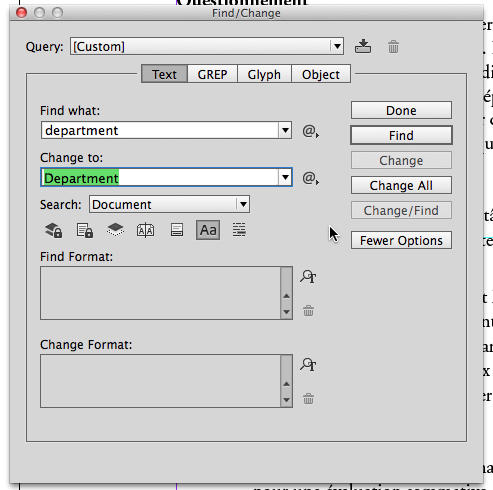
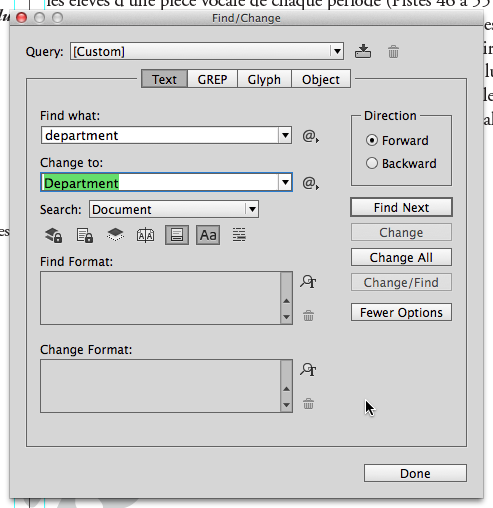
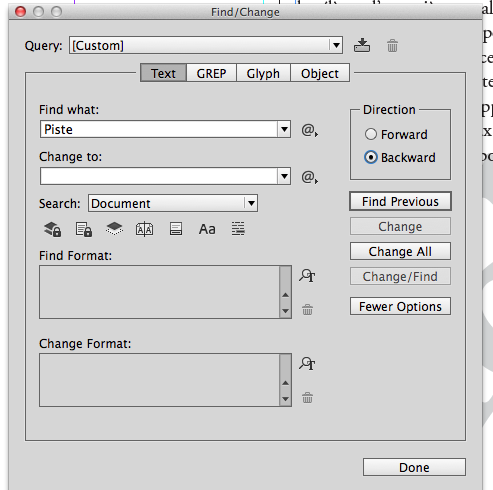
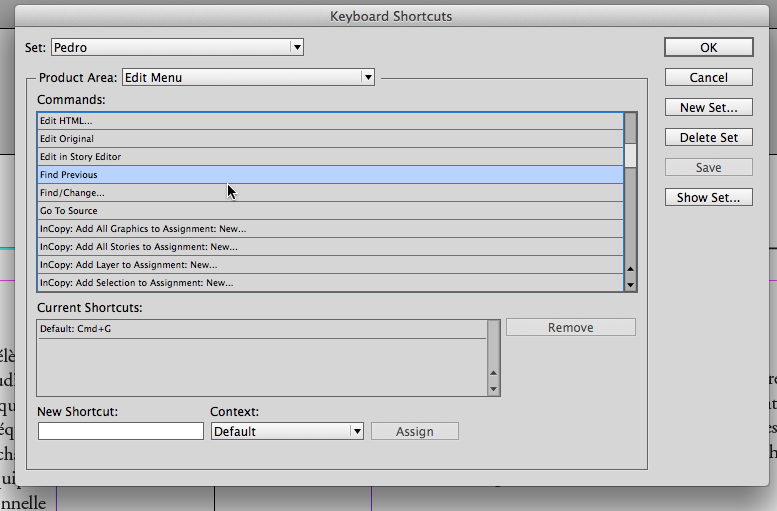
July 22nd, 2014 at Jul 22, 14 | 8:51 am
[…] my blog post from last week (‘Find Previous’ in Adobe InDesign), I actually got some feedback from Vipul-Bansal, an InDesign engineer, on the Adobe […]