Getting ready for Lion: Converting old files
Posted by Pierre Igot in: MicrosoftJuly 14th, 2011 • 6:17 pm
One of the most shameful aspects of Microsoft’s quasi-monopoly on office automation is that, even though their office software is the de facto standard and their file formats are used pervasively by hundreds of millions of people, they are unable or unwilling to provide reliable backward file format compatibility in their own office applications.
For example, if you use a recent version of Microsoft Word, it is impossible to open a old Word 3 file with it. And even more recent file formats such as the Word 5 file format pose significant problems. First of all, you are forced to open such files using the “Open File” dialog exclusively.
Take the following file:
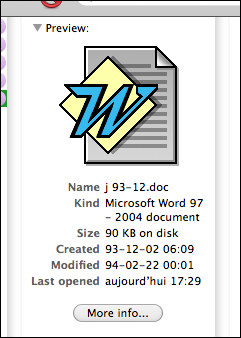
Even though the Finder erroneously describes it as a “Microsoft Word 97 – 2004 document,” it is actually a Word 5 file. If I double-click on it or drag it and drop it onto the Word 2011 icon, I get this dialog box:

How ridiculous is this? How on earth can a Word 5 file from the pre-Word 6 era, i.e. from before macro commands were even introduced in Word, pose any kind of security threat that Word 2011 is unable to deal with?
If I actually want to open this Word 5 file with Word 2011, I am forced to use the “Open File” dialog instead — and this is true for each and every such file that I might want to open in Word. There is no option to turn off this idiotic “security” feature.
But even if I use the “Open File” dialog, I still find that, for a significant number of my old Word 5 files, Word 2011 simply fails to open them. And instead of giving an error message, it simply… freezes solid. I am forced to force-quit it and relaunch it each and every time I encounter such a file. And of course there is no way to predict whether the Word 5 file I want to open will trigger this freezing behaviour or not.
I was recently off work and one of my “holiday projects” was to get ready for the upgrade to Mac OS X 10.7 (Lion). As you probably know, in Lion, Apple has decided to eliminate Rosetta, i.e. the emulation environment that enables pre-Intel applications to run in Mac OS X on machines with Intel CPUs. This means that the only applications that will run under Lion are either Intel-only applications or so-called “Universal” applications that run on both PowerPC-based and Intel-based Macs.
What this means more specifically for me, among other things, is that I will be unable to run older pieces of software that I still need to use from time to time. Once such piece of software is Dataviz’s MacLinkPlus Deluxe. It has not been updated in years and probably never will be, and of course it dates back to the PowerPC days, which means that it will no longer run under Lion.
Why is this important? Because it is the only application that I know can fairly reliably convert old Microsoft Word files to a more recent file format, which Microsoft Word itself is unable to do. MacLinkPlus Deluxe cannot recover old Word 3 files either, unfortunately, but at least it recognizes Word 5 files and can convert them to a variety of file formats, including the Word 98 / 2001 / X format (which current versions of Word still recognize, although who knows for how long).
And so one of my activites during my time off was to batch-convert all kinds of old Word files with MacLinkPlus Deluxe. It wasn’t pain-free, mind you. MacLinkPlus Deluxe was never a very good piece of Mac OS X software, and it suffers from a number of bugs and flaws. For example, it produces converted files with truncated names. (It doesn’t support more than 31 chars in file names.) It fails to add the proper file extension (which can be remedied using a tool for batch-renaming files, such as A Better Finder Rename) And it too does freeze/crash or fail from time to time.
But at least you can drag-and-drop an entire folder of files and instruct the software to convert all its contents to a more appropriate format (and it can do old Excel files as well).
I didn’t actually ask it to convert my files to that Office 98 / 2001 / X format, because I simply do not trust Microsoft (and I have no ready-made solution to batch-convert such files to the latest .docx format either). So I chose RTF, which is the lesser of the two evils. It’s still a Microsoft-sponsored file format, but it is widely recognized, so I am hoping that my files will be safe for a while in that format. (They open in TextEdit or Pages without any difficulty.)
The whole process still took me a while. (I have many old files that I don’t really want to lose.) But I don’t regret having spent my time on this. There is simply no justification for giving up on older files simply because the technology has evolved and made the file formats obsolete. I might never need these files again, but one never knows, and future-proofing them only took me a couple of days. In the big scheme of things, it’s not too much time.
I still find it absolutely shameful on Microsoft’s part that they are not even providing backward compatibility for their own file formats. Why should Word 2011 be unable to open a Word 3 file? So what if 25 years have elapsed? Obsolete hardware is one thing. Obsolete software is another thing, and obsolete file formats is yet another one. I can understand that ensuring backward compatibility for software beyond a certain period might be too difficult/costly. But what’s the excuse for file formats? especially your very own file formats? from a time when software and hardware were orders of magnitude simpler and leaner than what we have access to today?
Of course, Apple itself is not innocent in this regard. iWork applications are unable to open older AppleWorks files, let alone MacWrite files. But the Apple file formats were only ever used by a minority, and the impact of no longer supporting these file formats, while just as cynical, is much smaller. It’s still annoying as hell, but I am afraid that, when you are in the minority, you are used to having to develop coping strategies, which include taking your own precautions for future-proofing your data.
But the Microsoft file formats are very widely used and have been so for a couple of decades. I am not aware of open source-based solutions here either. I tried opening my older files with NeoOffice and OpenOffice, and it didn’t work either.
So if you are planning on upgrading to Lion and have old files that you do not want to lose access to, you might want to take some precautions and take advantage of your current ability to run older applications that still recognize these old files and can convert them to more recent formats. Of course, unless you buy brand new hardware, even if you upgrade to Lion, you will still have the option to install or keep an older version of Mac OS X on a separate partition and run that older system (and the applications that require it) on your current hardware for several more years. But maintaining and using several system volumes consumes time and space, and you don’t want to wait too long and find one day that you no longer have access to the older hardware and software that you need to access your old files.
August 21st, 2011 at Aug 21, 11 | 6:10 pm
[…] — including Apple — treat “legacy” file formats and devices (on this topic, see also this post about getting ready for Lion if you have old Microsoft Word files), I simply do not trust any of them to guarantee the integrity […]