Spotlight in Leopard (Mac OS X 10.5): Why 750 x 460 pixels?
Posted by Pierre Igot in: MacintoshMay 6th, 2008 • 2:07 pm
When I use Spotlight in Mac OS X 10.5 (Leopard), I find myself constantly having to resize columns in order to be able to read the file names of my search results properly. Why is this happening?
The reason is pretty simple. There are two ways to initiate a Spotlight search in Mac OS X 10.5: you can either open a new Finder window (or use an existing Finder window) and type a search request in its “Search” field in the toolbar:
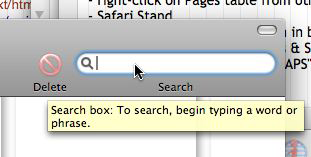
or you can use the global Spotlight menu in the top-right corner of the menu bar:

The Spotlight menu itself, however, only shows you a subset of the total list of search results, so if you want to view the full results of your search, you need to use the “Show All” option in the menu:
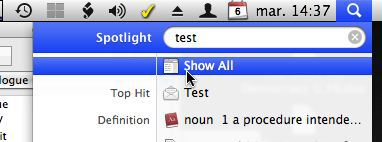
which opens a new Finder window showing the full list of results.
In both cases, you end up with a Finder window showing a complete list of the results of your search. Sadly, this Finder window looks like a regular Finder window, but it does not behave like a regular Finder window. It has no view options (so you cannot choose which columns you want to see) and suffers from some enduring bugs and flaws that don’t affect other Finder windows. But it’s a Finder window.
The option you chose to initiate the search, however, has a significant impact on the way that search results are presented in the resulting Finder window.
If you choose to start your search from a Finder window, then Mac OS X will use the current width of that Finder window as the basis to calculate the default width of the three columns for the display of the search results (“Name,” “Kind,” and “Last Opened”), which means that, the wider your original Finder window was, the wider the three columns in the results window will be.
If you choose to start your search from the global Spotlight menu, on the other hand, and then use the “Show All” option to view the full list of results in a Finder window, Mac OS X will always show the full list of results in a new Finder window with the same default size, and this size will always be… 750 x 460 pixels.
Because of the limited width of this default window size and the need to display four columns of stuff within that width (the sidebar on the left, and then the three columns for the list of results), you always end up with a “Name” column that is far too narrow to display most file names in full. So you end up with a list of mostly truncated file names:
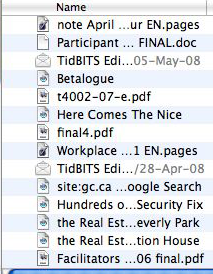
Unfortunately, resizing the Finder window in question does not help. It increases the overall width of the window, but not the width of the columns. You just end up with useless empty space on the right hand side. You then have to manually adjust the width of the “Name” column in order to be able to see most names in full—and you have to do this each and every time you start a new Spotlight search through the global Spotlight menu and then choose the “Show All” option to view all the results in a Finder window. Because the control for resizing the “Name” column is pretty small (it’s the small line separator between the “Name” column and the “Kind” column), this is an adjustment that takes a non-negligible amount of effort, and having to repeat it again and again throughout the day is no fun at all.
My main screen is a 30″ monitor. This means that I have more than enough screen real estate to use a default window size for the Spotlight search results window that is twice as big as this 750 x 460 window. But there is no way to adjust Mac OS X’s default behaviour. Apple’s engineers have chosen this default 750 x 460 size, and there’s nothing you or I can do about it.
They undoubtedly chose this particular window size as some kind of compromise but, as with all compromises, the risk is that it is a compromise that attempts to please everyone and ends up pleasing no one. It certainly does not please me.
There are other aspects of the Finder interface where Apple’s engineers have made at least some semblance of an effort to adjust to the user’s preferences by making the Finder “remember” the last window size used. For example, if you create a new window in the Finder, then resize that window and close it, the next new window that you will create will have the size that you’ve just defined.
No such luck with the Spotlight results window in the Finder, however. All the effort put into resizing the window and adjusting its columns’ widths is forgotten as soon as you close the window, and you have to start all over again each time you use the global Spotlight menu to bring up a Finder window with a list of Spotlight results.
Of course, the “workaround” here is to avoid the global Spotlight menu altogether and always start a Spotlight search using an existing Finder window in the Finder. But that is not a user-friendly approach, and the command-Space shortcut is just too easy not to use. In addition, when you start a new Spotlight search, you don’t always know in advance whether you’ll need to use the “Show All” option or not. Sometimes the subset of search results that appears in the Spotlight menu is good enough, and so you never have to show the full results in a Finder window, so the global Spotlight menu fulfills its role without too much inconvenience.
I don’t know enough about the underpinnings of Spotlight in Mac OS X to offer a definitive solution here. But it seems to me that some kind of behaviour where Mac OS X would “remember” the last window size and column widths used for a Finder window spawned by the global Spotlight menu would help alleviate this particular problem and enable each Mac OS X user to customize the behaviour of the global Spotlight menu without adding complexity to the Spotlight interface.
(Of course, I would also like Apple to give us more view options for the search results window, but that’s another story.)