iTunes 7.1: Finally supports Full Keyboard Access
Posted by Pierre Igot in: iTunesMarch 15th, 2007 • 11:15 am
It’s only taken Apple engineers about a decade, but they have finally properly implemented support for Mac OS X’s Full Keyboard Access in one of their most widely used applications, i.e. iTunes. (I have been complaining about the lack of support for Full Keyboard Access in Apple’s own applications, including iTunes, for years.)
As of version 7.1, you can now use the Tab key to cycle through all available UI controls in iTunes’s dialog boxes. For example, you can now tab through to the “Previous” and “Next” buttons in the Track Information dialog box, with the blue halo indicating what control the focus is on:
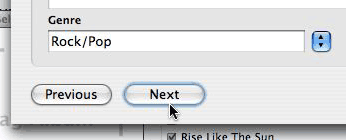
Once the focus is on a given control, you can just use the Space bar as an equivalent to clicking on the control with the mouse.
Thankfully, Apple has not eliminated the existing keyboard shortcuts, which have been available in iTunes’s dialog boxes for years for certain controls. For example, you can still use command-P and command-N to press the “Previous” and “Next” buttons without having to tab all the way through to them.
Keep in mind that Full Keyboard Access does have some drawbacks, however. For example, when you bring up the Track Information dialog for multiple items, you get a slightly different user interface that allows you to simultaneously edit the tags of multiple tracks. This slightly different interface makes heavy use of checkboxes, and now these checkboxes are part of the tabbing cycle. So for example if you are in the “Artist” field for multiple items and you press Tab once, iTunes now takes you to the checkbox next to the “Year” field:
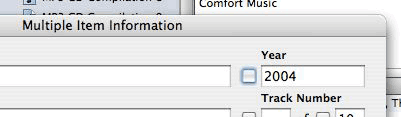
In other words, you have to press Tab twice to go from the “Artist” field to the “Year” field—whereas before, even with Full Keyboard Access on, you just had to press Tab once. (The only way to check that checkbox directly was to click on it with the mouse. But you could also force iTunes to check it by simply typing something in the “Year” field next to it.)
For people who, like me, have developed a “muscle memory” for all this keyboard navigation, there will be a period of adaptation. But I, for one, am not going to complain, because the introduction of support for standard Full Keyboard Access in iTunes for Mac OS X was long overdue.
The obvious benefit of a single standard for Full Keyboard Access in all applications is that all applications respond to the same user behaviours in the same way. Before, when you were in iTunes, you had to mentally ditch your standard Full Keyboard Access user behaviours, because iTunes had its own proprietary shortcuts and did not support the standard way of doing things in Mac OS X.
If you find that Full Keyboard Access requires far too many Tab keystrokes, then it’s probably better if you try to use iTunes without Full Keyboard Access on. Sadly, there is no way in Mac OS X to activate Full Keyboard Access automatically on a per-application basis. You can only turn it on for all applications or turn it off for all applications. So if you don’t want to use Full Keyboard Access in iTunes, but want to keep it in other applications, you’ll have to manually turn it off (with control-F7) when you are in iTunes and then back on when you switch back to another application.
Now that we have had to wait a decade for Apple to implement Full Keyboard Access in its own flagship application, I wonder how many more decades it will take for third-party developers to implement it properly in their own applications. Yes, Microsoft and Adobe, I am looking straight at you.
March 15th, 2007 at Mar 15, 07 | 3:18 pm
That’s some good news in the “About #@!!& Time” category. I imagine a few other significant Apple apps are still awaiting the same functionality. But I sure wouldn’t know, because I gave up trying to use the keyboard for everything long ago: it’s just not worth it, support is so spotty. Thanks for the report, though, it’s good to know that it’s slowly changing.
March 15th, 2007 at Mar 15, 07 | 4:08 pm
Actually, most of the applications that I use now provide FKA support. Microsoft and Adobe applications are the big exceptions, of course, but most of the Apple applications that I use work fine with FKA. iTunes was the big sore point. (There is still the Finder, of course, but thankfully there are few dialog boxes in that particular application. You still can browse the Finder’s preference panes with the keyboard, though.)
March 15th, 2007 at Mar 15, 07 | 9:03 pm
You can use option-Tab to tab through just the text fields, skipping the check boxes.
March 16th, 2007 at Mar 16, 07 | 9:10 am
Martin: Very useful tip. Thanks a lot!
March 24th, 2007 at Mar 24, 07 | 9:08 am
They still haven’t got it quite right, though. Try tabbing, for example, to the Cancel button on the Info tab. Now press tab twice to tab through the tab bar and get to the “Name” text field. And now shift-tab to go back to the tab bar at the top… Oh no, that takes you back to the Cancel button. Ah well, to be fair, it is only a very minor complaint – 9/10 overall for FKA.
March 24th, 2007 at Mar 24, 07 | 5:28 pm
Interesting. It looks like it might be intentional, because if you continue to tab back, it does take you back to the Info tab, but only after taking you back through the other bottom buttons. So maybe the idea is that the tab between the “Info” tab and the “Cancel” button is actually a tab between the tab bar and the bottom row of buttons, rather than to a specific button in that row. The default one is Cancel, but once you are there, it takes you through the other buttons before going back up to the tab bar. So it looks like there is some kind of hierarchy in the tab order.
Anyway, you might want to submit this as a bug report and see what they say about it.