Word X: Bullets and rotated text in tables
Posted by Pierre Igot in: MacintoshMarch 3rd, 2003 • 11:25 pm
I am translating a document in Word X. The English original is already in Word format, so I am expected to make the changes in the original Word document, rather than create my own Word document (which is usually highly preferable, since the original Word documents I get that were created by other people are usually chock-full of bad formatting and bad design issues.
I have to edit a TABLE in which the text is oriented vertically (i.e. rotated by 90 degrees). I could edit the TABLE in Normal view, where the text is still displayed horizontally — but the TABLE columns are of course far too narrow (since their width in Normal view is actually their height in Page Layout view, where everything is rotated by 90 degrees), so every single word is spread over several lines. Pretty much impossible to read or edit. So I switch to Page Layout view. Short of breaking my neck or actually rotating my big screen by 90 degrees, I am stuck with attempting to edit text by tilting my head by 45 degrees and hoping for the best. Of course in Word X rotated text is not smooth like regular text is (you can’t really expect Microsoft to actually use the Quartz technology properly, can you), which makes it even harder to read and edit. But that’s not the actual problem.
The actual problem is that, for some reason, the text in the TABLE is formatted with bullets and with 1.5 line-spacing. French translations being usually longer than the English original, things that only use up a single line in English end up being spread over two lines, and with 1.5 line-spacing, it takes up way too much room. So I decide to change the line-spacing.
I SELECT the text, go to the “Paragraph…” command in the “Format” menu, and change the line-spacing setting to “Single”. I click on “OK” and… I get this:
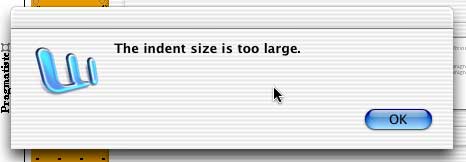
This is the kind of stuff that makes me laugh out loud (a desperate laugh). I didn’t even change the indent setting. In other words, the existing indent setting for the selected text is “too large”, even though the text obviously exists in the TABLE in this current format. But this prevents me from changing anything through the “Paragraph…” dialog, because if I do, I get this error message and Word goes back to the dialog, instead of validating my changes. Never mind that line-spacing has absolutely no impact on text indent. Obviously the “error checking” process in Word checks every value in the dialog box before validating the changes, even if you only changed one value and left the others untouched.
Smart, uh?
Further investigation reveals that the problem probably has to do with the fact that the author of this document attempted to use Word’s automatic bullet style (with automatic indenting) in text rotated by 90 degrees. This doesn’t sound like a good idea on paper, and it’s not a good one in reality either. Usually Microsoft adds features to Word (in this case, the text rotation feature) without ensuring that it is fully compatible with all the existing features in Word (in this case, automatic bullets with indenting). So the user ends up experiencing situations like this one — and that’s nothing left to do but curse Mr. Gates.
Every new feature in Word should come with the disclaimer: DO NOT ATTEMPT TO USE IN COMBINATION WITH EXISTING FEATURES.
I could actually write a whole book about the miserable failure of the integration of the automatic bullets and numbering feature in Word. There’s already a multi-part document on it on the MVPS.ORG web site:
(Save that one for a really rainy day.)
I never use the feature myself. Too unpredictable, too unreliable, and too easy to use in wrong ways. Editing documents which use it is usually a nightmare. This case here is a perfect example: the bullets in my TABLE are automatic, but they still affect the manual settings that the user can enter or edit in the “Paragraph…” dialog box. Ugh.