Word 2011: New ‘Search’ feature hijacks ‘Find Next’ command
Posted by Pierre Igot in: MicrosoftNovember 18th, 2010 • 6:38 pm
One of Microsoft’s specialties is to introduce new features without making sure that they don’t interfere with existing features. I am afraid that, in Word 2011, they’ve done it again, this time with the search feature.
Before Word 2011, Word’s search feature consisted of the Find/Replace dialog box that was brought up with command-F. You couldn’t use command-G as a shortcut for jumping from one found occurrence of the search string to the next unless you jumped through multiple hoops in Word’s horrendous user environment customization feature, which I described in a lengthy post a few years ago. But if you did take the trouble, you could end up with a reasonably usable search feature with keyboard navigation.
In Word 2011, by default command-F now brings up the new search sidebar on the left of the document window:
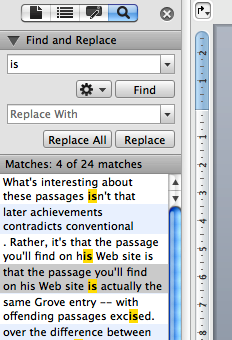
As noted by David Pogue in his scathing blog post on Office 2011, this new search sidebar does not support keyboard navigation, which means that you cannot use the Tab key, for example, to jump from the Find field to the Replace field.
But it gets worse.
As I noted in an earlier post, the old Find/Replace dialog box still exists, but is now called “Advanced Find & Replace” (which implies that all Mac Word users until today were advanced users, since we were all using an “advanced” feature, when it was the only one in town).
You can use Word’s keyboard customization features to re-assign command-F to that Find/Replace dialog box instead of the search sidebar. Unfortunately, even if you use the steps mentioned above to assign command-G to the “” command (actually called RepeatFind in Word’s customization interface), you will soon discover that this no longer works.
See, with the introduction of the new search sidebar, Microsoft has hijacked the “”/RepeatFind command. Instead of jumping to the next occurrence of the search string you entered in the Find/Replace dialog box, it attempts to jump to the next occurrence of the search string you entered… in the search sidebar.
It does not matter whether that search sidebar is visible or not or whether you entered anything in that sidebar. That’s where the “”/RepeatFind command looks for the search string that it needs to find the next occurrence of. And if there’s nothing there, the command does… nothing.
This is immensely irritating.
There is one significant benefit in having a document-specific search sidebar, which is that you can have a different search string for each document window currently open in your Word 2011 application. I won’t deny that this is actually a useful improvement.
But that’s not a reason to hijack and destroy the usability of the old Find/Replace feature, especially if you now call it “Advanced Find & Replace” and expect it to be used by “advanced” users, who are precisely the ones more likely to be aware of a command such as “” and to want to use it with a keyboard shortcut.
Unless there is a new internal command for repeating the Find operation based on the search string entered in the “Advanced Find & Replace” dialog box (which I cannot find anywhere, and which I doubt Microsoft took the trouble of adding to Word’s internals), this means that we “advanced users” are now further punished by Word 2011’s “new and improved” search features.
Not only can we not use keyboard shortcuts with the new search sidebar, but on top of it our existing shortcuts for the old search feature no longer work!
I must say that this leaves me thoroughly pissed. I just know Microsoft won’t do anything about it, and this means that, from now on, I can no longer use command-G to jump to the next found occurrence of a search string entered in the Find/Replace dialog. I have to use the Find/Replace dialog box itself and the bloody mouse.
Of course, Microsoft will probably argue that I should just give up on using the old Find/Replace dialog and use the new sidebar instead. What if I don’t like it because it takes up way too much room and I prefer to use the keyboard? Too bad.
And get this: if you do a search using the sidebar, and then use the little action menu there to bring up the “Advanced Find & Replace” dialog:
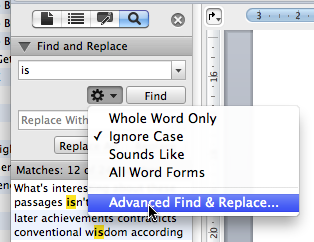
the Find/Replace dialog box that it brings up does not even have the same search string automatically inserted in its “Find” field. You have to retype it in the “Find” field in that dialog box to do an “advanced” search on it!
In addition, Word 2011 attempts to display a modified version of the old Find/Replace dialog box with a “Find All” button where the “Find Next” button used to be. Except that if you click on the small black triangle button to bring up more options for the search, Word 2011 does revert to the “Find Next” button, but it’s not perfectly aligned with the “Find All” button that it replaces and you get a very amateurish looking change of button.
It’s all quite pathetic.
November 18th, 2010 at Nov 18, 10 | 11:49 pm
[…] Betalogue » Word 2011: New ‘Search’ feature hijacks ‘Find Next’ command. A well thought of concern with this functionality. Why does MS do this? Change commands and not have a logic to it? […]