Spotlight: How to quickly reveal a search result in the Finder
Posted by Pierre Igot in: MacintoshMay 19th, 2009 • 2:27 pm
Here’s another quick tip for Mac OS X users regarding a shortcut that I only discovered fairly recently and has turned out to be very useful to me. Since it took me so long to find out about it, maybe there are other Betalogue users who might not be aware of it and find it as useful as I do.
When you start a Spotlight search with the system-wide Spotlight menu in the top-right corner, Mac OS X displays a list of search results in that very menu and, by default, automatically selects what it calls the “Top Hit”:
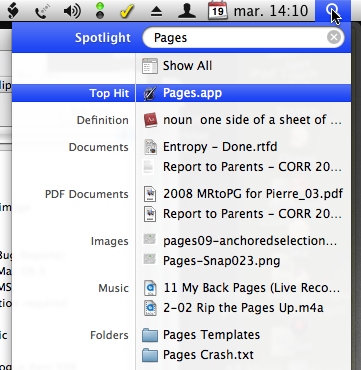
This is obviously meant to make it easier to use Spotlight as an application launcher— you can directly open the top hit by hitting Return—although I personally still much prefer a specialized tool such as ObDev’s LaunchBar for that purpose.
But what if you want to see the selected result as a file in its context, i.e. in its exact location in your file/folder hierarchy? Until recently, I thought that you had no choice but to 1) select “Show All” in the Spotlight menu; 2) select the desired result in the resulting Finder window; 3) choose “” in the contextual menu, the Action menu or the “” menu in the Finder menu bar.
But in fact there is a much quicker way. You can open the enclosing folder of any Spotlight search result directly from the Spotlight menu by selecting the result and then hitting command-Return from within the Spotlight menu.
Did you know this? I only found out about it about 16 months ago myself, even though I had been living with Spotlight and using it for years. It’s the type of thing that makes you wonder how many other quick tips of the same kind there might be in Mac OS X. It’s one of the drawbacks of using a user-friendly system that does not require you to read a manual, I guess.
November 11th, 2009 at Nov 11, 09 | 6:06 am
[…] Por lo menos, eso es lo que yo creía hasta que encontré este truco genial en el excelente Betalogue. […]