Pages ’09: Still does not convert multi-column Word documents properly
Posted by Pierre Igot in: PagesJanuary 14th, 2009 • 5:53 pm
This one is quite puzzling to me.
In Microsoft Word, when you want to switch from, say, a 1-column page layout to a 2-column page layout in the same page, you need to use what Microsoft calls a “Continuous Section Break,” i.e. a section break that does not actually cause the document to jump to the next page. You don’t even have to insert the continuous section breaks manually. You just select the portion of the text that you want to turn from a 1-column layout to a 2-column layout, and you use the “Columns” button in the toolbar to apply the “2 Columns” setting to the selection:
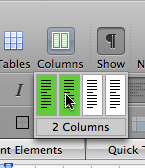
In Pages, things are not quite that simple. There is a similar button in the Pages formatting toolbar:
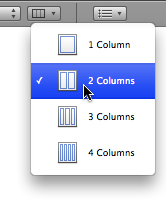
But this button does not work the same way. Unlike Word, this Pages button completely ignores the current selection and instead, applies the 2-column layout to the entire document. Or, more precisely, it does not completely ignore the current selection. But the only thing that it considers in the current selection is what section of your document you are in. If your document contains multiple sections and your selection is currently in one of the sections, Pages’s “Columns” button applies the change to the current section. If your document contains no section breaks and consists of a single section, Pages then applies the change to the entire document.
In other words, the “Columns” button only enables you to select and apply section-wide column settings.
This does not mean, however, that it is not possible to switch from a 1-column layout to a 2-column layout in the same page, even if your document is a word-processing document (and not a page layout document, with text boxes, etc.). For a long time, I thought Pages had this limitation, but I have just discovered that Pages ’09 does actually let you change the number of columns in the same page, and that previous versions of Pages already supported this as well.
Pages does not have a “Continuous Section Break,” like Word, but instead it has what is called a “Layout Break,” which is a completely separate thing and has nothing to do with sections.
In order to insert such a break, you just need to use the “” menu:
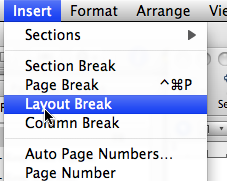
Layout breaks are invisible, so if you want to see what you’ve just inserted, you need to get Pages to show invisible characters and breaks (in the “” menu). A layout break looks like this:
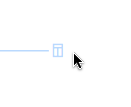
In order to switch from a 1-column layout to a 2-column layout in the same page in Pages, you just insert a layout break, and then you use the “Columns” button in the formatting toolbar. Somehow the button then changes from being a section-wide thing to being a layout-wide thing.
I don’t mind the distinction that Pages makes between layouts and sections, unlike Word, which uses the somewhat clumsy “continuous section” concept. On the contrary, I quite like it. But I don’t like the default behaviour of the “Columns” button in the toolbar, which makes it far from obvious that you need to insert layout breaks if you want to have varying column layouts on the same page. (This is in part why it took me so longer to discover it myself.)
And what I really don’t understand is what happens when you import a Word document with continuous section breaks into Pages. Automatically, Pages changes the continuous section breaks to section breaks in Pages, which force the text to start on a new page. This means that, if you have a Word document that contains a single page with a 1-column layout followed by a 2-column layout (using continuous section breaks), the document becomes a 2-page document in Pages, with the 2-column section on the second page.
This is highly inappropriate, especially considering that Pages is perfectly capable of doing the opposite conversion, i.e. of converting its own layout breaks into continuous section breaks when it exports a document in Word format.
In other words, if you have a Pages document that contains a single page with a 1-column layout followed by a 2-column layout (using layout breaks) and you export it as a Word document, the resulting Word document will contains a single page with a 1-column layout followed by a 2-column layout (using continuous section breaks).
But if you then reopen this Word document using Pages (i.e. re-import the exported file), you get a 2-page document, with the 2-column section on the second page!
Unfortunately, the problem already existed in the previous version of Pages, and it is still there in Pages ’09. And it is that problem which is the main reason why it took me so long to discover that Pages actually supports varying column layouts within the same page! Because I saw that it didn’t convert such layouts in Word documents properly, I thought that it simply was incapable of reproducing them itself.
The bottom line here is that we have two (connected) issues: the poor “discoverability” of Pages’s support for varying column layouts within the same page, and the fact that it does not convert varying column layouts within the same page in Word documents properly when importing these documents.